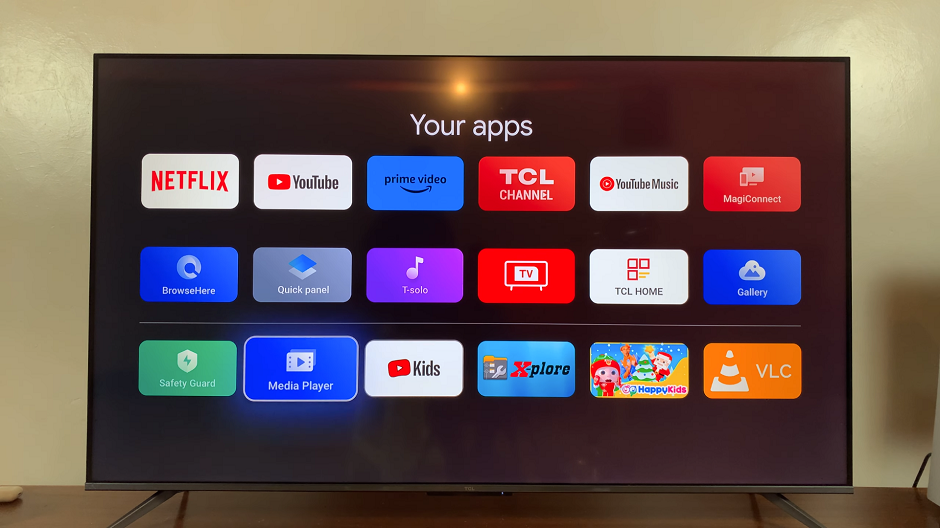Depending on your plan, Netflix allows you one, two or four streams at a time on one account. So you can share your Netflix login credentials with as many people as possible but as soon as you cross the device limit for simultaneous streams, Netflix will let you know.
The last thing you want is to have Netflix telling you you can’t stream because too many people are streaming using your account. The only way out is to wait and watch later, or kick someone out!
Fortunately, you don’t have to walk to someone’s house or call them to tell them to stop streaming so that you can. You can kick them out subtly and anonymously through your Netflix account settings. So as soon as you see this…
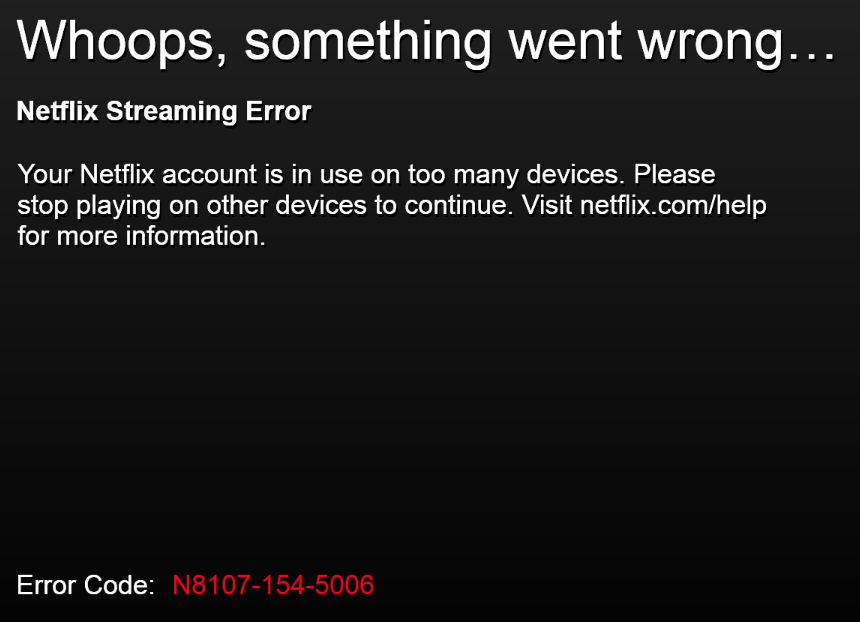
How To Kick Someone Off Your Netflix Temporarily
If you want to kick out a family member or friend off your Netflix account, then it might be a temporary thing. So you can first of all log in to Netflix and check your Recent device streaming activity. Here you’ll see the devices streaming and where they are streaming from.
With this information you might have a good idea on who is streaming. You can call and ask them to stop streaming for a while so that you can be able to use your own Netflix account.
How To Kick Someone Off Your Netflix Permanently
Sometimes you just need to clear off dependents on your Netflix account. Especially when you don’t want to call or ask someone to stop streaming. The most efficient way of doing this is by changing your Netflix password.
Log into Netflix.
Under Settings on the Account screen, select Sign out of all devices.
Select Change Password, under Membership And Billing, then enter your new password. To complete the process, log into Netflix with a new password.
All those using your Netflix device allocation, will instantly be kicked off the application. Since you changed your password, it will be impossible for them to log back in.
Be ready to defend your position. You can then re-share your new password with the people you still want to share your Netflix account with. It’s a brutal way to do it but sometimes it’s the only way.
Also read: Netflix Error Code UI-800-3 Explained