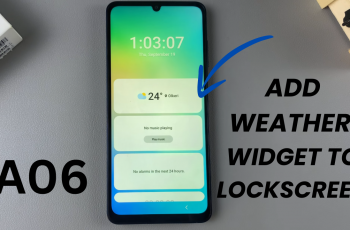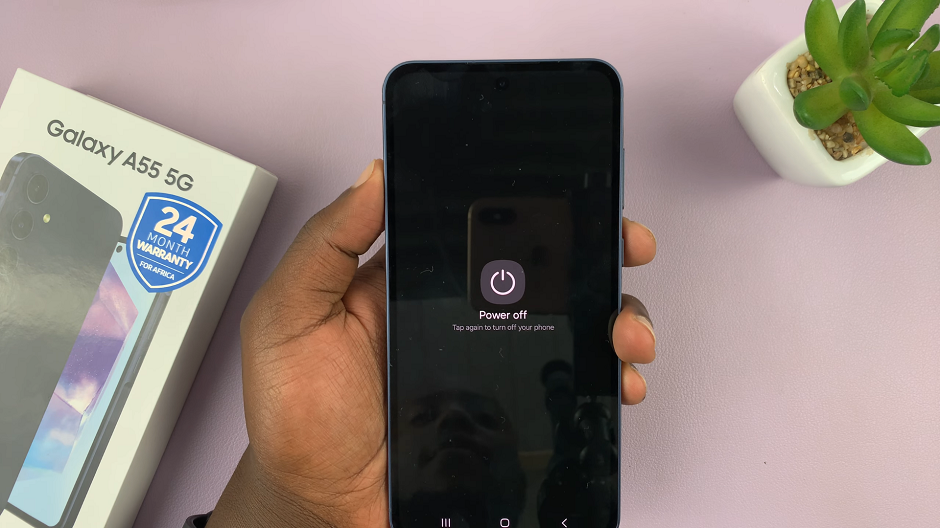With Smart TVs being released, some come with the latest features. The LG Smart TV relies on its own webOS platform to handle settings and apps.
You can install your favorite apps and enjoy them in the comfort of your home. In the article, we will give you a few tips and tricks that will help you interact well with your LG Smart TV.
Watch: How To Factory Reset Your Apple Watch Series 7
Check IP Address
When you’re connected to a network, you’re assigned a particular IP address for that particular device. If you’re curious to know the IP address of your LG Smart TV, you can be able to find it. Not only the IP address, but you can also view the MAC address of the TV.
Re-Arrange Apps
You might have several apps installed on the LG Smart TV. Probably, you don’t like the way they’re arranged, or you have a hard time locating the apps you need. The LG Smart TV allows users to arrange the apps in whichever format they desire. Re-arrange apps on LG Smart TV.
Solve WiFi Connection Problems
You might face problems with your connection on the LG Smart TV. Sometimes, the network is not connecting, or it takes a while to load some pages. A simple restart of the router might solve the problem. If the problem persists, you can simply forget the network and reconnect again. Fix WiFi connection problems on LG Smart TV.
App Lock
We all value our privacy when it comes to our belongings. Adding an app lock on the LG Smart TV might help prevent strangers from accessing your apps. However, you might forget your passcode and have a hard time accessing your apps. On LG Smart TV, you can disable it at any given time. Disable app lock LG Smart TV
Check The webOS Version On Netflix
Well, it might sound crazy but you can view your webOS version of the LG TV from Netflix. With the recent LG TVs, it’s hard to view your webOS version, unlike the previous Smart TVs. There’s a solution to this using the Netflix app.
SIMPLINK Feature
This feature is common on most LG Smart TVs. It is a function that allows you to use the TV remote to control the basic functions of the connected HDMI devices. For example, if you have your PS5 console connected, every time you turn on the screen, it will automatically power on the console. You can disable this feature if you find it unpleasant.
Use LG Smart TV Without Remote
For instance, you might have misplaced your remote around the house and your favorite TV show is about to begin. Well, you can simply use the Smart TV without the remote. There are dedicated buttons located at the bottom of the screen that you can use to navigate through your TV. However, there are just limited options, that is, you won’t be able to access all functionalities. Use TV without a remote.
Connect PS5 Controller
With Bluetooth capability on all smart TVs, you can simply connect to any Bluetooth device. For instance, you can connect the DualSense PlayStation 5 controller to your TV. You can use the controller to play a variety of games installed on your LG Smart TV.
Add LG Account
This is quite similar to smartphones whereby you need an account to access cloud features. Same with LG TVs, one is required to have an account so that they can access and download the apps that are offered on the LG Store. There are other services that you can access on your TV once you have an LG account. Add LG Account.
Install Apps
You can now enjoy your favorite apps on the smart TV by simply downloading and installing them. Games, streaming apps, and any other apps you might prefer can be installed on your LG Smart TV. To get these apps, you need to have an LG account on your TV. Install apps on LG Smart TV.
Connect Mouse & Keyboard
Sometimes it can be tiresome to use your TV remote especially when typing. The LG Smart TV allows the users to connect their mouse and keyboard which they can use on the screen. For a wired keyboard and mouse, simply plug it into the USB port on the TV. The same case applies to Bluetooth-enabled mouse and keyboards. Just plug in the Bluetooth dongle on a USB port at the back of the TV.
Uninstall Apps
You might have installed too many apps on your Smart TV and you want to get rid of them. For LG TVs, one can uninstall an app at any given moment. This will free up space for you to use other important apps and files. Uninstall Apps On LG Smart TV.
Switch On and Off Without Remote
Sometimes you may misplace your remote in your house. You want to turn on or off the TV so that you can do your things. This might seem impossible at first since we’re used to remote, but you can simply perform that basic function without the remote. There’s a button on the TV that you can use to turn it on and off in case you’ve misplaced the remote.
Screen Mirroring With Android
You can mirror the contents of your Android device to the Smart TV. Maybe you want to watch your movies on the big screen, or even play a couple of games. Mirroring can enhance the user experience when gaming and watching clips on the TV. Screen Mirror Android Devices.
Update webOS Firmware
Firmware updates are important to enable the smooth running of a particular device. Not only that, but they fix any bugs that one can encounter when using the LG Smart TV. You can simply check for updates at any given time and install them to fix any problems that you might encounter. Update webOS Firmware.
Unlink AirPods
Maybe you previously connected your AirPods to your Smart TV and you’d like to unpair them. You can easily forget the AirPods from the LG Smart TV. Once done, they won’t be able to connect again at any given time. If you’d like to connect them again, you might need to pair them again with the TV.
Screen Mirror iPhones
With iPhones, it might be a little bit different compared to Android phones. For iOS devices, the ‘Airplay’ will be used to mirror the contents of the iPhone to the LG Smart TV. As long as the TV and iPhone are connected to the same network, you can be able to screen mirror to the LG TV.
Check Internal Storage Capacity
This might be the first thing you’d check for when purchasing a Smart TV. Maybe, you want to see how much space your smart TV has left to install your apps. You can simply view this on the TV so that you can plan to save space that can be used to install important apps. Storage Capacity on LG Smart TV.
Power On Time
Power on time is basically the number of hours your LG TV has been used. This can be effective when purchasing a brand-new TV. A higher power on time means that the TV is secondhand. Sometimes this is not a good sign when purchasing that particular TV. You can check your power on hours your TV has recorded since you purchased it.
Adjusting Pointer Size
You can adjust the pointer size of your LG TV. You might find the pointer too big for you, or small and you might want to increase or decrease it. This is possible on the settings page of your TV. There are only three options however that one can choose from. Adjust Pointer Size LG Smart TV.
Rename Smart TV
Use a custom name to rename your TV so that it can be easier to identify when you’re casting or connecting to Bluetooth. This might be important if you have other LG Smart TVs around you. Also, you can create a catchy and funny TV name that can be shared with your friends.
Reduce Blue Light On LG Smart TV
The blue light that comes from the screen can be harmful to one’s eye. It can also bring about eye strains and headaches in some severe cases. Reducing the blue light will help prevent these problems. The LG Smart TV allows you to tweak these settings at any given time. Reduce blue light on LG Smart TV.
Enable & Disable Automatic Updates
Sometimes it can be annoying when your LG Smart TV automatically restarts to install updates. This can be problematic when you’re watching something and it does that. Disabling this can help solve the problem. However, it’s advisable to allow automatic updates since it will install the latest software for your TV.
Connect AirPods To LG Smart TV
You can connect your AirPods to your TV and listen to your favorite music. With Bluetooth capability, you can easily pair your AirPods and listen to any audio through your AirPods. The process of connecting AirPods is the same for all other AirPods accessories.
Also read: How To Setup Spatial Audio On AirPods Pro 2