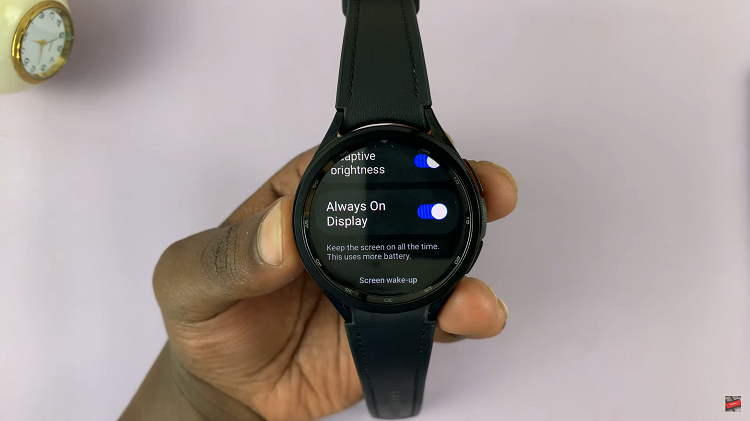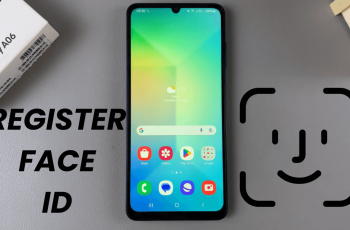This is a step-by-step process of how to lock any app on your iPhone, ensuring your privacy remains intact.
In today’s digital age, our smartphones have become the hub of our personal and professional lives, containing a wealth of sensitive information. Protecting this information from unauthorized access has never been more crucial.
Fortunately, iPhones offer a simple and effective solution – the ability to lock any app, adding an extra layer of security to your device.
Why Lock Apps on Your iPhone?
Whether it’s confidential messages, personal photos, banking apps, or social media accounts, there are numerous reasons to lock apps on your iPhone. By doing so, you can:
Enhance Privacy: Prevent prying eyes from accessing your private data, ensuring your personal information remains confidential.
Protect Sensitive Information: Safeguard sensitive data such as financial details, personal conversations, and other confidential content.
Prevent Unauthorized Access: If you lend your phone to someone or misplace it, locked apps can prevent others from accessing your apps and information.
Childproofing: Locking certain apps can prevent children from making unauthorized purchases or accessing inappropriate content.
Watch: How To Download Any Video On iPhone
Create Lock Screen Option with Shortcuts
While there are obviously some apps that support Face ID & Passcode natively, like: WhatsApp, Dropbox, Notes, Amazon and PayPal – there are some that do not. These include Gmail, Photos and Messages. In an ideal world, you’d probably want them to.
Follow these simple steps to lock any app on your iPhone without the need for third-party apps or complex settings. We are simply going to go for a workaround using the Shortcuts app that comes pre-installed on your iPhone.
To start, find and open the Shortcuts app on your iPhone (it comes pre-installed on your iPhone). Tap on the Automation tab and either tap on + if you have other automations there already. If not, select the New Automation option.
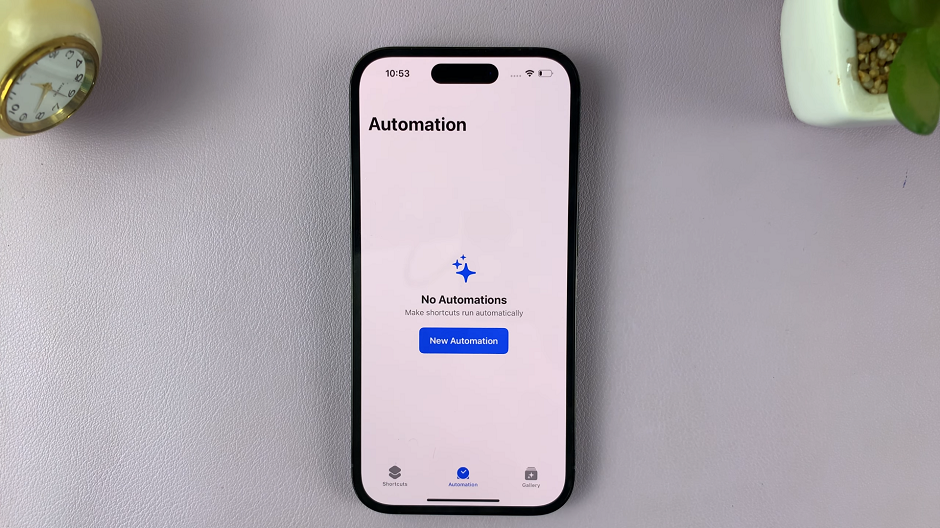
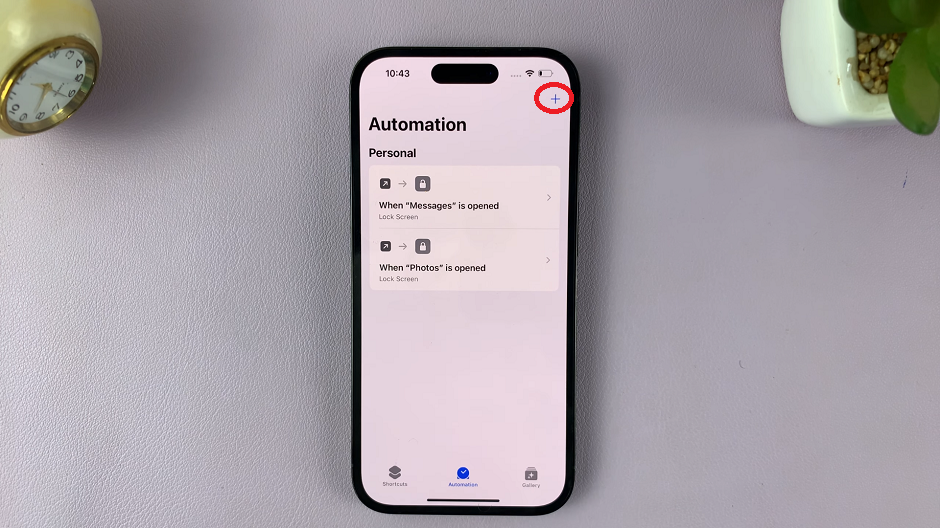
Under Personal Automation, scroll down and look for App. This is the option you want to choose.
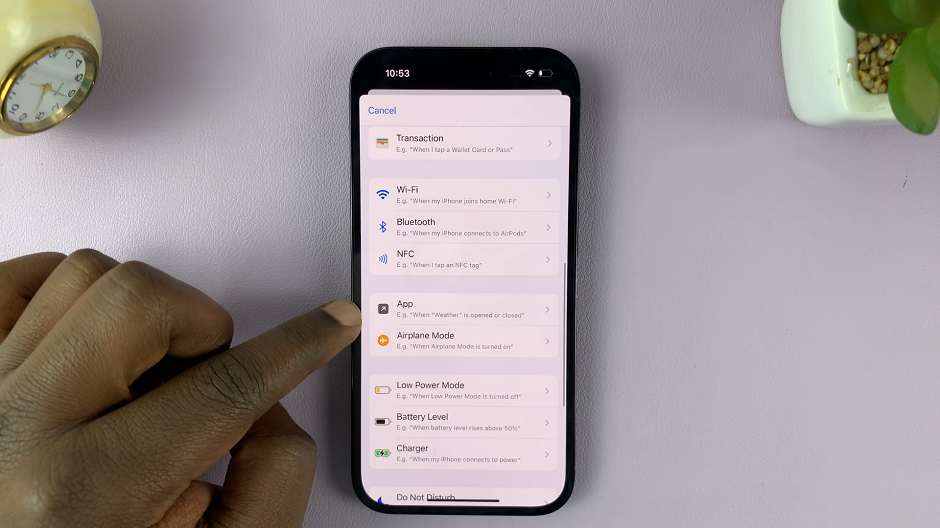
In the next page, set the parameters for the app, under the When option. For the App section, tap on Choose and from the list, select all the apps you want to lock with Face ID & Passcode. Once you’re done selecting, tap on Done. This will take you back to the parameters page.
In the parameters page, you should also see two options under the App section: Is Opened and Is Closed. Make sure that Is Opened is the option that is checked.
You should also see the Run After Confirmation and Run Immediately options. Select Run Immediately and consequently ensure that the Notify When Run option is toggled off.
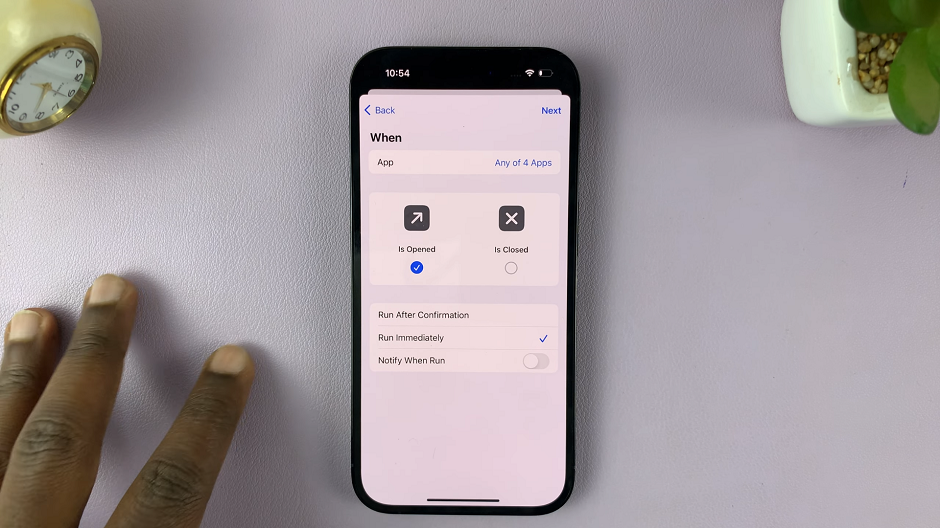
In the page labeled When any of the number of apps are opened, tap on New Blank Automation. Then, select the Add Action option and choose or search for Lock Screen.
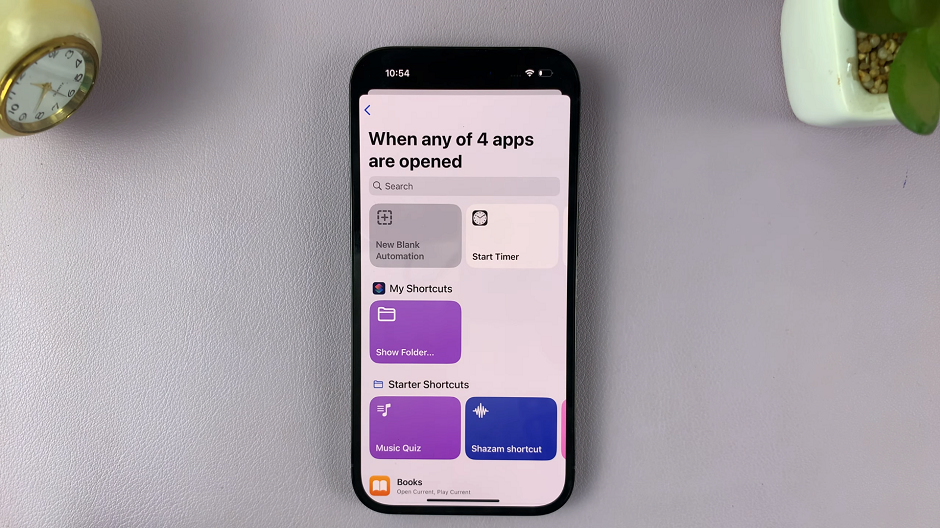
You can set the other options for If, Choose from Menu and Set Variable, but this should be sufficient. Tap on Done to save the automation.
Lock Any App On iPhone
Under the Automation page, you should now see the one you have set if it is one or among a list of others. The automation should read When any of the number of apps are opened. Lock Screen.
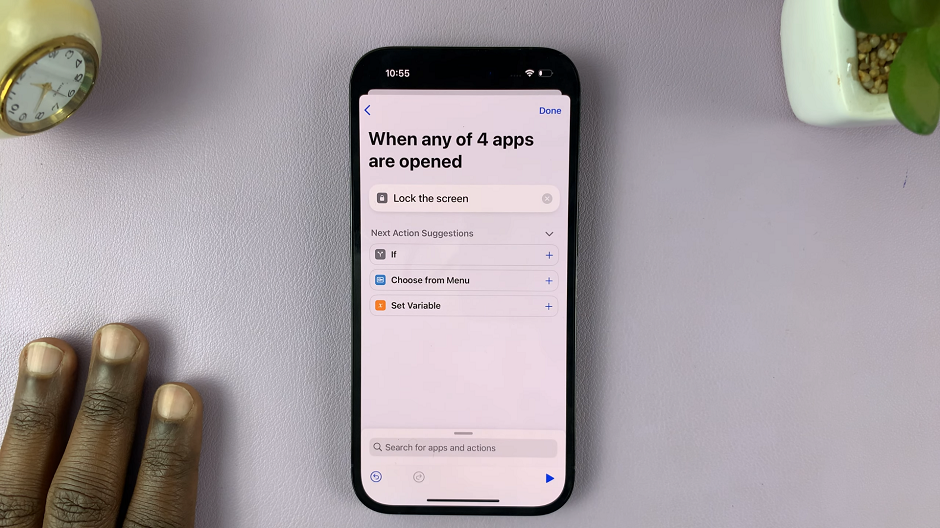
The apps you chose will now lock every time you open them, and you’ll be prompted to enter your Face ID or Passcode to unlock them. Test this with all the apps that you chose, to see if the automation works. They should.
This method provides a built-in solution that doesn’t require jailbreaking or the use of third-party apps, ensuring compatibility with Apple’s latest updates and guidelines. Take control of your privacy and enjoy peace of mind knowing that your sensitive data remains secure.
Remember, while app locks provide an additional layer of protection, it’s essential to also maintain other security practices, such as using strong device passcodes and enabling two-factor authentication for your accounts. With these measures in place, you can confidently navigate the digital landscape, safeguarding your personal information and enjoying a more secure iPhone experience.