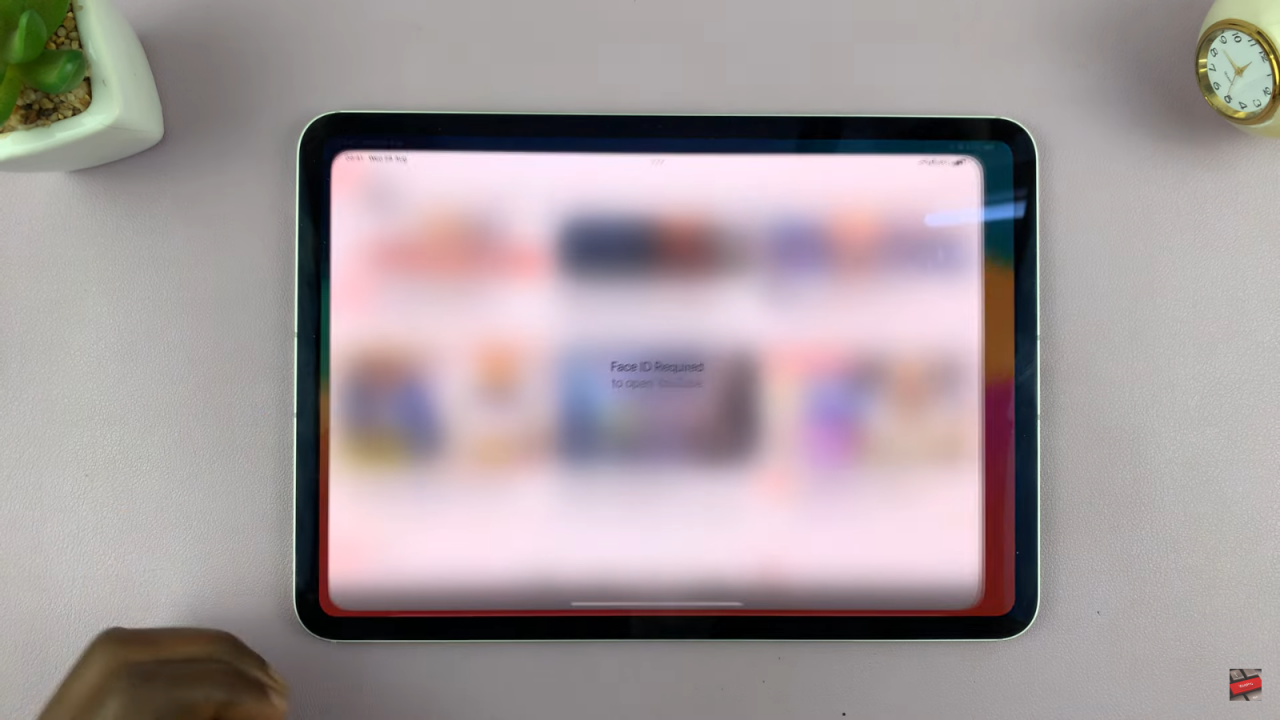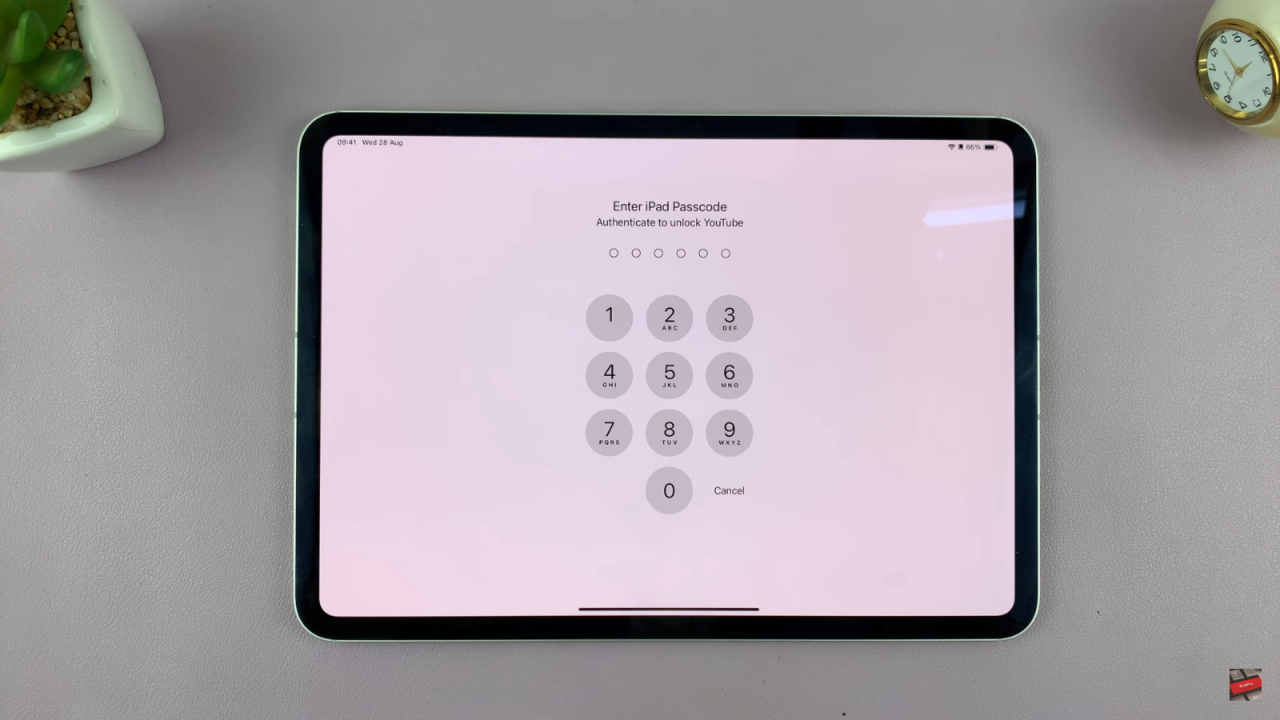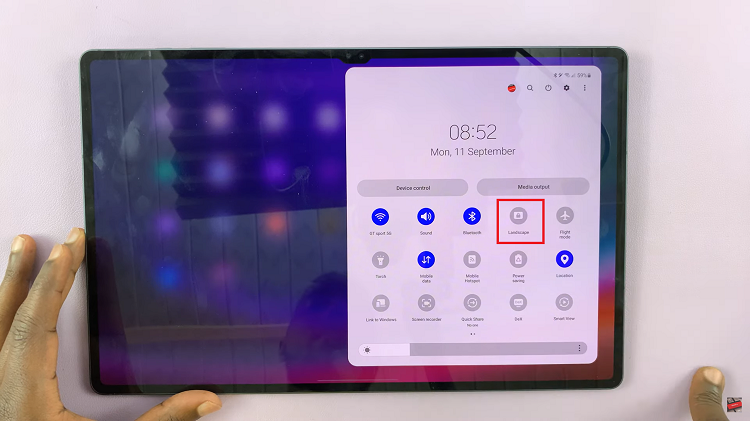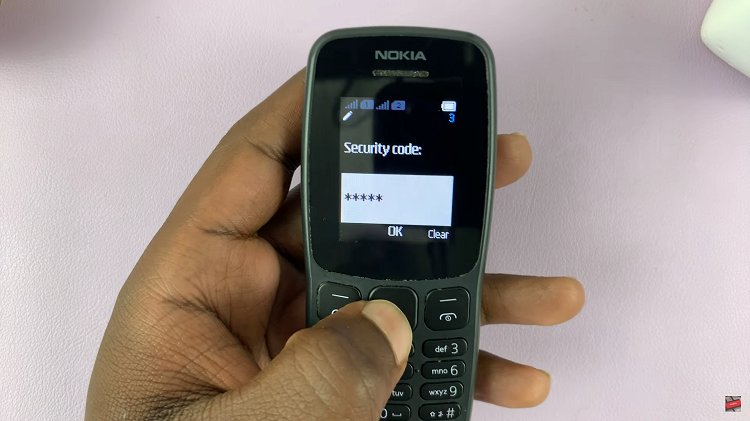Learn how to Lock Apps In iPad iOS 18 to keep your information secure. First, access the settings where you can enable app locking. This feature helps prevent others from opening your apps without your permission, making sure your personal data stays private.
Additionally, after setting up app locking, you can choose which apps require a passcode or Face ID to access. This way, you can control who uses your device and what they can see. Following these steps will help you protect your iPad and keep your information safe.
Watch:How To Disable Screen Auto Rotate On iPad
Lock Apps In iPad iOS 18
Find the App:
- Locate the app you want to lock. For example, let’s use the YouTube app.

Long Press on the App Icon:
- Press and hold the app icon until a menu appears.
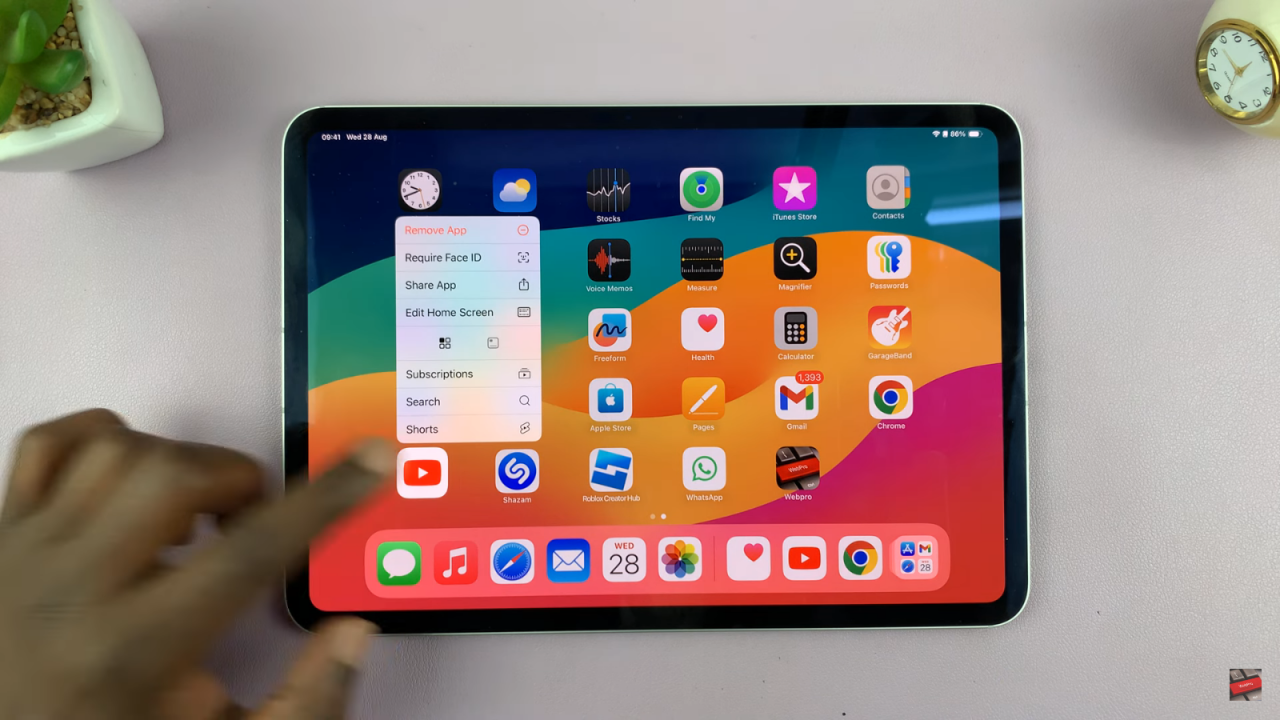
Select “Require Face ID”:
- From the menu, tap on “Require Face ID”. This will prompt a face scan to ensure it’s you setting up the lock.

Face Scan Confirmation:
- Allow the iPad to scan your face. Once authenticated, the lock will be applied to the app.


Test the Lock:
- If you step away from your iPad and attempt to open the locked app (e.g., YouTube), it will now require a face scan or passcode to access.