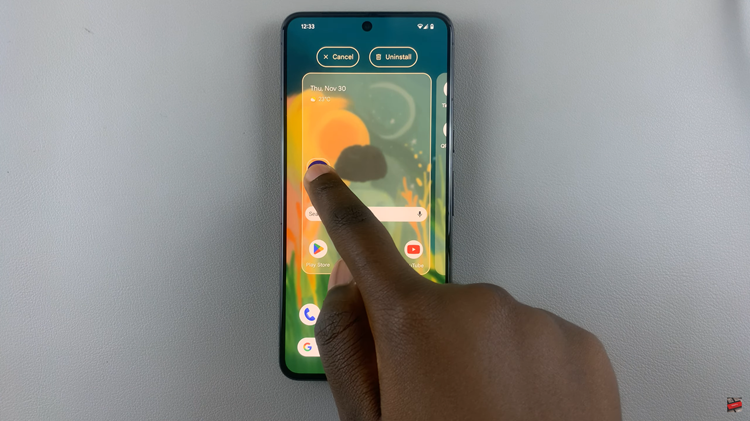In this digital age, our smartphones have become repositories for an array of sensitive information – from personal messages to banking details and private photos. With the increased need for data security and privacy, locking specific applications on your Android device, such as the Google Pixel, has evolved into a necessity.
The Google Pixel series, known for its seamless integration with Android and commitment to user privacy, offers various built-in security features alongside the flexibility to utilize third-party applications. These tools empower users to fortify their data against unauthorized access, ensuring confidentiality remains intact even if the device falls into the wrong hands.
This comprehensive guide aims to walk you through the process to lock your apps on the Google Pixel device.
Watch: How To Use Split Screen On Android
To Lock Apps On Android (Google Pixel)
Firstly, you need to install a third-party application on your Google Pixel device. Head to the Google Play Store and download a reliable app-locking application like ‘Applock Pro – App Lock & Guard’ and many other applications.
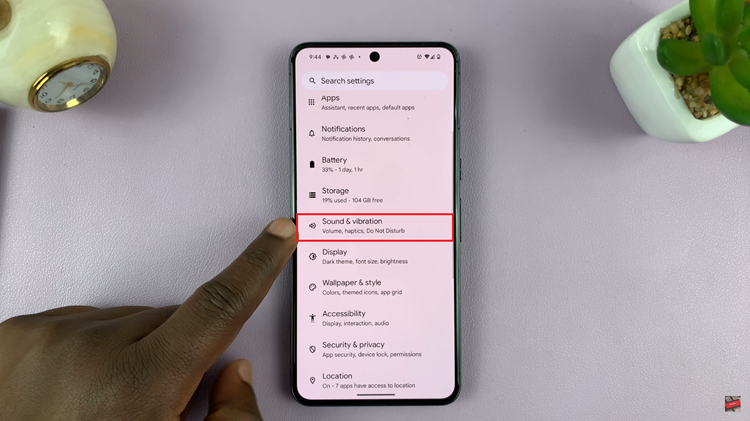
Once installed, open the app and set up a secure password, PIN, or pattern. At this point, you might be required to grant certain permissions on your device.
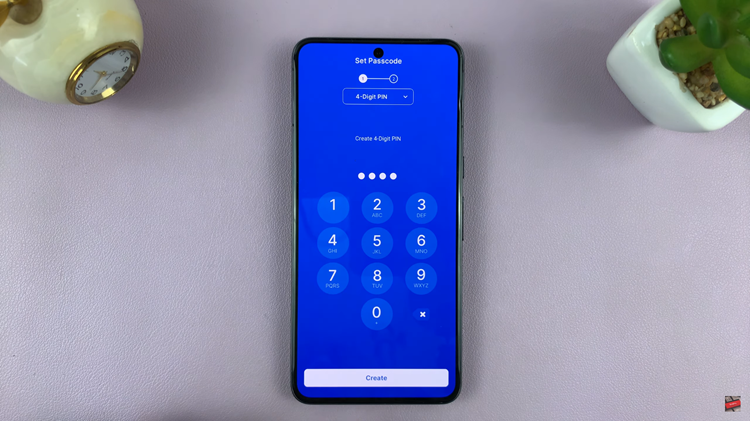
Following this, find the application(s) you’d like to lock and tap on the “Lock” icon next to it. Once done, they will be inaccessible without entering the passcode or pattern.
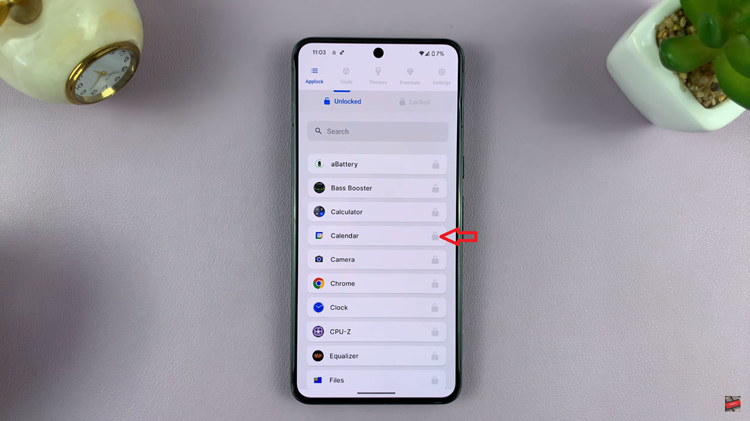
Remember, security measures are essential in safeguarding your data. Always choose methods and applications that have a good reputation for security and regularly update your device and apps to maintain optimal protection against potential vulnerabilities.
Read: How To Disable ‘Block Unknown Numbers’ On Android (Samsung Galaxy)