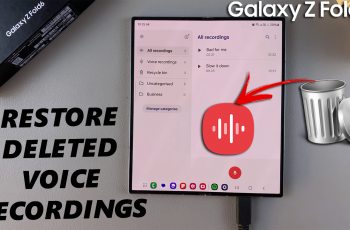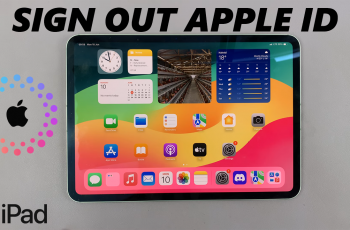We all value our privacy when it comes to our belongings. Adding an app lock on the LG Smart TV might help prevent strangers from accessing your apps. This might be helpful if you have any information that you want to be hidden.
Once you lock an app on the LG Smart TV, when you access it, you will be required to type in the passcode. We recommend you create a password that you can easily remember. If you forget the passcode, you might have a hard time accessing the apps. Here’s how to go about it.
Watch: How To Factory Reset iPhone 14 Pro
How To Lock Apps On LG Smart TV
Firstly, turn on the LG Smart TV, grab your remote, then press the ‘Settings button’. Scroll down on the left-side menu and select ‘All Settings’. Click on ‘General‘ then select ‘System‘. Under the System menu, scroll down and click on ‘Safety‘.
By default, the lock on your LG Smart TV is disabled. Click on the ‘toggle icon’ to enable it, then type in the passcode you’d like. You can skip this step if you’d set a passcode before on the LG Smart TV. Once you’ve created a passcode, click on ‘Application Locks‘. You will see the list of apps that can be locked. Choose the apps you’d like to lock, or if you’d like to lock all applications, click on ‘Lock All’.
The next time you launch these apps on your Smart TV, you’ll require a passcode to access them. That’s how to lock apps on LG Smart TV. In case you have questions or suggestions, let us know in the comment section below. Thanks for reading.
You might want to use this feature if you have kids that use your TV at home. Lock the main YouTube app and install YouTube kids for them to enjoy children’s content.
Also read: How To Disable ‘Hide Sensitive Content’ On Twitter