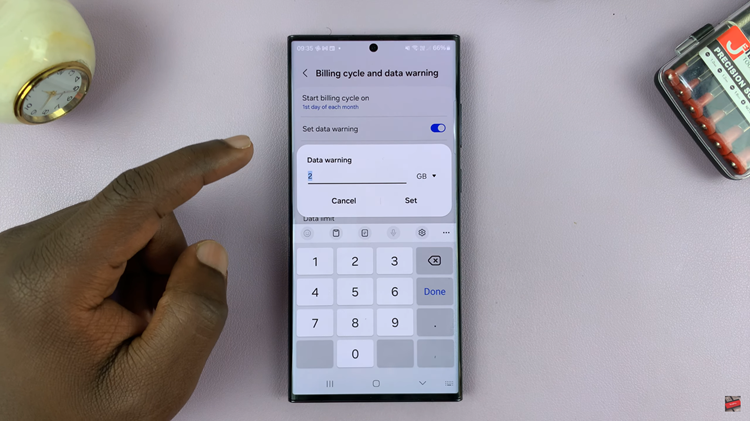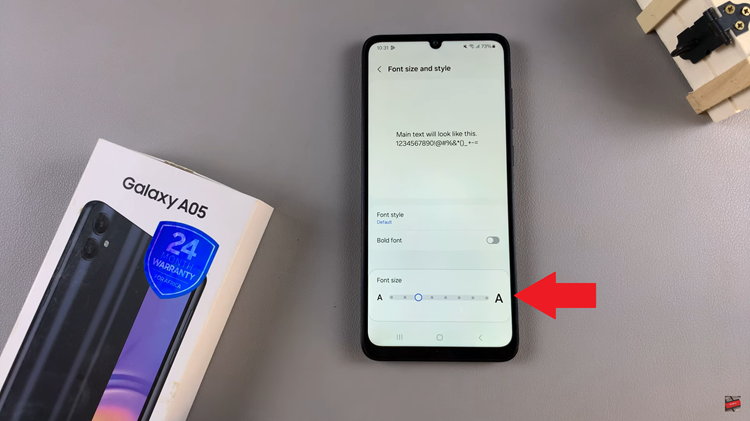In the digital era, where our entertainment experiences are increasingly intertwined with smart technology, ensuring the security of our devices is paramount. Samsung Smart TVs have revolutionized the way we consume content, offering a vast array of apps and features right at our fingertips. However, with this convenience comes the responsibility to safeguard sensitive content and control access to certain applications, especially in households with children or shared TVs.
Fear not, as Samsung empowers users with robust features to lock apps on their Smart TVs, providing peace of mind and enhancing privacy within the home entertainment ecosystem. By harnessing the power of app locking, you can take full control of your viewing experience and ensure that only authorized users have access to specific content.
Let’s delve into the intricacies of how to lock apps on your Samsung Smart TV, putting you in the driver’s seat of your digital domain.
Watch: How To Enable Automatic Volume Equaliser On Samsung Smart TV
To Lock Apps On Samsung Smart TV
Firstly, go to the home screen of your Samsung Smart TV. Simply, press the home button on the remote control if you’re not on the home screen.
Following this, use your remote to scroll up once to the Apps section. At this point, select the “Apps” option. Then, within the apps menu, scroll to the upper right corner of the screen and select the settings icon.

From here, find the app you’d like to lock, highlight it and you’ll see a menu appear just beneath it. Subsequently, scroll down within the menu and select “Lock.” At this point, type in your PIN and this will lock that application.

By following these steps, you can effectively lock apps on your Samsung Smart TV, enhancing privacy, security, and parental control within your entertainment ecosystem.