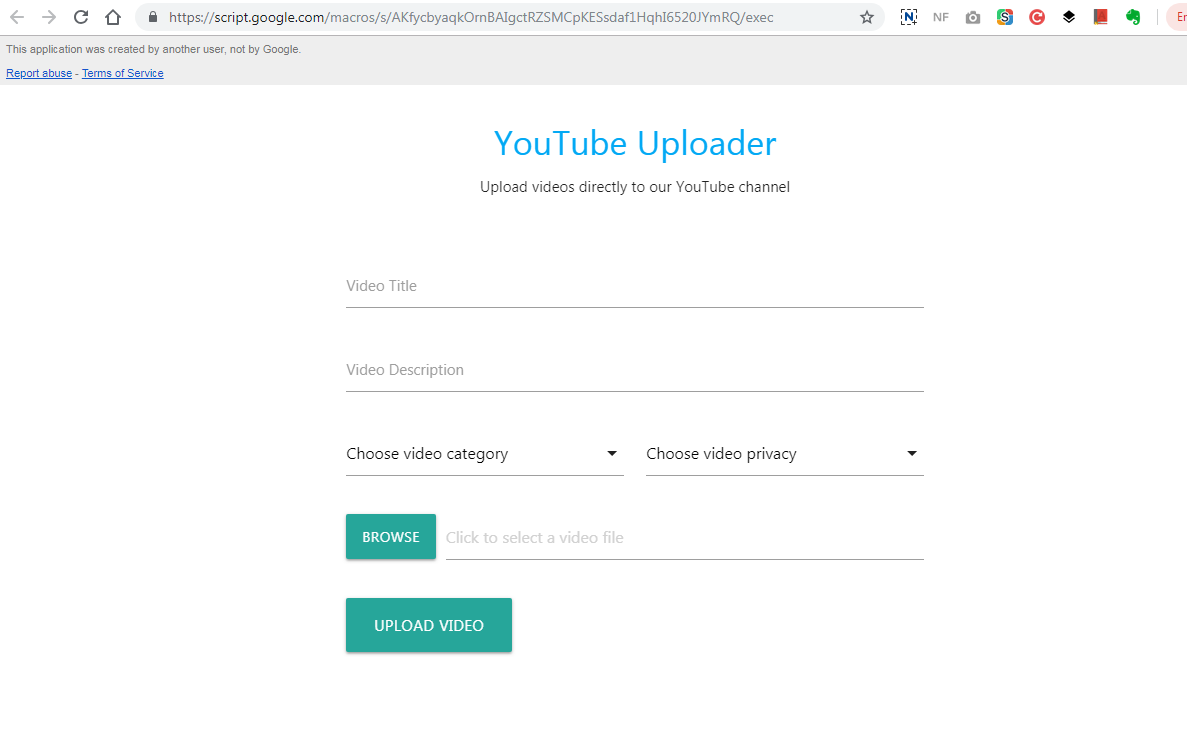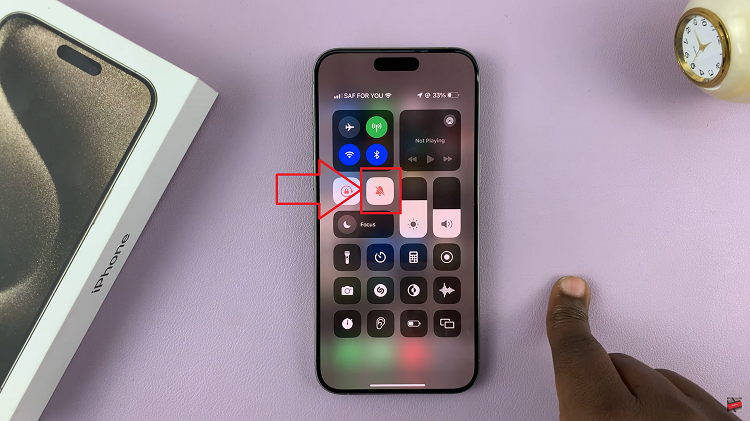With the release of iOS 18, Apple has introduced a highly anticipated feature: the ability to lock individual apps using Face ID or Fingerprint (Touch ID).
This enhancement provides iPhone users with an extra layer of security, ensuring that sensitive information within apps remains protected from unauthorized access.
In this article, we’ll guide you through the process of setting up this feature and provide tips for managing your app security effectively.
Why Lock Your Apps?
Locking apps on your iPhone has several benefits:
Enhanced Privacy: Keep personal and sensitive information, such as messages and financial data, secure.
Prevent Unauthorized Access: Stop others from accessing your apps when they borrow your phone.
Extra Security: Add another layer of protection in case your device is lost or stolen.
Read: How To Remove Face ID From M4 iPad Pro
Lock Apps With Face ID/Fingerprint On iPhone In iOS18
Before you begin, ensure that your iPhone is updated to iOS 18 and that Face ID or Touch ID is set up. Follow these steps to lock apps using biometric authentication:
Go to your home screen or apps screen and find the app you want to lock.
Tap and hold on the app icon until a menu appears. From the menu, select Require Face ID. If you haven’t set up Face ID, you can select Require Passcode.
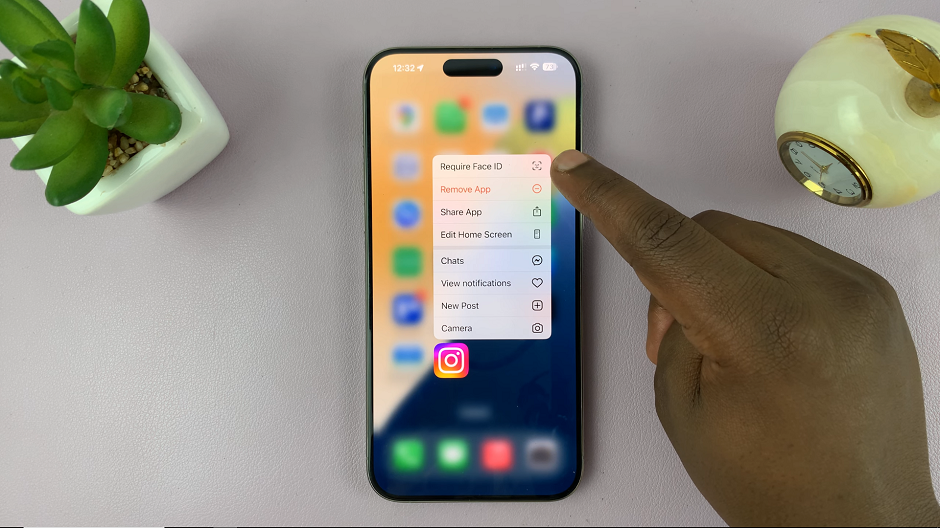
From the window that pops up, select either Require Face ID or Hide and Require Face ID. This depends on whether you want the app to be hidden as well, or not.
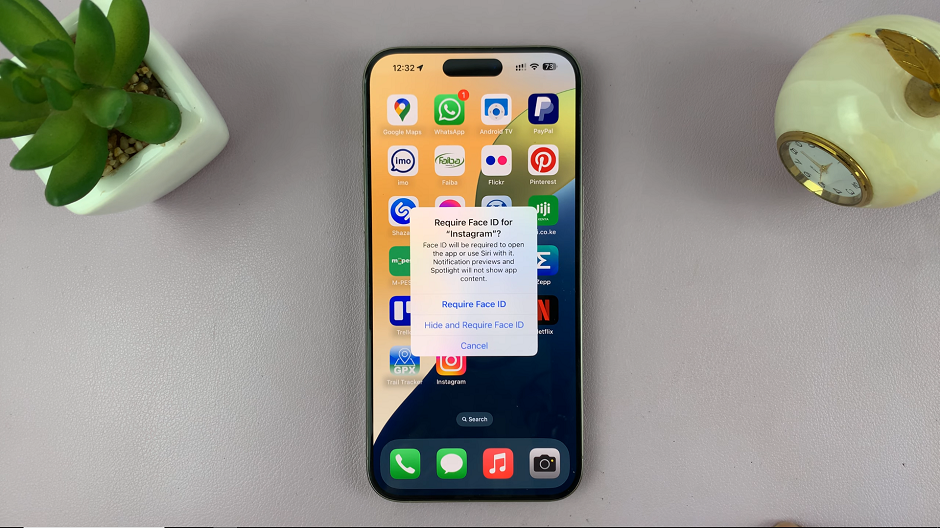
Once you make your choice, your Face will be scanned to lock the app. If you haven’t set up Face ID, you will receive a prompt to enter the passcode.
Your iPhone will now require biometric authentication to open the apps.
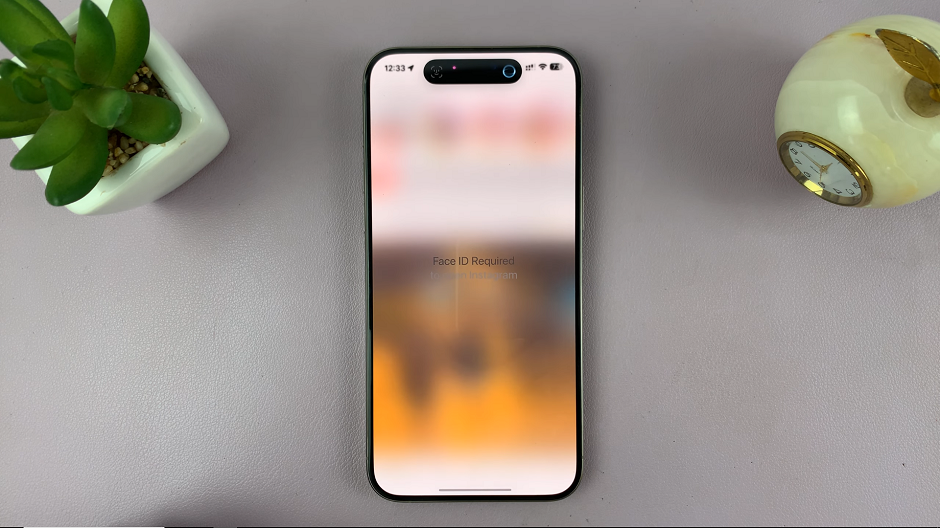
Troubleshooting Common Issues
If you encounter problems with app locking, here are some common solutions:
Face ID/Touch ID Not Recognized: Ensure your biometric data is registered correctly. Reconfigure Face ID or Touch ID if necessary.
Apps Not Locking: Check that the apps you want to lock are supported by this feature. Not all third-party apps may have integrated with iOS 18’s app lock functionality yet.
Software Glitches: Restart your iPhone or update to the latest iOS version to resolve any software issues.
FAQs and Best Practices
Q: Can I lock any app on my iPhone?
A: Most built-in apps and many third-party apps support app locking, but some may not yet be compatible.
Q: Will app locks affect app performance?
A: No, app locks should not impact the performance of your apps. They simply add an authentication step before accessing the app.
Q: How can I ensure maximum security for my apps?
A: Regularly update your iPhone to the latest iOS version, use strong passcodes, and be mindful of the apps you install and grant permissions to.
Locking apps with Face ID or Fingerprint on iOS 18 is a powerful tool for enhancing your iPhone’s security. By following the steps outlined in this guide, you can protect your sensitive information and ensure your privacy remains intact. Stay updated with new features and best practices to make the most of your iOS experience.