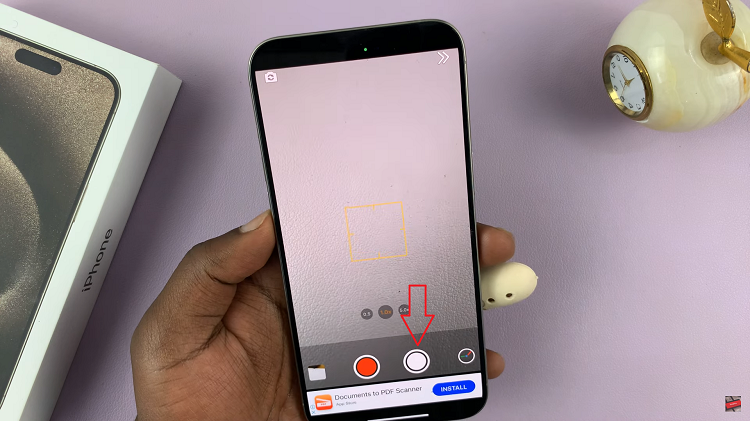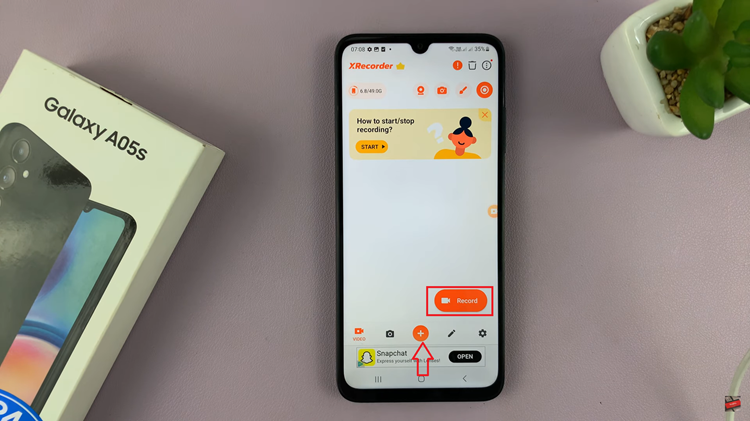Your Samsung Galaxy A06 home screen is the center of all your apps, widgets, and shortcuts. Therefore, it has to be neat and well-organized. But sometimes, while working with the gadget, you easily slip and change the position of icons, remove them, or something else by accident, which may result in a disturbed layout and slower access to some key apps.
For this, Samsung has come up with a pretty straightforward solution: providing the ability to lock your layout. The feature simply prevents any kind of change in how your apps or widgets lay on your home screen from being done by mistake.
In this tutorial, we will show you how to lock the home screen layout on your Samsung Galaxy A06 and keep it just the way you like.
Watch: How To Turn ON Camera Timer On Samsung Galaxy A06
Lock Home Screen Layout On Samsung Galaxy A06
Begin by unlocking your Galaxy A06 and accessing the home page. Locate the Settings app from the home screen or app drawer (denoted by a cogwheel icon). Tap on it to proceed. Then, select “Home Screen.“
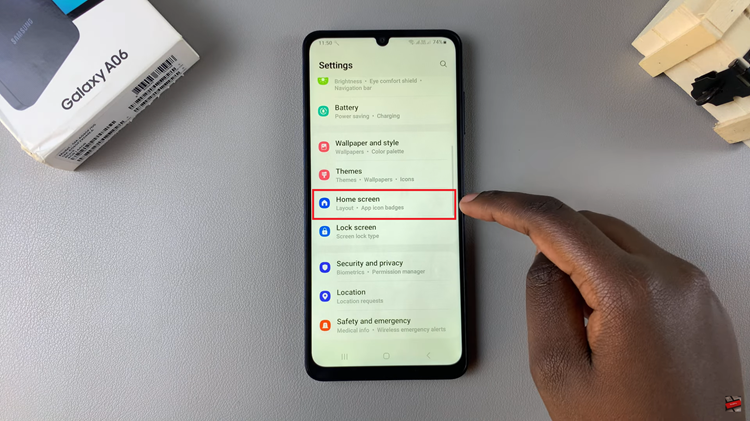
Following this, scroll down and find “Lock Home Screen Layout” within the Home Screen settings. You’ll notice a toggle switch next to this option. Toggle the switch ON to lock your home screen layout. Once enabled, the system will immediately lock the layout, meaning no apps or widgets can be moved, added, or deleted unless you manually unlock the layout.
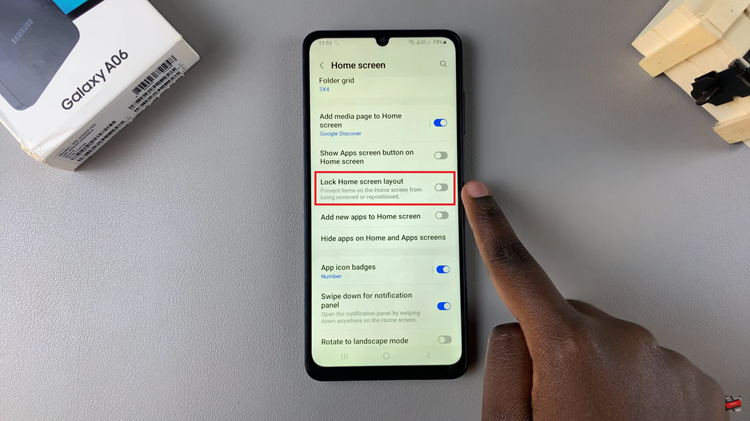
In conclusion, locking the home screen layout on your Samsung Galaxy A06 is a simple yet effective way to ensure your app icons and widgets remain organized and protected from accidental changes. With just a few quick steps, you can lock and unlock the layout whenever necessary, making it a handy tool for managing your device efficiently.
Read: How To Enable/Disable Data Roaming On Samsung Galaxy A06