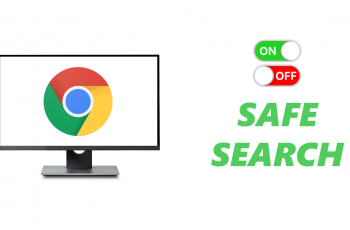In today’s digital age, privacy and security have become paramount concerns for iPad users, especially when it comes to personal messages and conversations.
Whether you want to safeguard sensitive information or prevent unauthorized access, learning how to lock the Messages app on your iPad can provide an added layer of protection.
The Messages app on your iPad contains a wealth of personal and potentially sensitive information, from private conversations to important contacts. By locking this app, you can prevent anyone from accessing your messages without your permission, even if they have physical access to your device.
Read: How To Permanently Delete Photos & Videos To Clear Storage On iPad
Lock Messages App On iPad
To start, go to your home screen or apps screen and find the Messages app.
Next, tap and hold on the Messages app icon until a menu appears. From the menu, select Require Face ID. If you haven’t set up Face ID, you can select Require Passcode.
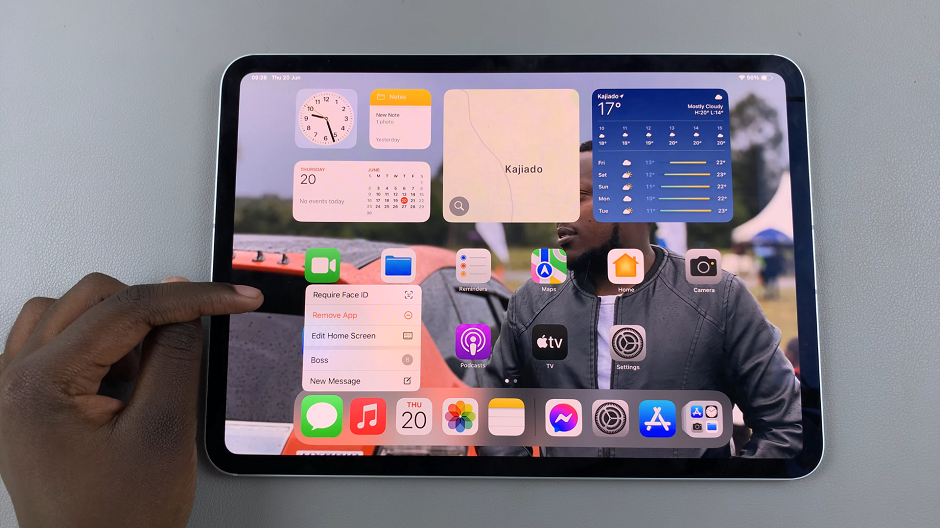
From the window that pops up, select the Require Face ID option. Once you make your choice, your Face will be scanned to lock the app.
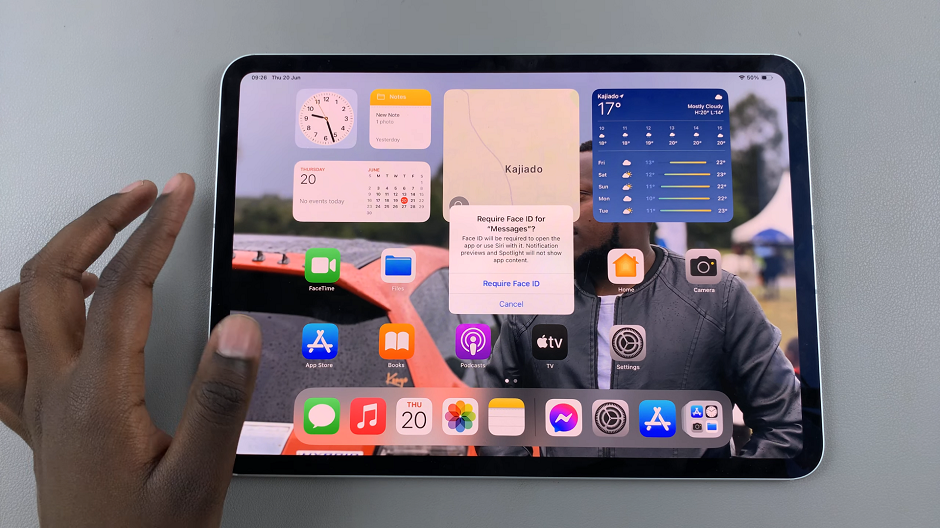
If you haven’t set up Face ID, you will be prompted to enter the passcode. Now, your iPad require biometric authentication to open the Messages app.
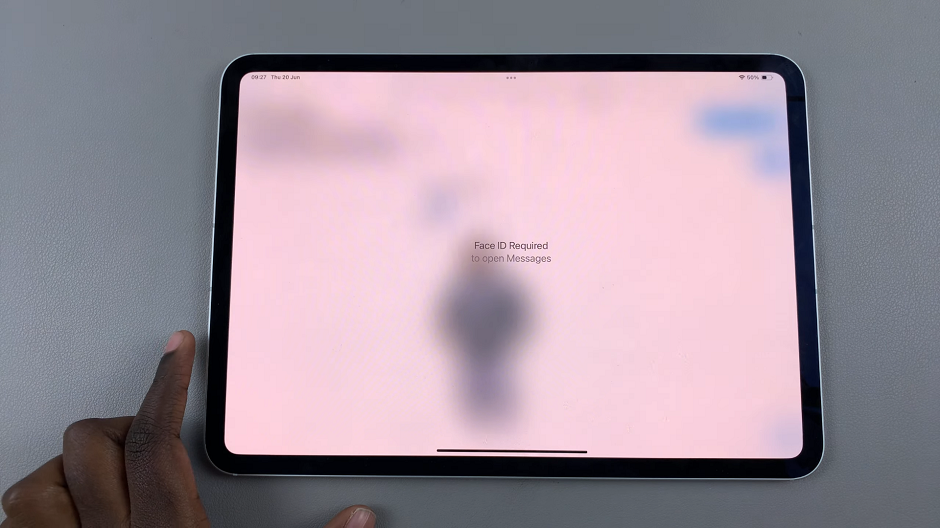
Benefits of Locking Messages App
Privacy Protection: Safeguard your personal messages and conversations from prying eyes.
Control Access: Decide who can access your Messages app and when.
Prevent Unauthorized Use: Protect your device from unauthorized access by locking specific apps.
By following these simple steps, you can effectively lock the Messages app on your iPad, ensuring your privacy and enhancing the security of your personal information. Taking proactive measures like setting up a Screen Time passcode and applying app limits not only secures your device but also provides peace of mind in an increasingly digital world.