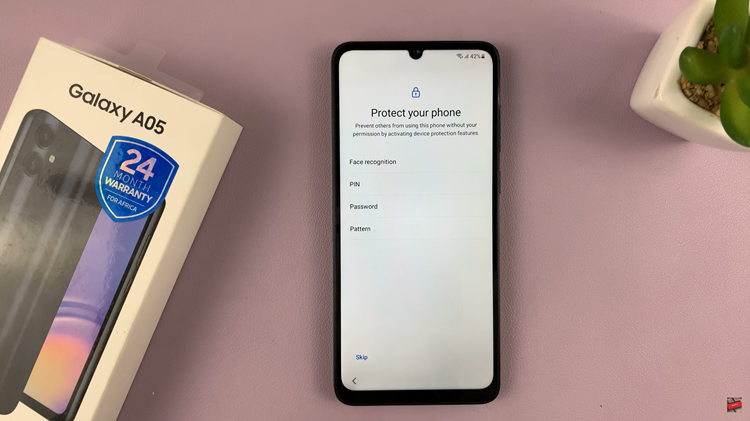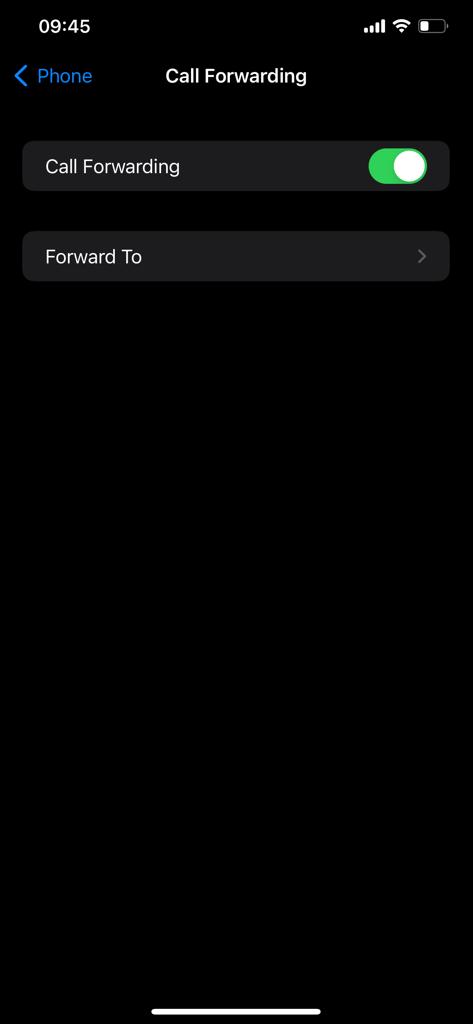Hisense VIDAA Smart TVs are renowned for their cutting-edge technology, offering a seamless blend of entertainment and innovation. One of the many features that enrich the viewing experience on these TVs is access to a multitude of streaming applications, with Netflix standing as a prominent choice among users worldwide.
However, in households with varying preferences or parental concerns, the ability to control and secure access to certain applications, such as Netflix, becomes a priority. By enabling these controls, users gain the capability to lock specific applications, ensuring that only authorized individuals can access them.
Here’s a step-by-step guide on how to lock the Netflix app on your Hisense VIDAA Smart TV.
Watch: How To Screen Mirror Android Phone To Android TV
To Lock Netflix App On Hisense VIDAA Smart TV
Firstly, turn on your Hisense VIDAA Smart TV and press the “Home” button on your remote control. Next, use the directional keys on the remote to select “Settings” represented by a gear or cogwheel icon.
At this point, in the settings menu, scroll down and choose “System.” Within the System settings, select “Parental Control.” At this point, you’ll be prompted to either set up parental control pin or enter one if you already set it up.
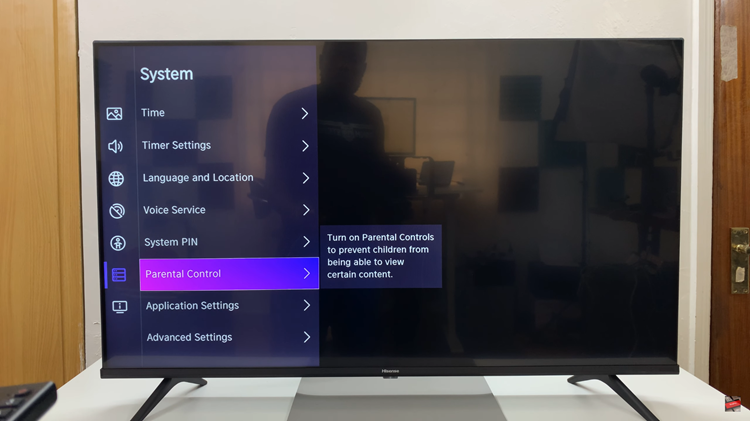
Once you’ve accessed the parental control menu, scroll down and select “App Block.” Now, find the Netflix application and select it. You may be asked to enter the PIN code you created earlier to confirm and lock the Netflix app. Afterward, exit the settings menu to save the changes.
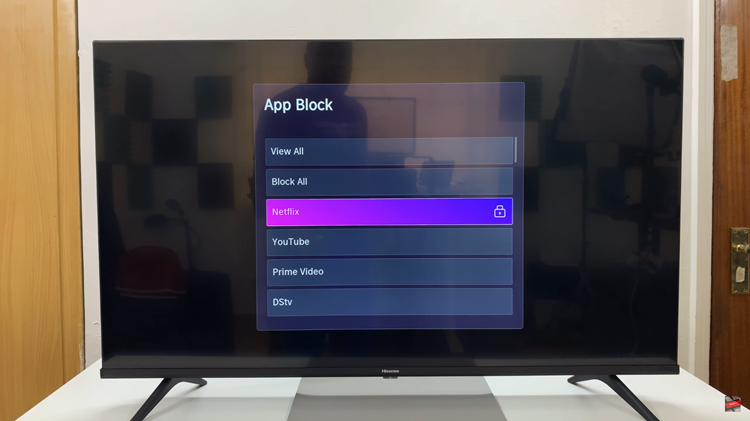
By following these steps, you can add an extra layer of security to your Hisense VIDAA Smart TV by locking the Netflix app using the built-in parental control settings. Let us know in the comment section below if you have any questions or suggestions.
Read: How To Enable & Disable Automatic Updates On Hisense VIDAA Smart TV