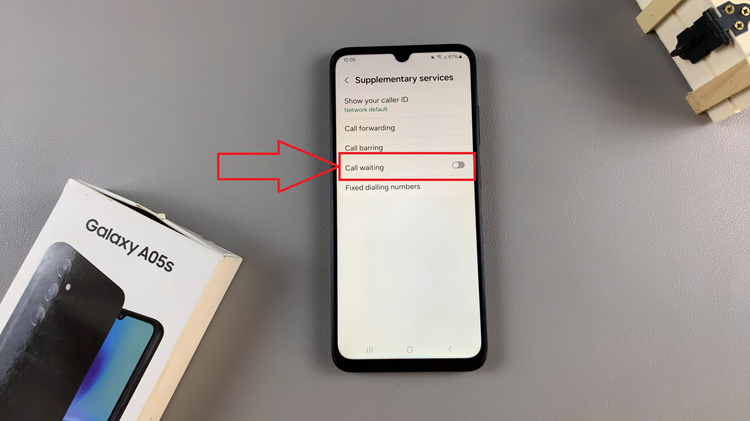In today’s digital age, privacy is more important than ever. Your iPad holds countless memories in the form of photos and videos, and it’s essential to ensure that these personal files are protected from prying eyes.
While the iPad doesn’t offer a direct way to lock individual apps like the Photos app, there are several workarounds you can use to secure your photos.
In this guide, we’ll walk you through the steps to lock the Photos app on your iPad. Locking your Photos app can provide several benefits:
Privacy: Keeps your personal photos and videos away from unauthorized access.
Security: Prevents accidental deletions or edits by children or other users.
Peace of Mind: Ensures that your sensitive media files are safe even if someone else uses your device.
Watch: iOS 18: How To Unlock Apps On iPhone
Lock Photos App On iPad
First, go to your home screen or apps screen and find the Photos app.
Next, tap and hold on the Photos app icon until a menu appears. From the menu, select Require Face ID. If you haven’t set up Face ID, you can select Require Passcode.
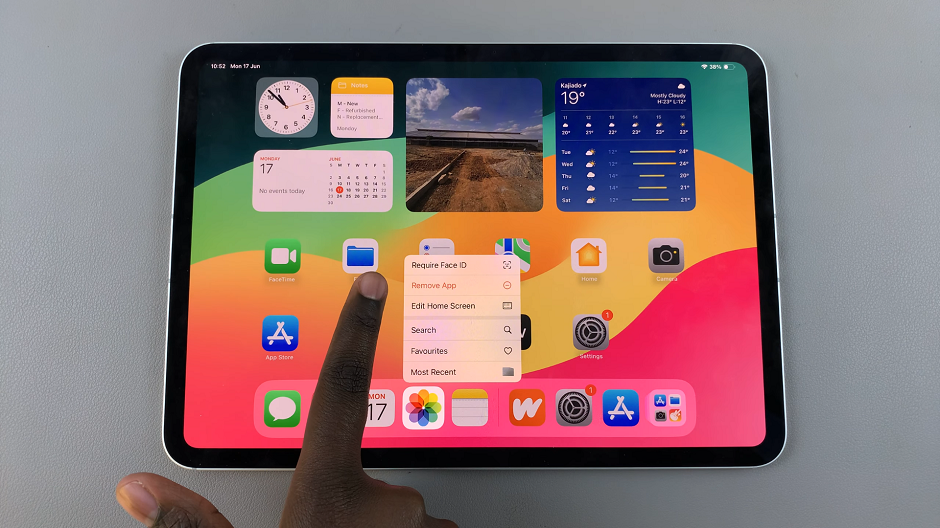
From the window that pops up, select either Require Face ID or Hide and Require Face ID. This depends on whether you want the app to be hidden as well, or not.
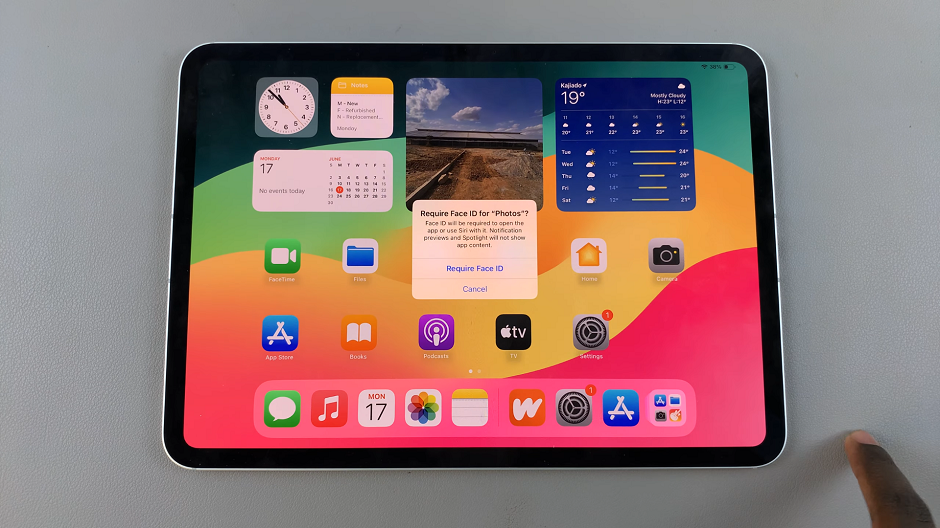
Once you make your choice, your Face will be scanned to lock the app. If you haven’t set up Face ID, you will be prompted to enter the passcode.
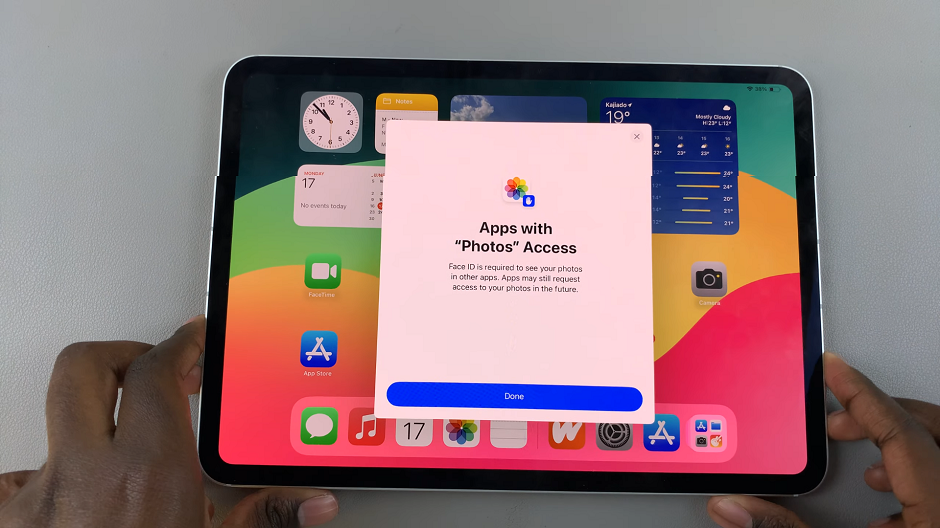
Finally, tap on Done from the resulting pop-up. Now, your iPad require biometric authentication to open the Photos app.
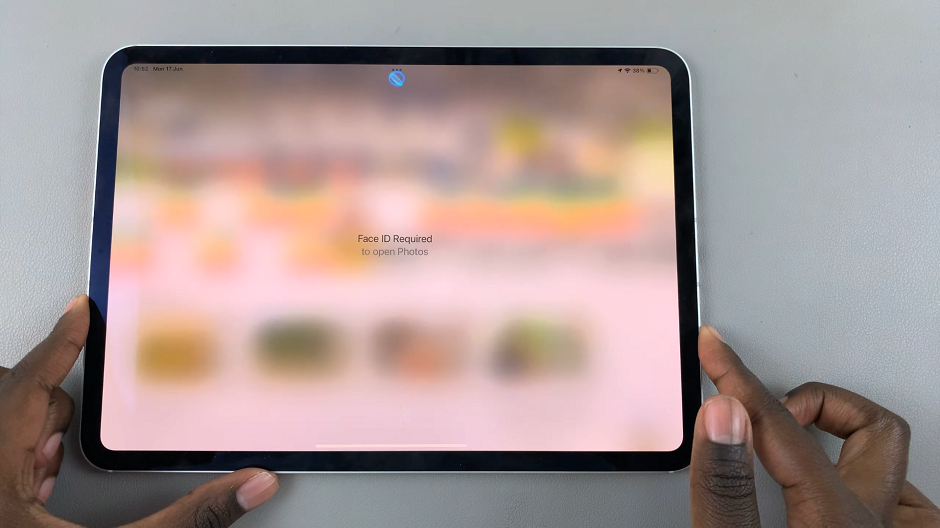
While the iPad doesn’t provide a built-in way to lock the Photos app directly, using Screen Time and other built-in features can help you secure your personal media. By following the steps outlined above, you can ensure that your photos and videos are protected from unauthorized access. Stay safe and enjoy peace of mind knowing that your memories are secure.