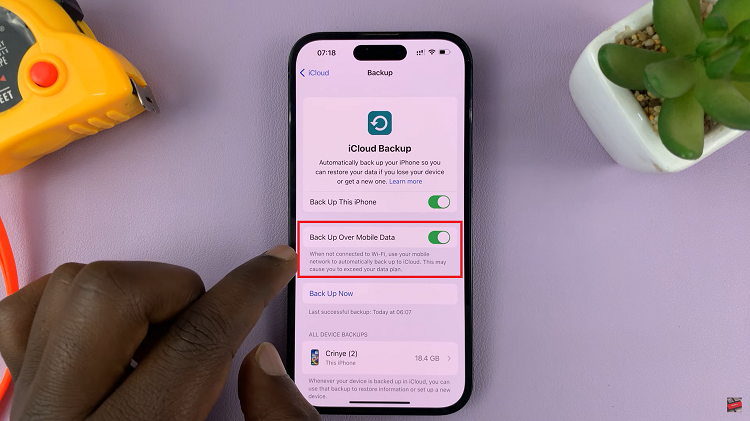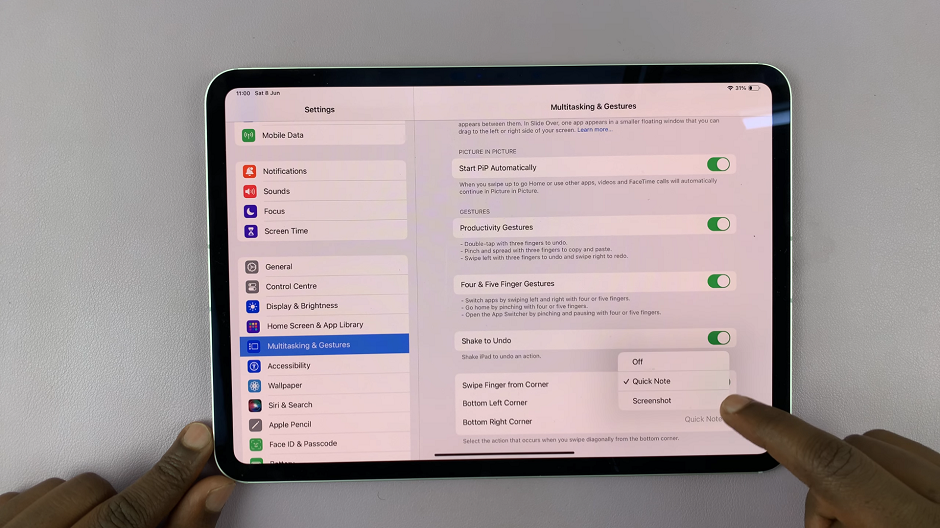Are you tired of accidentally rearranging your carefully curated home screen on your Samsung Galaxy S24 every time you swipe or tap? Fear not!
Samsung offers a handy feature that allows you to lock and unlock your home screen layout with ease. Whether you want to prevent unintended changes or freely customize your layout.
In this guide, we’ll walk you through the comprehensive step-by-step process on how to lock & unlock the home screen layout on Samsung Galaxy S24s.
Also Read: How To Remove Lock Screen Type On Samsung Galaxy S24s
How To Lock & Unlock Home Screen Layout On Samsung Galaxy S24s
To begin, navigate to the Settings app. You can typically find the Settings app in your app drawer. Once you’re in the Settings menu, scroll down and select the option labeled “Home Screen.” This will take you to a submenu where you can customize various aspects of your home screen.
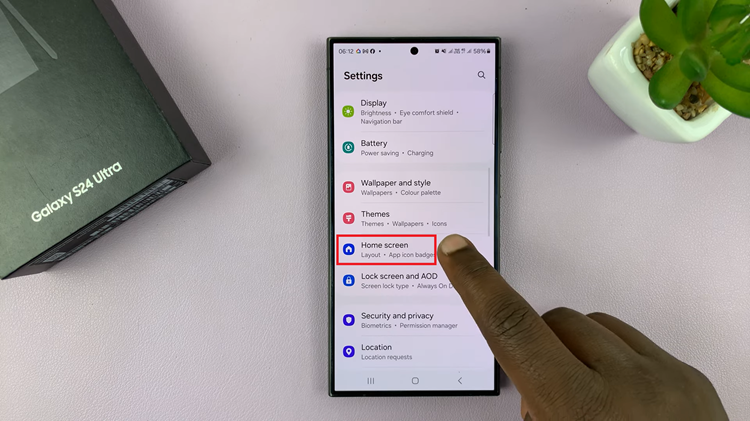
To lock your home screen layout, simply tap on the toggle switch next to “Lock Home Screen Layout.” When enabled, this will prevent any modifications to the home screen. Conversely, if you wish to unlock your home screen layout to make changes or rearrange your apps, tap on the toggle switch again to disable the feature. Once disabled, you’ll be able to freely customize your home screen layout.
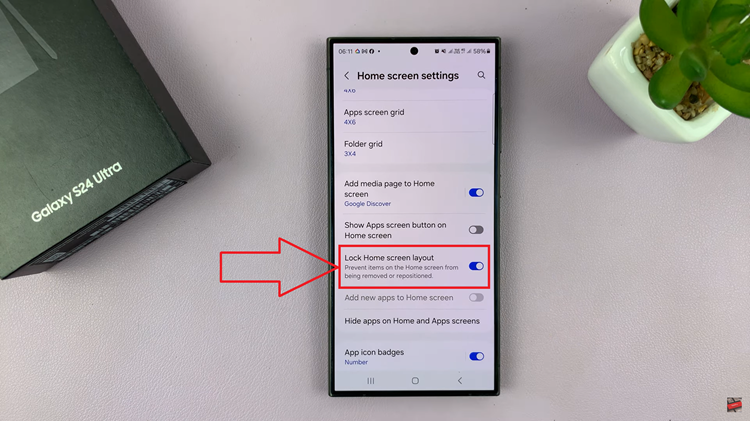
In conclusion, knowing how to lock and unlock your home screen layout on the Samsung Galaxy S24 is a valuable skill. By following these simple steps, you can easily manage your home screen layout on your Samsung Galaxy S24.
Watch: Samsung Galaxy S24 / S24 Ultra – How To Increase Touch Sensitivity