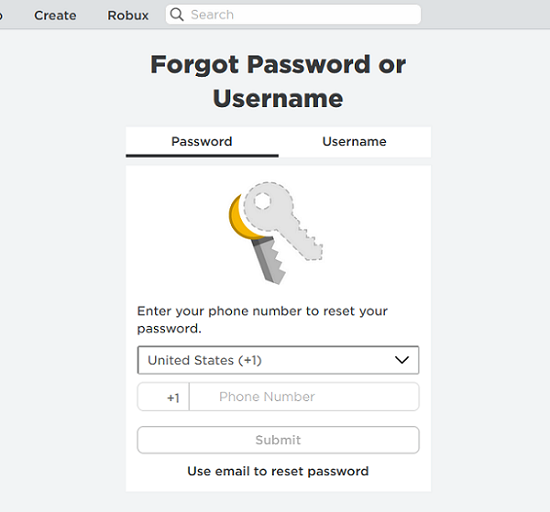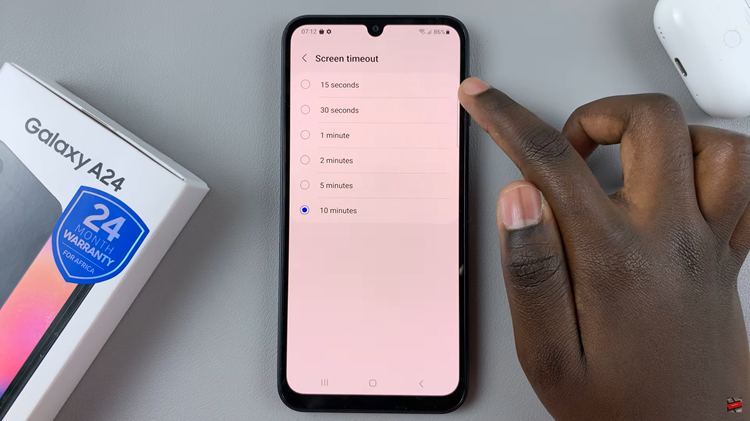In this guide, we’ll walk you through the steps to lock/unlock the screen on your GoPro HERO12. The HERO 12 is a powerful action camera known for its stunning video capabilities and user-friendly interface.
One of the key features of this camera is its touchscreen display, which allows for easy navigation and control.
However, there may be times when you want to prevent accidental touches on the screen, or quickly access the display without making unintended changes.
Watch: Google Pixel 8 / Pixel 8 Pro: How To Add / Remove App Icons From Home Screen
How To Lock Screen
Locking the screen on your GoPro HERO 12 is a straightforward process. Follow these steps:
To start, ensure your GoPro is on and in shooting mode. Next, go to the GoPro HERO12 menu. This can usually be done by swiping down from the top of the screen. You’ll see the lock icon, which represents the screen lock feature.
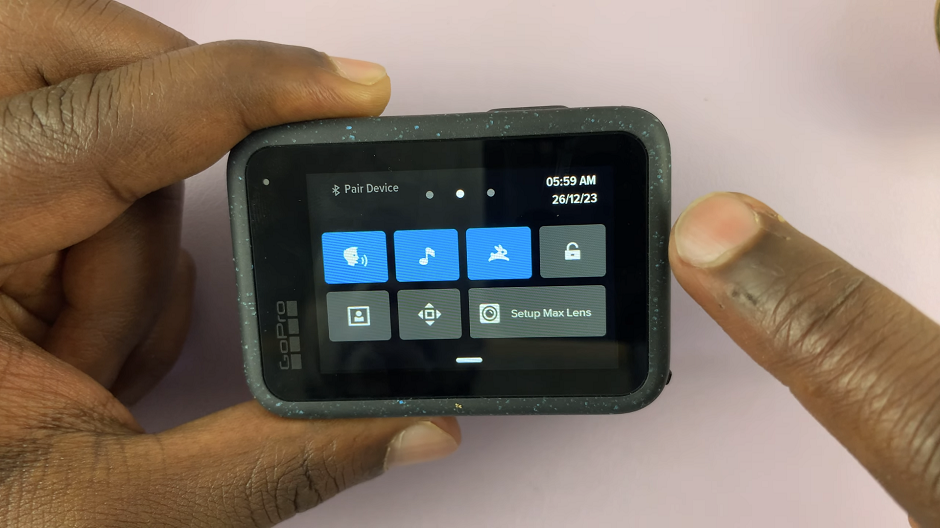
Tap on the lock icon to enable the screen lock. The prompt Screen Lock: ON will appear.
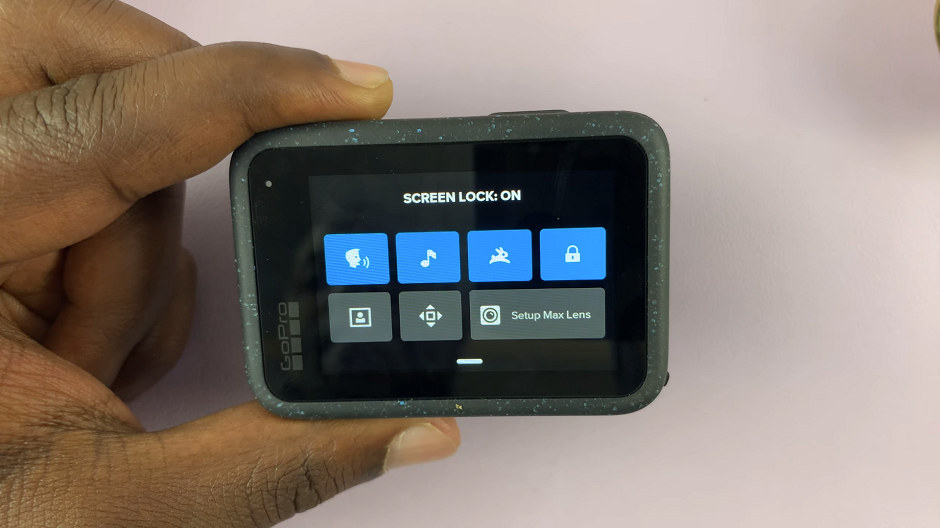
Once you activate screen lock, a padlock icon with Slide to Unlock will appear on the screen. This indicates that the screen is locked.
Now, your GoPro HERO12 screen will lock and will not respond to touch inputs. This is especially useful in situations where you want to ensure that the camera settings remain unchanged during an activity or when you want to prevent accidental touches.
Unlock Screen On GoPro HERO 12
Unlocking the screen is just as simple.
Once you activate screen lock, a padlock icon with Slide to Unlock will appear on the screen. This will indicate that the screen is locked. Swipe to unlock your GoPro HERO 12.
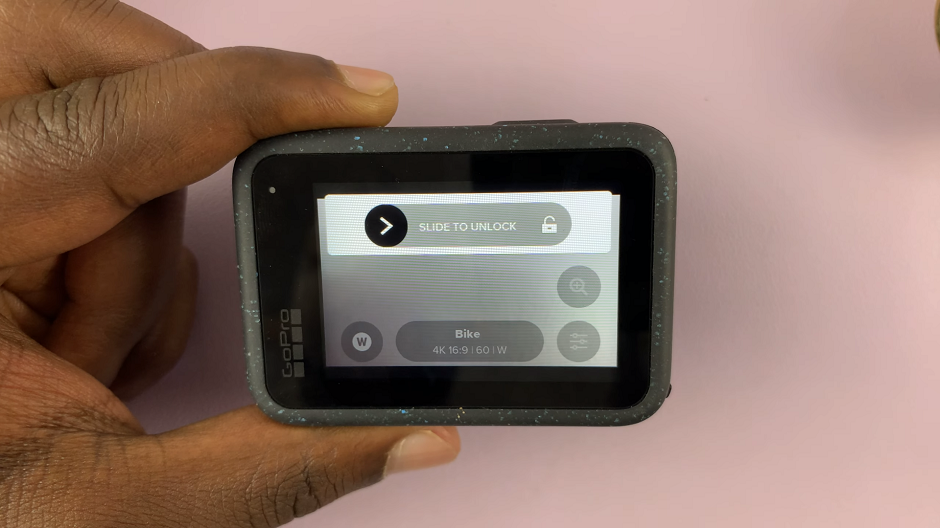
Tap on the lock icon to disable the screen lock. The prompt Screen Lock: OFF will appear.
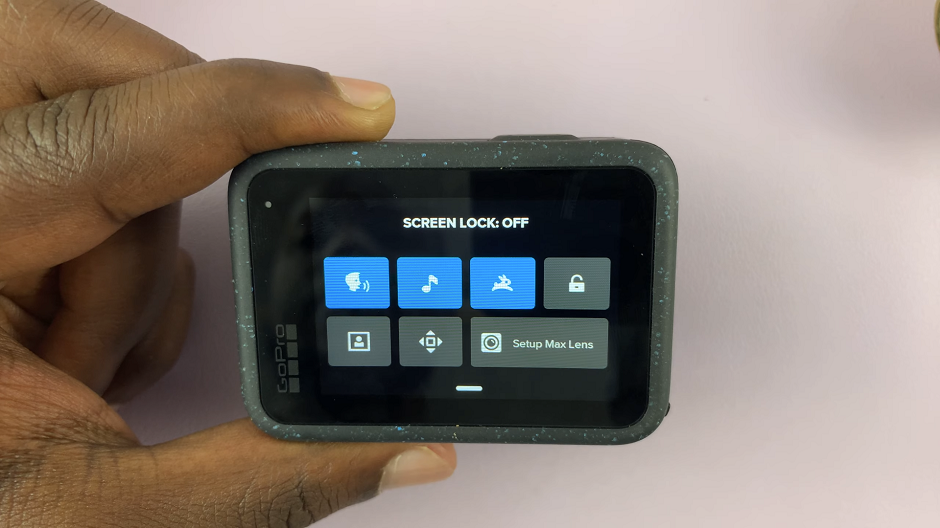
With the screen unlocked, you can navigate through the camera settings, review footage, and make any necessary adjustments.
Tips for Using the Screen Lock Feature Effectively
Consider Using a Screen Protector: If you plan on using the screen lock feature frequently, consider applying a screen protector to prevent any potential scratches or damage to the touchscreen.
Practice Locking and Unlocking: Familiarize yourself with the process of locking and unlocking the screen before heading out on your adventures. This will ensure that you can quickly and confidently use this feature when needed.
Combine with Quick Capture: If you often need to capture moments quickly, consider using the Quick Capture feature in conjunction with screen locking. This allows you to start recording with a single press of the shutter button, even when the screen is locked.
By mastering the screen lock feature on your GoPro HERO 12, you can have greater control over your camera settings and capture the perfect shot without any unwanted interruptions.
In conclusion, the screen lock feature on the GoPro HERO 12 is a valuable tool for any action camera enthusiast. Whether you’re in the midst of an intense adventure or simply want to prevent accidental adjustments, knowing how to lock and unlock the screen can greatly enhance your filming experience.
Read: How To Connect To Hidden Wi-Fi Network On Samsung Galaxy S23 Series