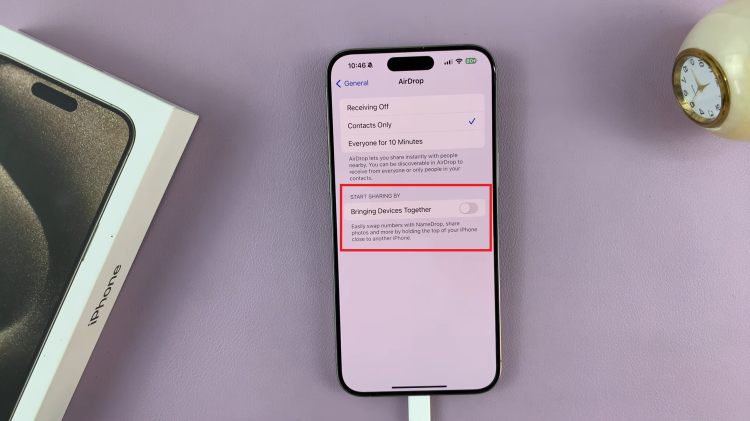In today’s tech-centric world, Samsung Smart TVs have become an integral part of our entertainment setup. From streaming our favorite shows to gaming and browsing the internet, these sleek devices offer a plethora of features to enhance our viewing experience.
However, as with any connected device, managing Wi-Fi connectivity can sometimes present challenges. If you’re looking to log off or disconnect from your Wi-Fi network on your Samsung Smart TV, you’re in the right place. In this comprehensive guide, we’ll walk you through the simple steps to achieve seamless disconnection.
While staying connected to the internet is essential for accessing streaming services, apps, and online content, there are various scenarios where disconnecting from your Wi-Fi network might be necessary. These include troubleshooting connectivity issues, switching to a different network, conserving bandwidth, or simply ensuring privacy when the TV is not in use.
Watch: How To Disable Text Message Notifications On Lock Screen Of Samsung Galaxy A15
Log Off (Disconnect) From Wi-Fi Network On Samsung Smart TV
First, go to the home screen of your Samsung Smart TV. If you’re not on the home page, press the home button on the remote control.
Next, using your remote control, scroll left once to the TV menu. From the TV menu, scroll down to get to Settings. Press OK on the remote to access the Settings menu, then scroll until you get to All Settings.
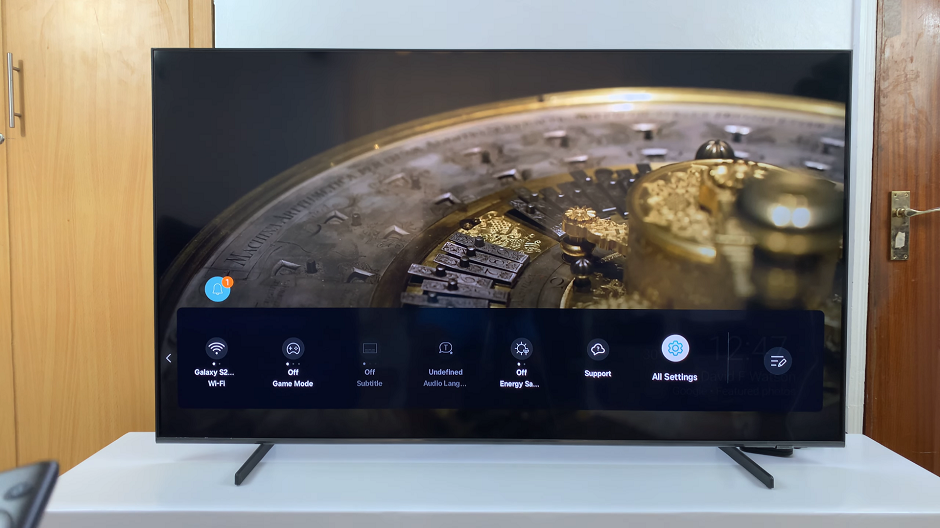
Select the Connection option, press OK and select Network by pressing OK once again.
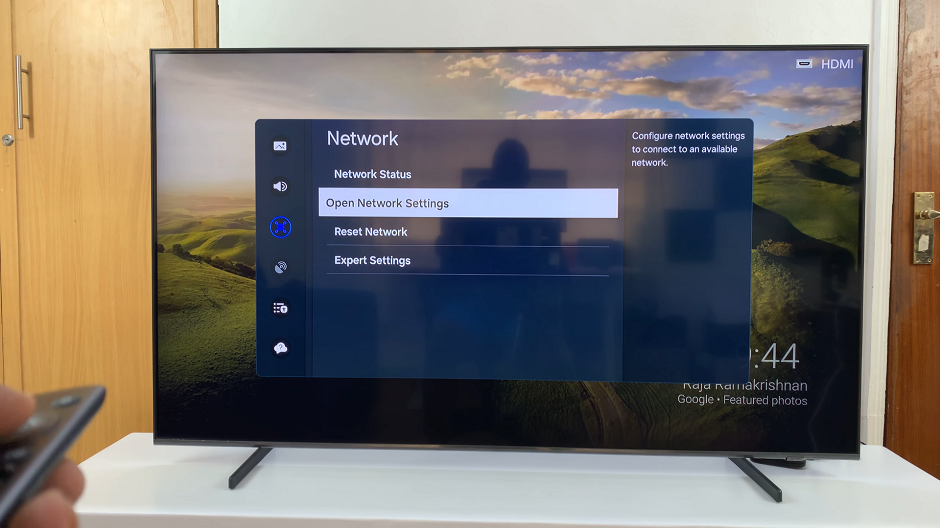
Under Network, select Open Network Settings. Here, choose Wireless in the Network Type page.
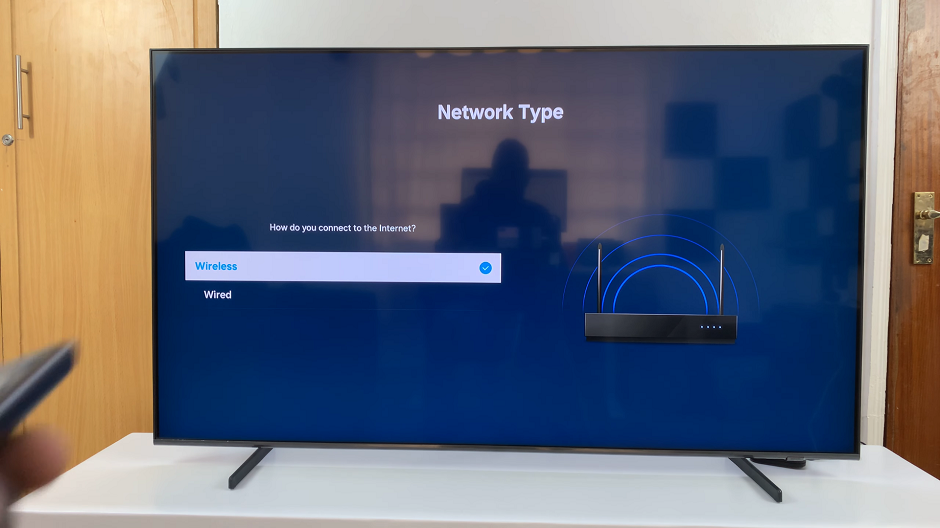
Your TV will start to scan for available networks. You will see the network you’re connected to in the list of networks available, as well as others you can connect to.
Scroll down and select Manage Saved Networks. Use the check box to select the network you want to log off, disconnect or forget.

Highlight the Delete option and press OK. The Wi-Fi network will be deleted and forgotten. Once disconnected, you can navigate back to the home screen.
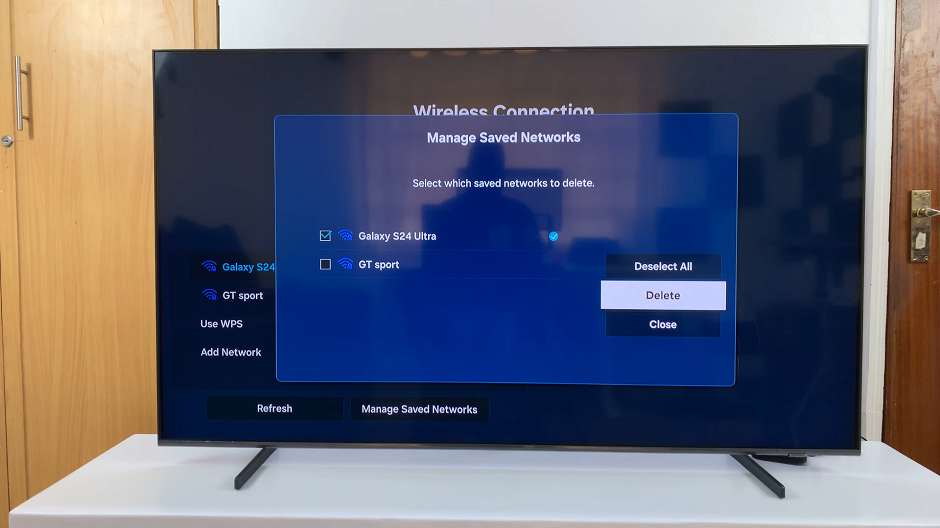
Disconnecting from a Wi-Fi network on your Samsung Smart TV is a straightforward process that can be completed in just a few simple steps.
By following the steps outlined in this guide, you can easily manage your TV’s connectivity and address any connectivity issues that may arise. Whether you need to troubleshoot network problems, switch networks, or conserve bandwidth, knowing how to disconnect from Wi-Fi on your Smart TV empowers you to take control of your viewing experience.
So, the next time you find yourself needing to log off or disconnect from your Wi-Fi network on your Samsung Smart TV, refer back to this guide for quick and hassle-free disconnection.