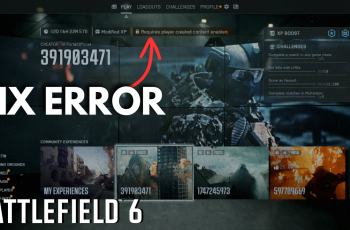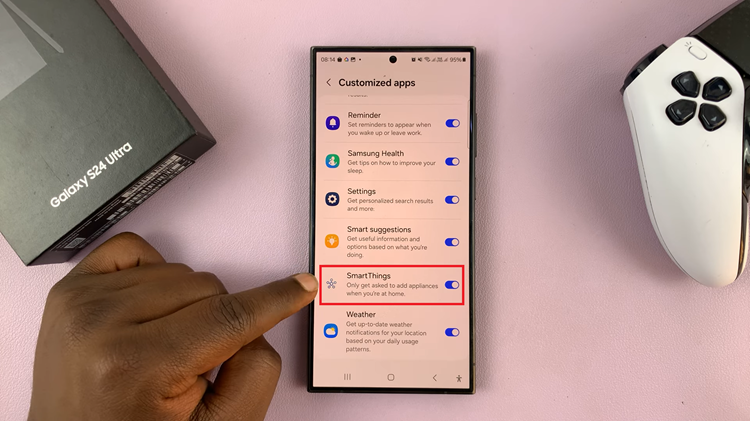Unlocking the potential of social media platforms has become an integral part of our daily routines. Among the plethora of platforms available, Instagram stands as one of the most popular, offering a vibrant space for sharing moments, stories, and experiences with friends, family, and followers.
Yet, with this interconnectedness comes the need for robust security measures to safeguard our online presence. Imagine this scenario: you suspect unauthorized access to your Instagram account, or perhaps you simply want to ensure complete control over your account’s security. You might think the only solution is to change your password, but fear not!
There’s a lesser-known yet highly effective method: log out of Instagram from all other devices without the hassle of altering your password. This article will guide you through the simple steps to achieve this, empowering you to maintain the integrity and security of your Instagram account with ease and confidence.
Watch: How To Answer Calls With Physical Buttons On Android
To Log Out Instagram From Other Devices Without Changing Password
Firstly, launch Instagram on your device. Then, tap on your profile icon located at the bottom right corner of the screen to access your profile. Following this, look for the three horizontal lines at the top right corner of your profile page. Tap on these to open the menu options, then select “Settings & Privacy.”
At this point, tap on “Account Center.” This will open a new menu with various settings related to your Instagram account. Then scroll down and select the “Password & Security” option.
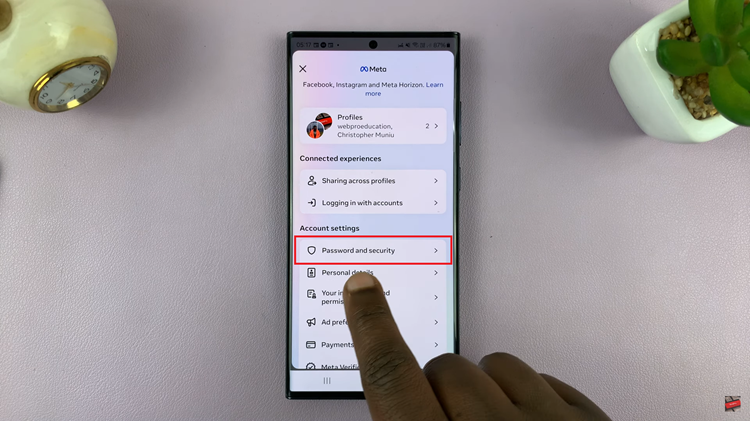
Subsequently, scroll down within these settings and find the “Where you’re logged in” option. This will display a list of devices where your account is currently logged in. From here, scroll down to the bottom and tap on “Select devices to log out.”
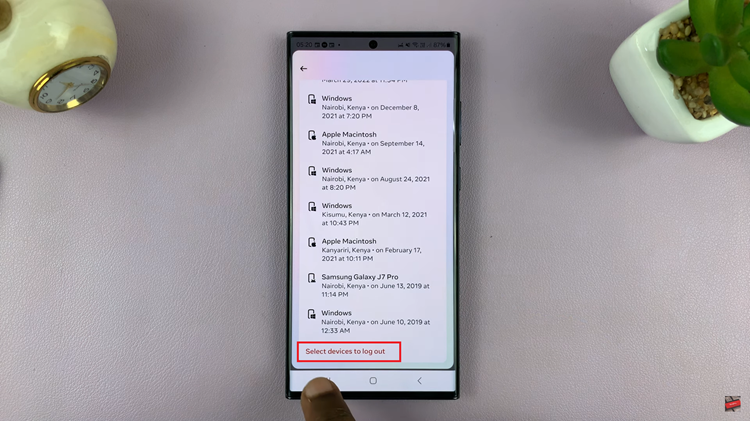
Following this, tap on the devices you’d like to log out from, and once you’ve selected the desired number, tap on “Log Out.” Confirm the action if prompted. Once confirmed, you’ll be logged out of Instagram on all the devices you selected.
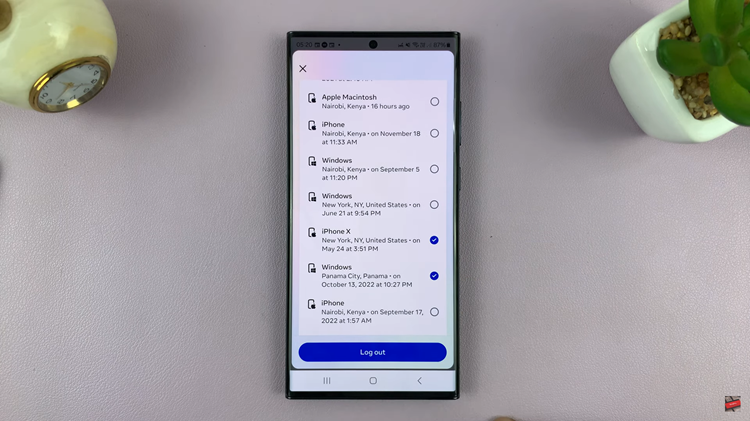
By following these simple steps, you can easily log out of Instagram on all other devices without the need to change your password, helping you maintain control over your account’s security and privacy.
Read: How To Turn ON & OFF Sleep Mode Automatically On Samsung Galaxy A25 5G