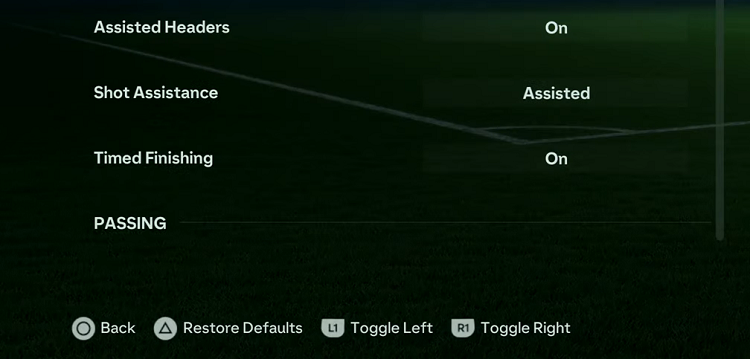In the realm of smart home management, the Xiaomi Mi Home App stands out as a versatile and powerful tool. From controlling your smart devices to managing schedules and automation, it’s a hub for all your home’s connected gadgets.
However, there may come a time when you need to log out of the app, whether it’s to switch accounts or troubleshoot issues.
If you find yourself wondering how to do just that, fear not – we’ve got you covered with this comprehensive guide.
Why Sign Out of Xiaomi Mi Home App?
Before we delve into the process, let’s address why you might want to log out of the Xiaomi Mi Home App in the first place. Here are a few common scenarios:
Switching Accounts: You may need to switch to a different Xiaomi account associated with your smart devices.
Privacy and Security: Logging out can be a security measure, especially if you’re using a shared device or suspect unauthorized access.
Troubleshooting: Sometimes, logging out and logging back in can resolve certain app-related issues or sync problems.
Watch: How To Turn OFF Samsung Galaxy A35 5G | Switch OFF Samsung Galaxy A35 5G
Log Out Of Xiaomi Mi Home App
Now, let’s get down to business. Follow these simple steps to log out:
First, unlock your device and locate the Xiaomi Mi Home App icon. Tap on it to launch the app.
Once the app is open, tap on the Profile icon in the bottom-right corner of the app. This should open your profile page.
Next, tap on your profile name at the top to access your Xiaomi account settings.
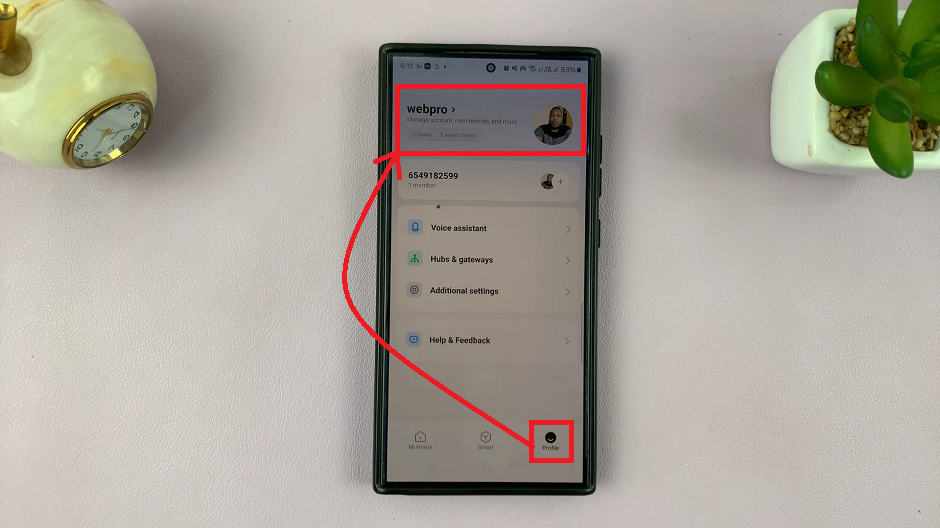
Within the account settings, look for the Sign Out option. It should be located at the very bottom of the page.
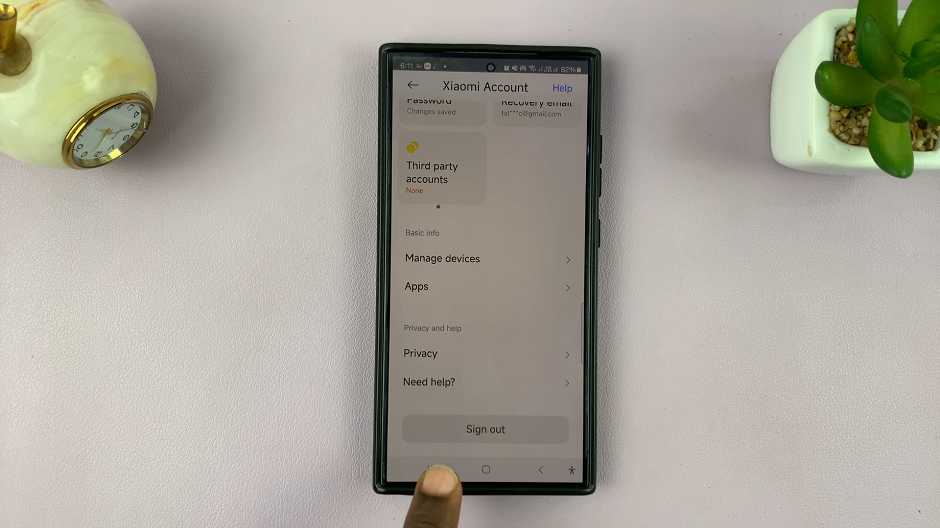
After selecting the log out option, you’ll likely be redirected to the app’s Sign In screen.
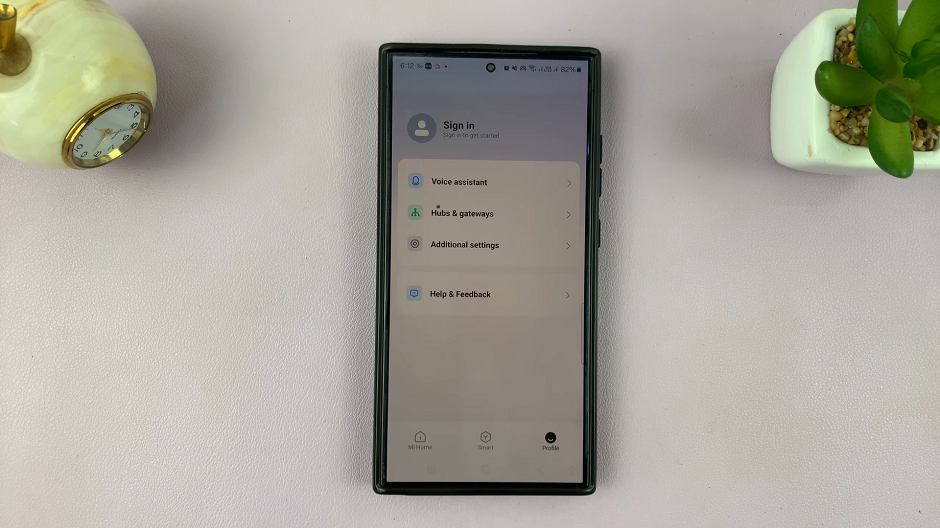
Congratulations! You’ve successfully mastered the art of logging out of the Xiaomi Mi Home App. Whether you’re switching accounts, prioritizing security, or troubleshooting, knowing how to navigate the app’s settings is essential for a seamless smart home experience. Remember, logging out is just one aspect of managing your smart devices efficiently.
Read: How To Read WhatsApp Notifications From Lock Screen On Samsung Galaxy A55 5G