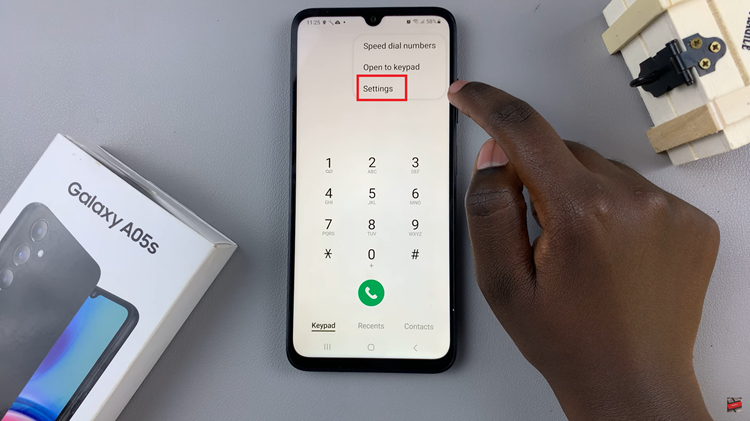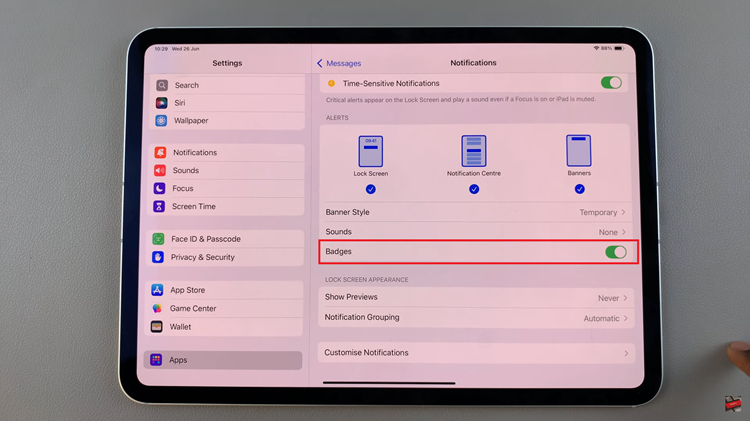Efficient communication lies at the heart of modern smartphone usage, with keyboards being the primary interface through which we express ourselves in digital conversations.
For Galaxy A15 users seeking to elevate their typing experience, Gboard stands out as a versatile and feature-rich option. Developed by Google, Gboard offers a seamless typing experience with features like predictive text, emoji suggestions, glide typing, and more.
In this guide, we’ll walk you through the comprehensive step-by-step process on how to make Gboard the default keyboard on Samsung Galaxy A15.
Also Read: How To Format SD Card On Samsung Galaxy A15
How To Make Gboard Default Keyboard On Samsung Galaxy A15
First, navigate to the “Settings” app. Once you’re in the Settings menu, scroll down until you find the section labeled “General management.” In the “General management” section, tap on “Keyboard List & Default.” This option manages all the keyboards installed on your device.
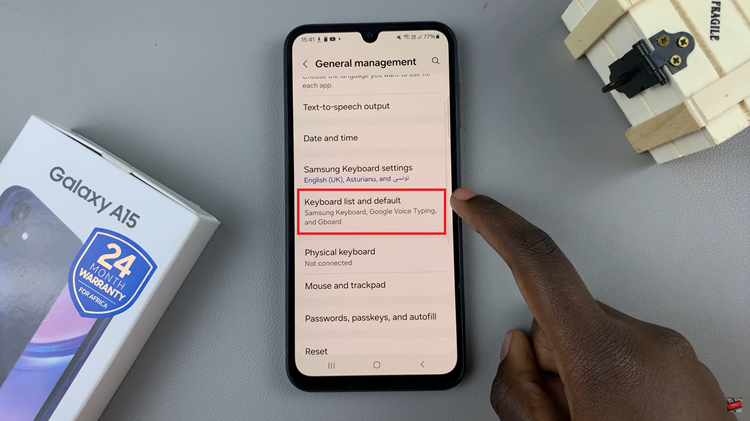
Under “Keyboard List & Default,” you’ll see a list of keyboards currently installed on your Samsung Galaxy A15. Tap on the option labeled “Default Keyboard.” This will open a menu. From the list of available keyboards, locate and tap on “Gboard.”
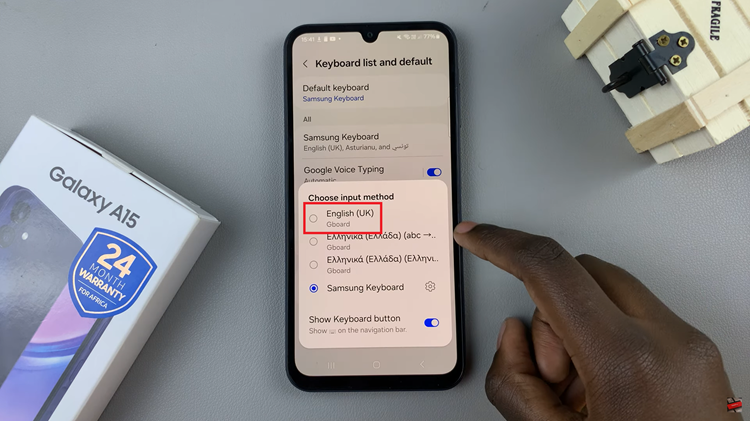
This action will set Gboard as your default keyboard. Once selected, you can exit the Settings menu, and the changes will be applied automatically. By setting Gboard as your default keyboard, you gain access to a wide range of features and customization options, making typing more efficient and enjoyable.
Watch: How To Answer & End Calls Using Physical Buttons On Samsung Galaxy A15