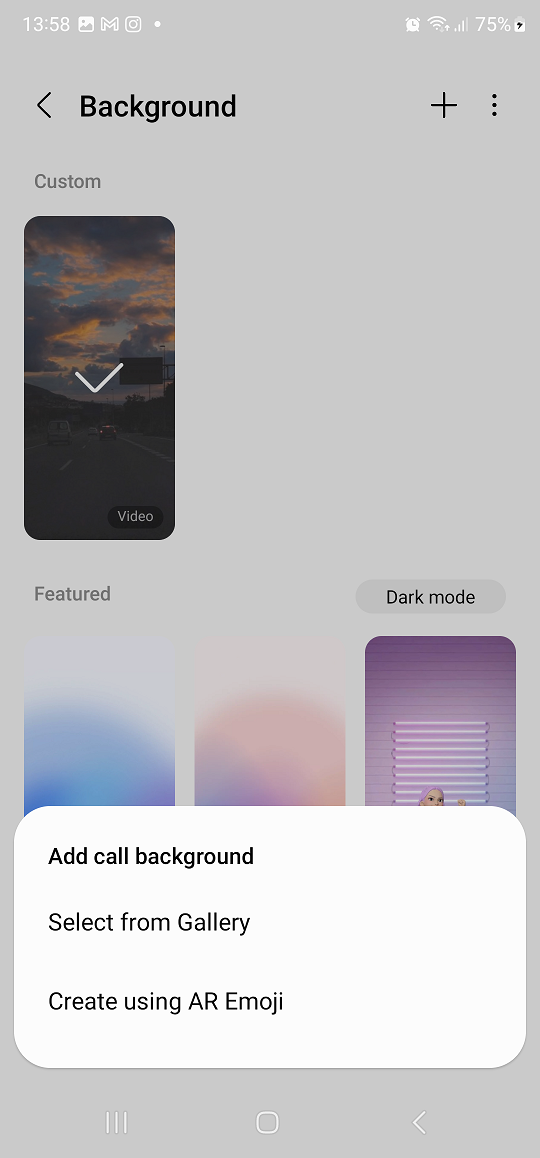One of the key elements of personalization lies in the ability to customize your device to align with your preferences. If you’re looking to elevate your typing experience on the Galaxy S24, setting Gboard as the default keyboard is a fantastic choice.
Gboard, also known as the Google Keyboard, brings with it a range of features, including seamless typing, emoji suggestions, and integrated Google search.
In this guide, we’ll walk you through the comprehensive step-by-step process on how to make Gboard the default keyboard on Samsung Galaxy S24s.
Also Read: How To Change Default Keyboard On Samsung Galaxy S24s
How To Make Gboard Default Keyboard On Samsung Galaxy S24s
Begin by navigating to the Settings app. Once in the settings menu, scroll down and select “General management.” Within the “General management” section, look for the option labeled “Keyboard List & Default.” Tap on this option to access the keyboard settings on your device.
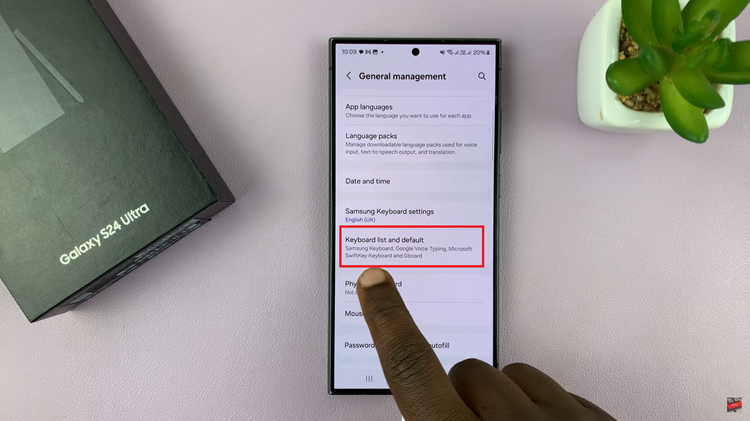
After entering the “Keyboard List & Default” menu, you will see an option labeled “Default Keyboard.” Tap on it. In the “Default Keyboard” menu, you will be presented with a list of available keyboards on your Samsung Galaxy S24. Scroll through the options and locate Gboard, also known as Google Keyboard. Once you find it, select Gboard to set it as your default keyboard.
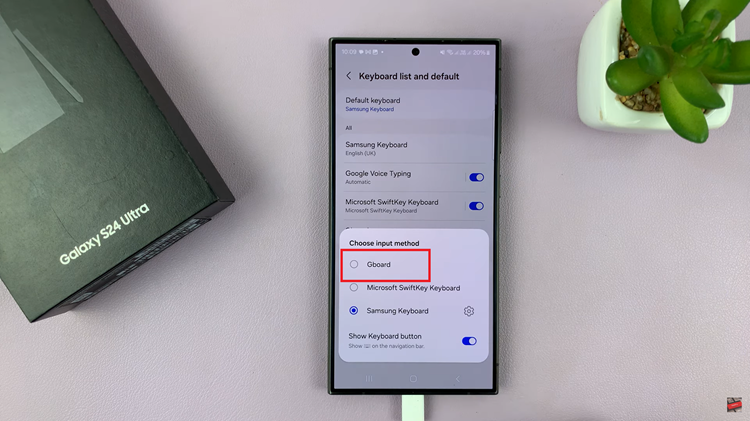
After choosing Gboard, your Samsung Galaxy S24 will automatically apply the changes. By following these easy steps, you can enjoy the enhanced features and functionalities that Gboard offers. Whether it’s the seamless typing experience, emoji suggestions, or built-in Google search, Gboard can elevate your smartphone usage to new heights.
Watch: Samsung Galaxy S24/ S24 Ultra – How To Hide & Unhide Apps