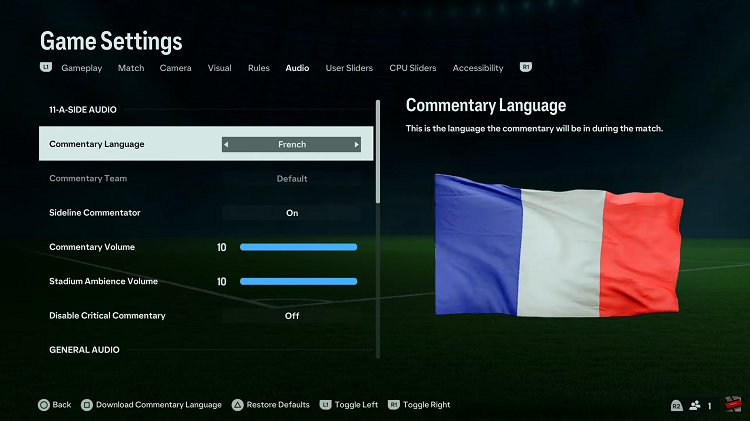In the ever-evolving landscape of digital connectivity, the choice of a web browser plays a crucial role in shaping our online experience.
For those who prefer the feature-rich environment of Google Chrome, making it the default browser on an iPhone can significantly enhance browsing efficiency and convenience.
In this guide, we’ll walk you through the comprehensive step-by-step process on how to make Google Chrome the default browser on your iPhone.
Also Read: How To Turn ON Mobile Hotspot On Android (Google Pixel)
How To Make Google Chrome Default Browser On iPhone
The first step is to open the Settings app on your iPhone. Within the Settings app, scroll down until you find the “Apps” section. In the list of installed apps, look for Chrome, Google’s popular web browser. Tap on Chrome to enter its settings.
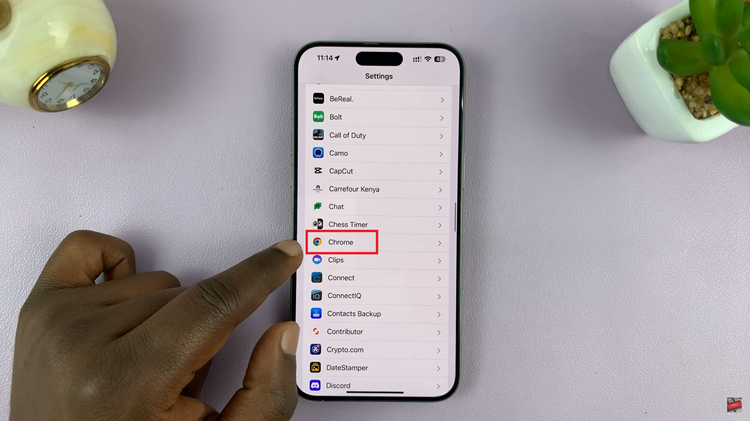
Once you’re in the Chrome settings, look for the option that says “Default Browser App.” Tap on this option to proceed. Here, you’ll find a list of available browsers installed on your iPhone.
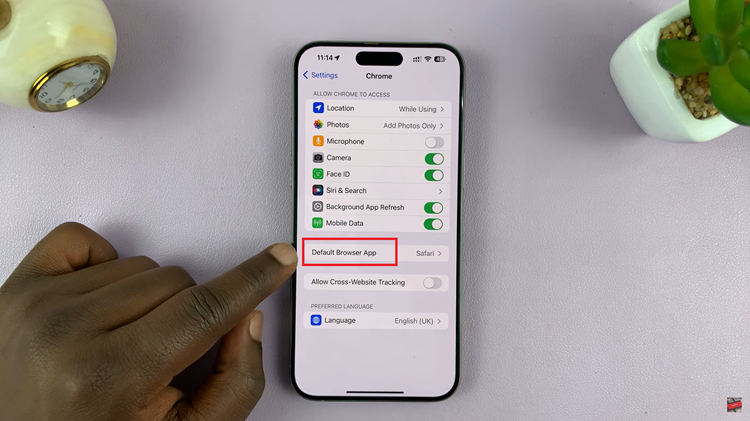
Among the available options, locate Google Chrome and tap on it to select it as your default browser. After doing so, you should see a blue checkmark next to Google Chrome, indicating that it is now your default browser.
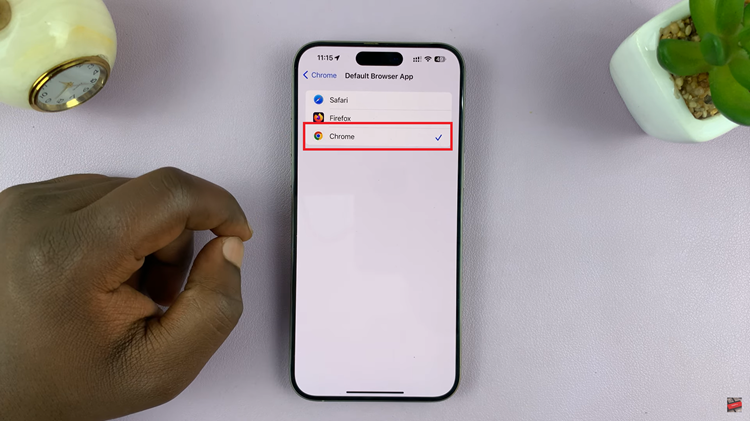
This simple process ensures that whenever you open a link from an email, message, or other apps, it will automatically launch in Google Chrome. Enjoy the familiar features and seamless browsing experience that Chrome offers as your new default browser on your iPhone.
Watch: How To Add Language On Android Phone (Samsung Galaxy)