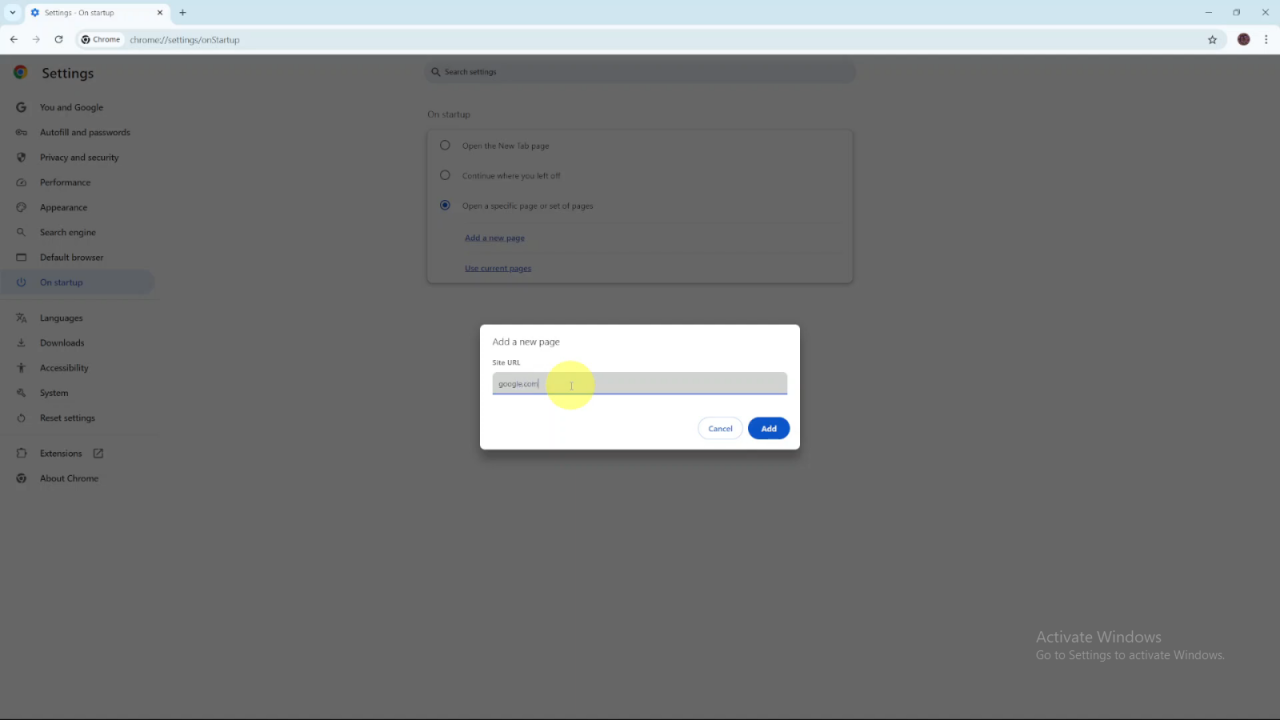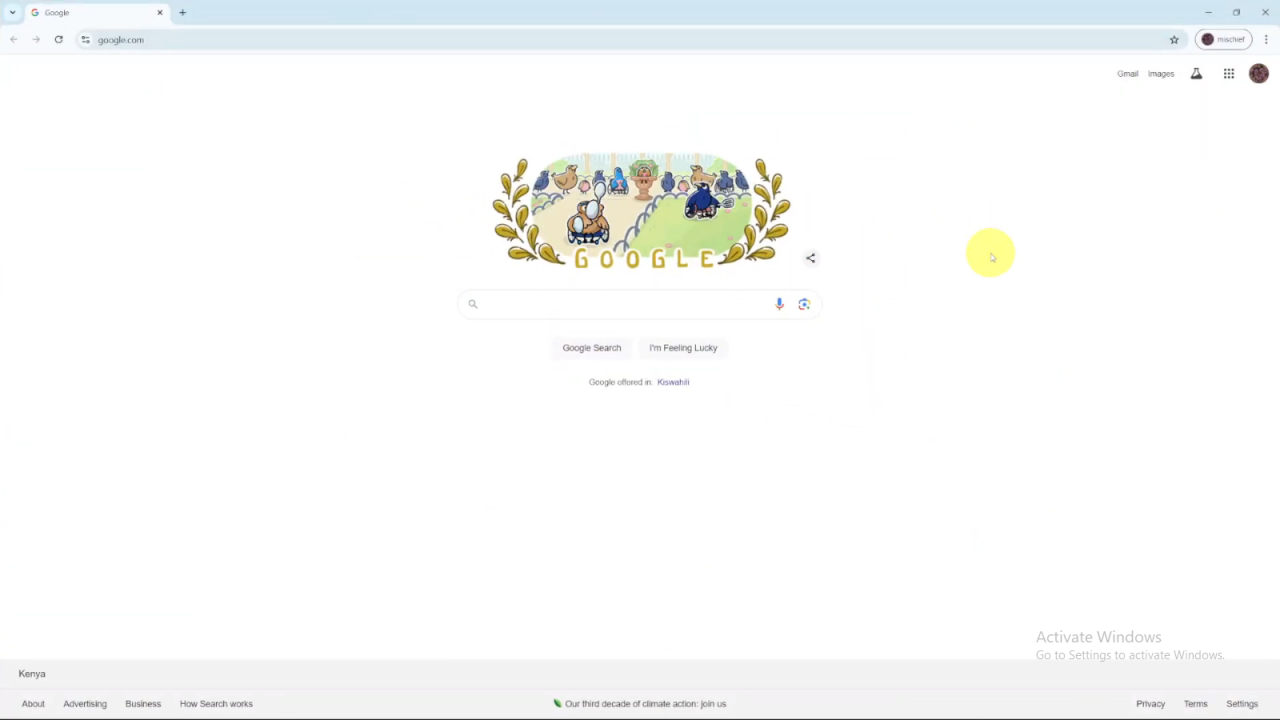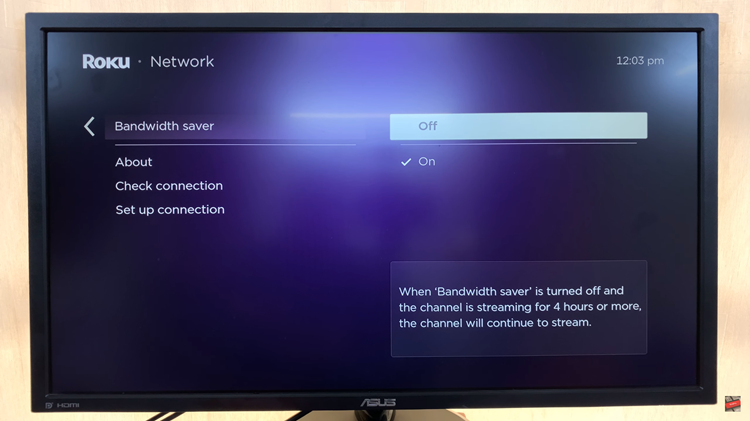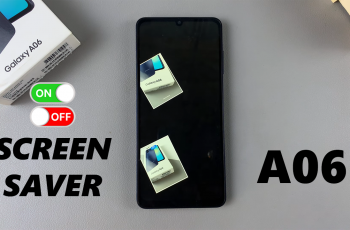Setting Google as your homepage in Google Chrome makes it easier to access your favorite search engine. Every time you open your browser, Google will be right there, ready for you. This customization puts search, news, and other features just a click away.
Configuring Google as your homepage is an easy process. Once you make this change, every new tab or window will open directly to Google. This adjustment saves time and enhances convenience. It also ensures a consistent starting point for your online activities.
Watch:How To Enable Popup Blocker In Google Chrome
Make Google Your Homepage In Google Chrome
Open Chrome: To begin, launch your Chrome browser by double-clicking the Chrome icon on your desktop or selecting it from your applications.
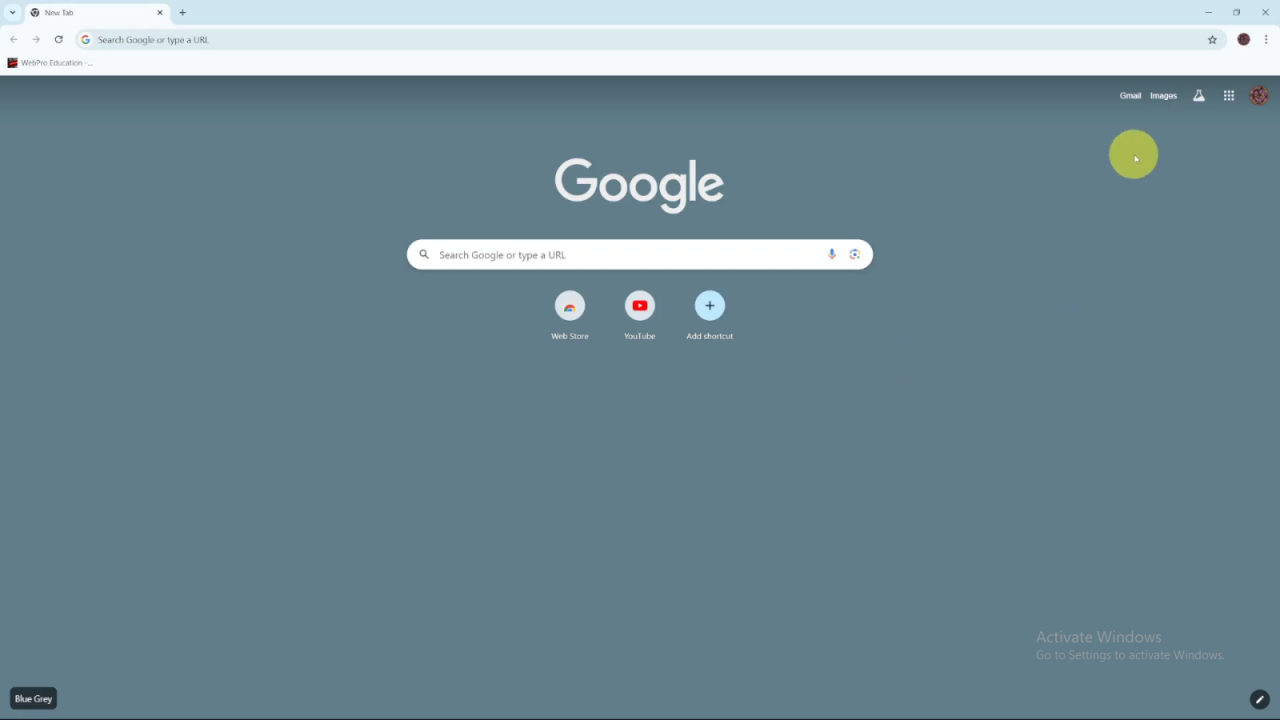
Access Settings: Next, navigate to Chrome’s settings by clicking on the three dots in the top-right corner of the browser window. This will open a dropdown menu, where you should select the option labeled Settings. Once inside the settings page, you’ll be able to customize your Chrome preferences.
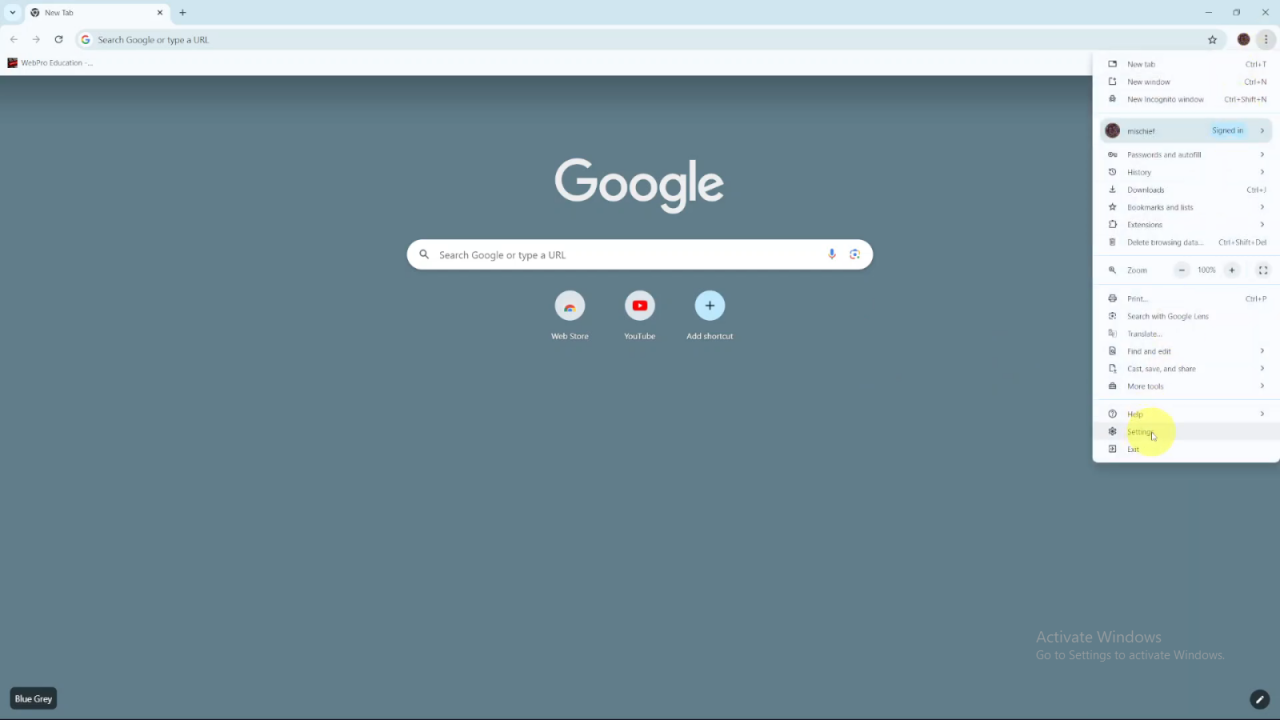
Go to On Startup: After you’re in the settings menu, scroll down or use the search bar to find the On Startup tab. This section determines which page or pages will open each time you launch Chrome. Click on this tab to proceed with setting up your homepage.
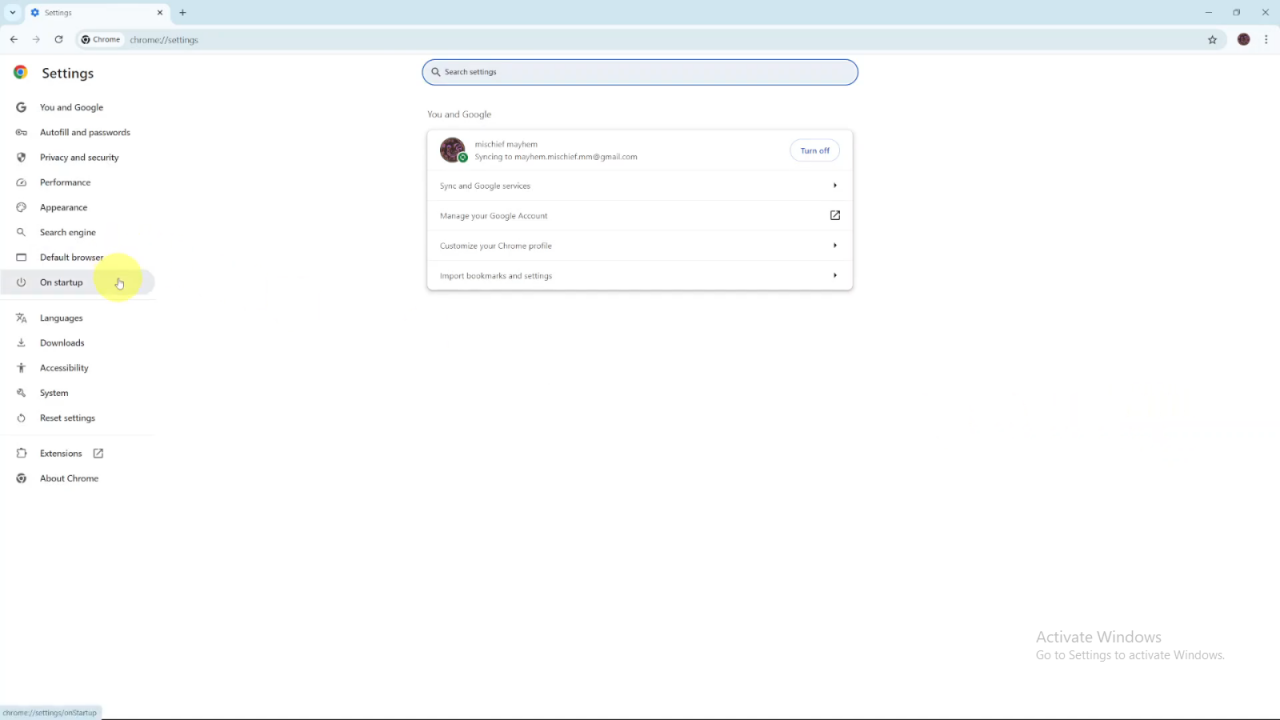
Set Google as Homepage: In the On Startup section, select the option labeled Open a specific page or set of pages. This tells Chrome to open a designated website whenever it starts. After selecting this, click on Add a new page to specify which page you want to open.
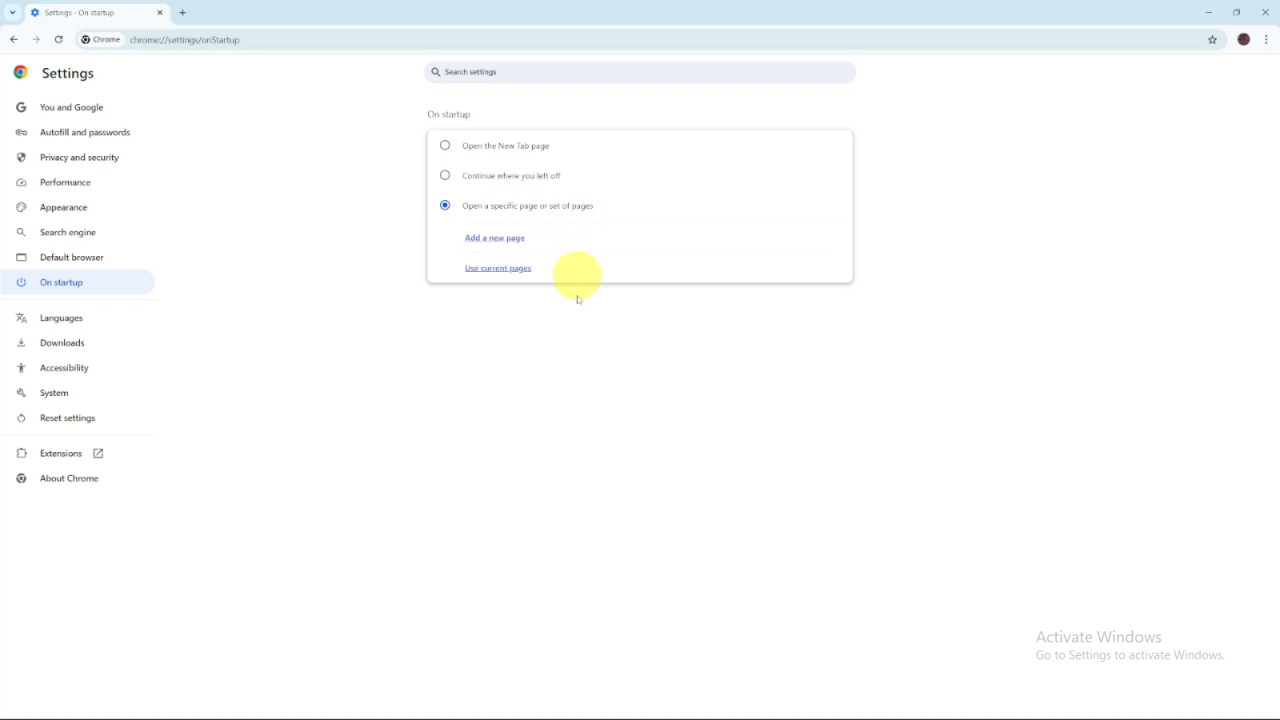
Enter Google URL: Finally, type “google.com” in the URL field that appears, then click Add. This action will save Google as your homepage, ensuring that it automatically appears whenever you launch Chrome. Now, Google is set as your default homepage.