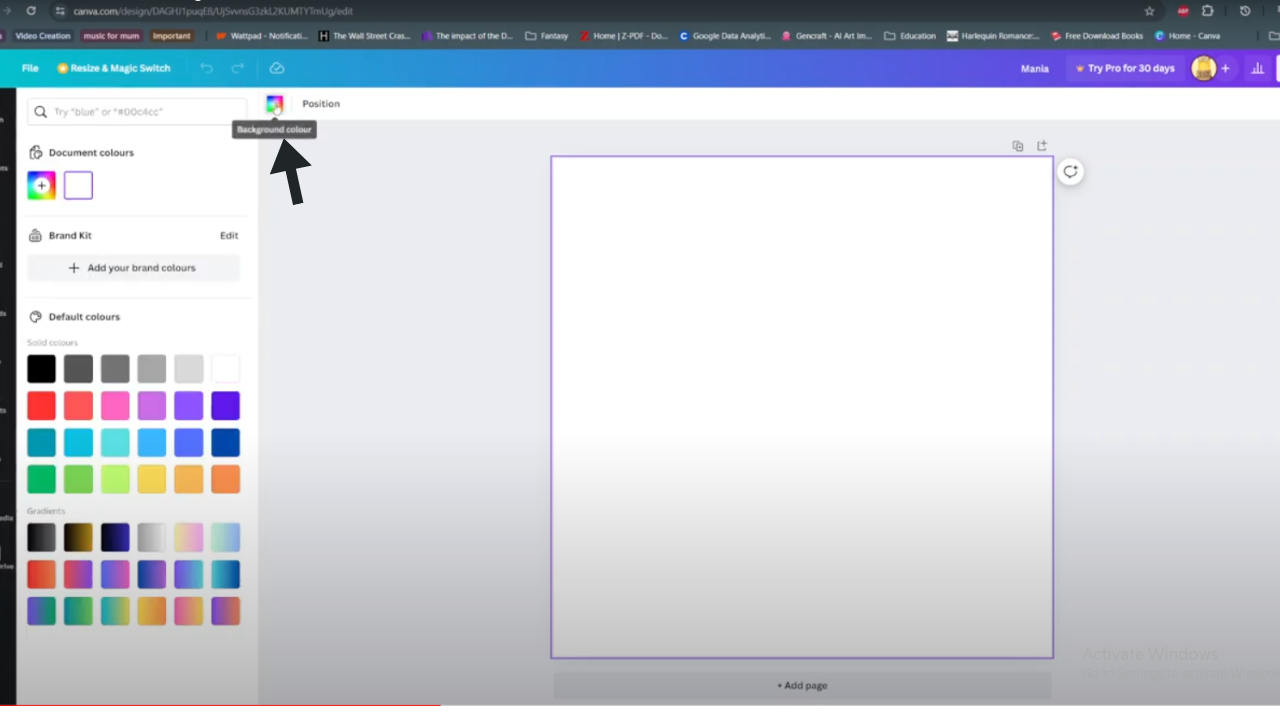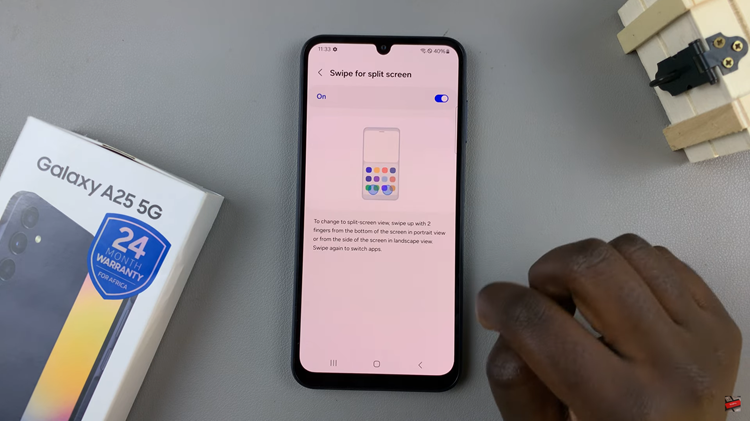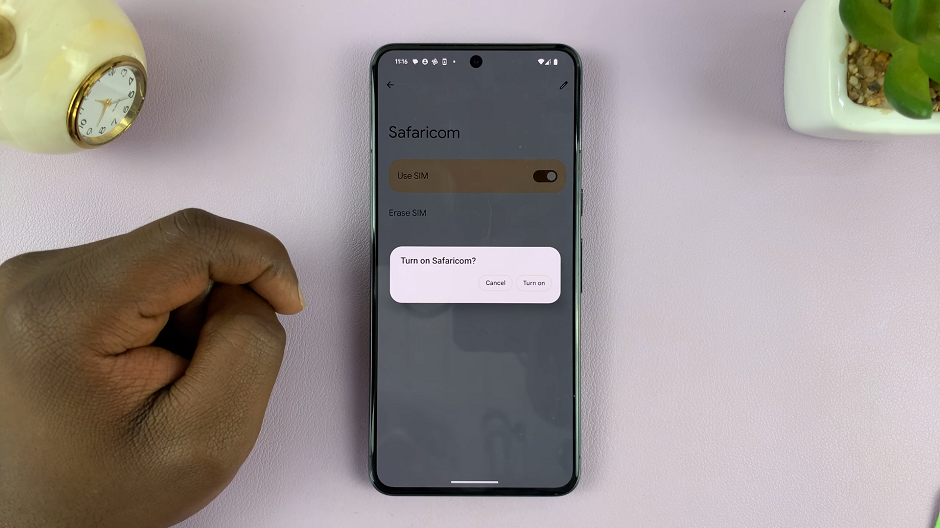Creating a captivating gradient background in Canva can infuse your designs with depth and vibrancy. With its user-friendly interface and plethora of customization options, Canva empowers even novices to craft professional-looking graphics effortlessly. Transitioning from a single color to another seamlessly, gradients add a dynamic flair to your designs, elevating them from mundane to mesmerizing.
Begin by logging into your Canva account or creating one if you haven’t already. Once inside, navigate to the ‘Create a design’ button and select your desired canvas size. Whether you’re designing a social media post, presentation slide, or flyer, Canva offers preset dimensions for various platforms, ensuring your gradient background fits perfectly.
With the canvas ready, dive into the ‘Background’ tab where a plethora of gradient options awaits. From subtle transitions to bold contrasts, Canva provides an extensive library of gradient presets to suit every aesthetic. Experiment with different color combinations and gradient styles until you find the perfect backdrop for your project.
Watch;How To Add Neon Text Effect In Canva
Making Gradient Background In Canva
Step 1: Ensure you’ve selected your current background within your design. This action sets the stage for your creative journey. Once your background is selected, direct your attention to the top of the interface, where the colors icon awaits your command.
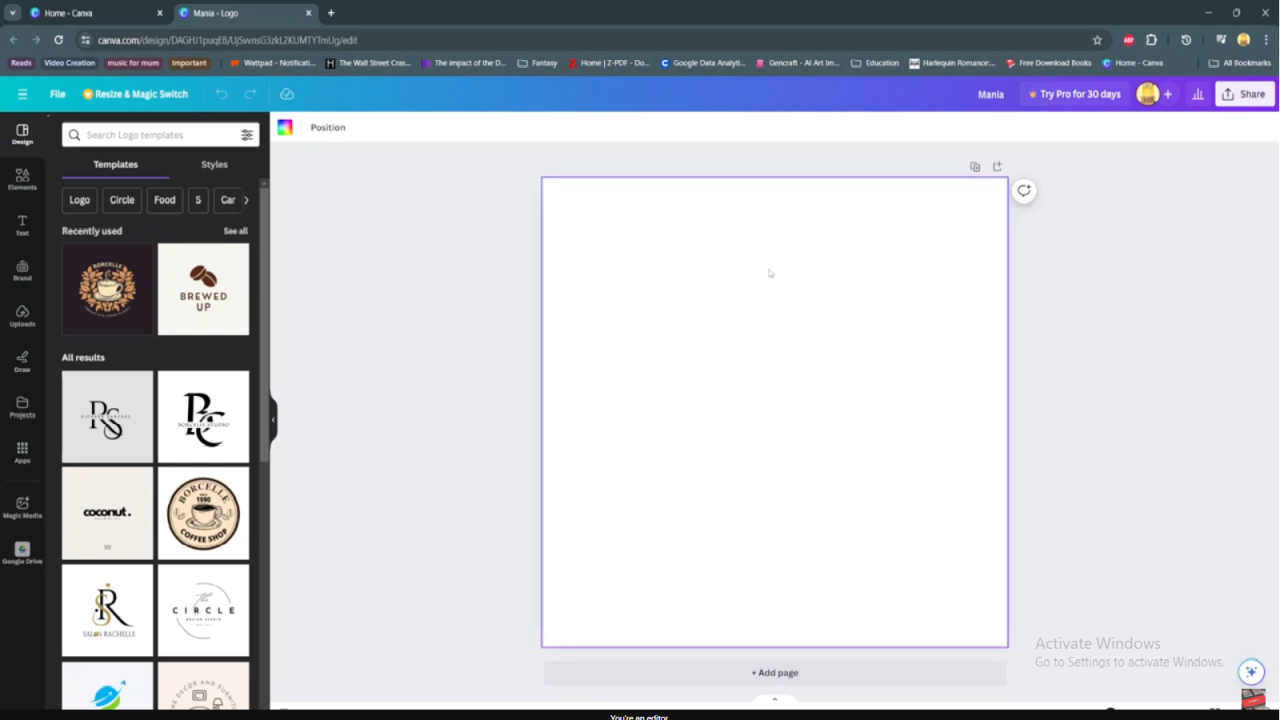
Step 2 Beckons as you click on this colors icon, initiating a gateway to boundless customization possibilities. Within this realm, Canva empowers you to mold your background color according to your vision. Whether you crave a subtle shift or a dramatic transformation, the tools at your disposal grant you the freedom to craft your gradient with finesse.