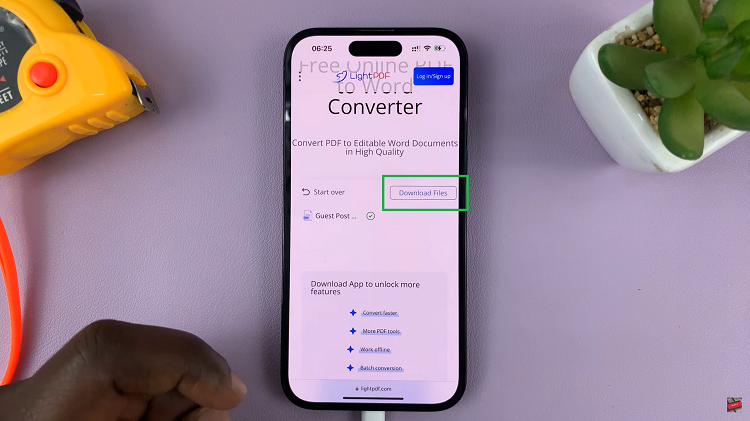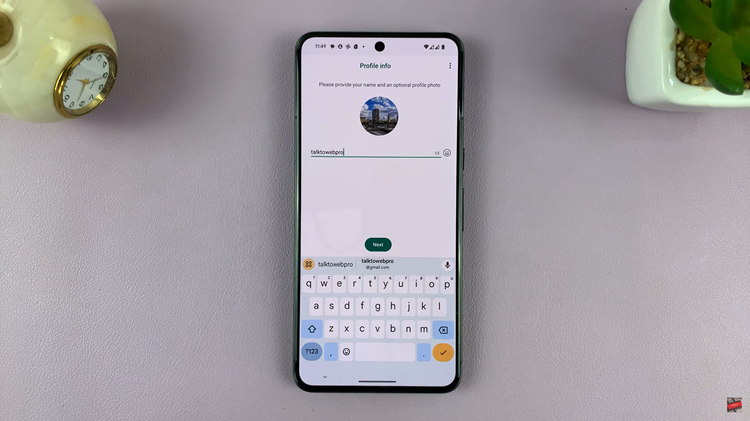The beauty of Android lies in its versatility and the myriad of customization options it offers to users. Among these features is the ability to seamlessly rotate your home screen when you switch to landscape mode, providing a dynamic and immersive viewing experience.
If you find yourself desiring a change in perspective, or if you simply want your phone’s display to adapt to different orientations automatically, then enabling auto-rotate for your home screen is the way to go.
In this guide, we’ll walk you through the comprehensive step-by-step process on how to make home screen auto rotate on your Android phone.
Also Read: How To Take A Screenshot On Android
How To Make Home Screen Auto Rotate On Android Phone
The first step is to access your phone’s Settings app. Scroll down within the Settings app until you find the section dedicated to your Home Screen settings. The location of this section may vary slightly depending on your phone model and Android version. Look for options related to the home screen or display settings.
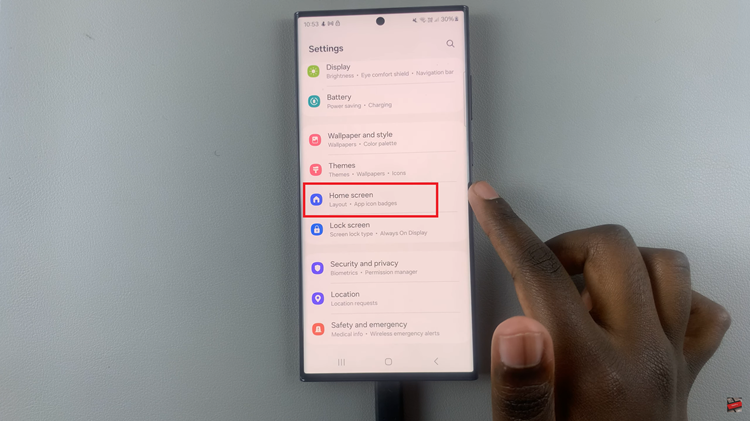
Within the home screen settings, search for the specific option named “Rotate To Landscape” or a similar phrase. This setting is the key to enabling auto-rotation on your home screen. Once you’ve found it, tap on the toggle switch next to it to enable the feature.
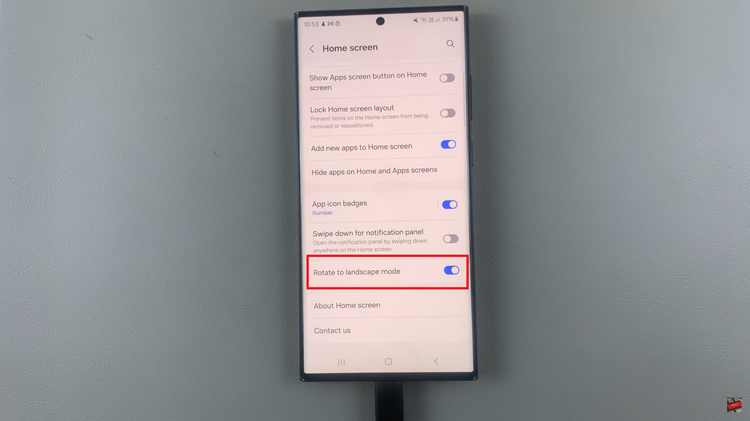
With the “Rotate To Landscape” option enabled, your Android phone’s home screen will now automatically adjust when you switch to landscape mode. This means that whenever you tilt your phone horizontally, the home screen will seamlessly rotate to provide you with a wider view.
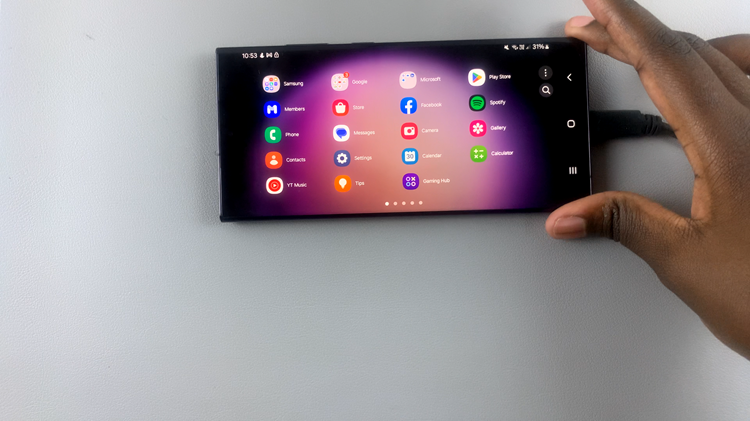
Customizing your Android phone to suit your preferences enhances the overall user experience. Enabling the auto-rotate feature on your home screen adds a layer of convenience, especially if you frequently switch between portrait and landscape orientations.
Watch: How to Restart Android Phone