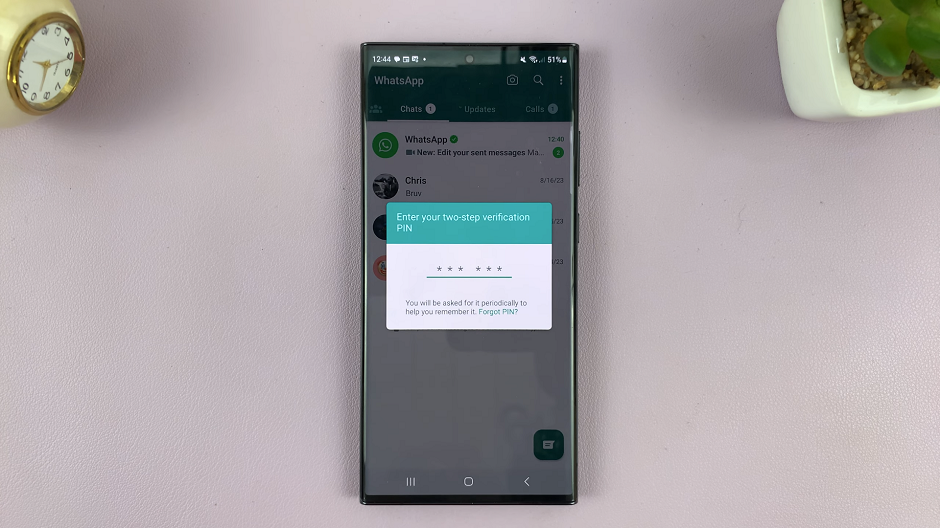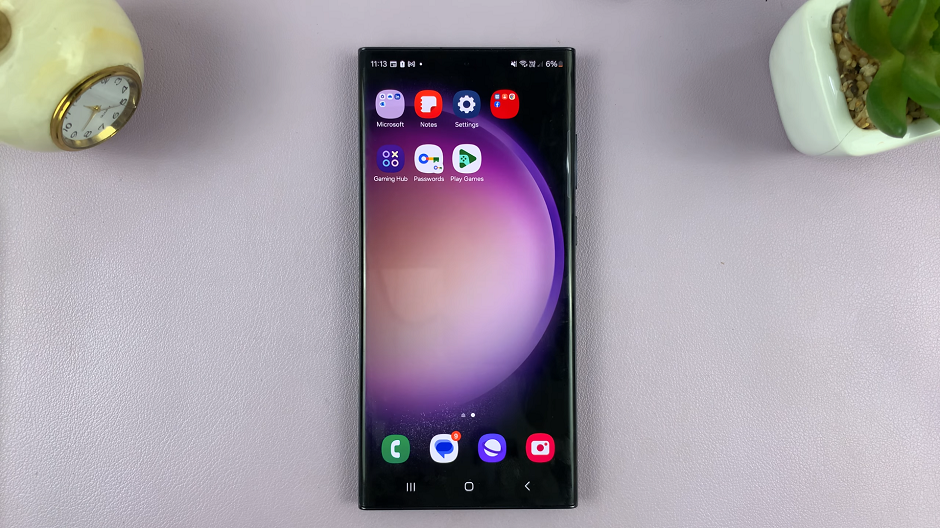In this guide, we’ll walk you through the steps to make your lock screen pattern invisible on the Samsung Galaxy S24 series. Privacy and security are paramount in today’s digital age, and with smartphones being an integral part of our daily lives, it’s essential to ensure that our personal information remains protected.
Samsung, known for its innovative features and user-friendly interface, has introduced advanced customization options in its latest flagship lineup, the Galaxy S24 series – including the S24, S24+, and S24 Ultra.
One such feature is the ability to make the lock screen pattern invisible, providing an extra layer of security and privacy for users.
Watch: Samsung Galaxy S24 / S24 Ultra: How To Enable ‘Dual SIM Always ON’
Make Lock Screen Pattern Invisible On Samsung Galaxy S24 Series
To begin, unlock your Samsung Galaxy S24 device and navigate to the Settings app. You can either find the Settings app in your app drawer or swipe down from the top of the screen and tap the gear icon in the top right corner to access it.
In the Settings menu, scroll down and select Lock screen and AOD. Within the Lock screen and AOD settings, you’ll find the Secure Lock Settings option. Tap on it. You’ll be prompted to authenticate yourself using your existing lock screen pattern, PIN, password, or biometric method.
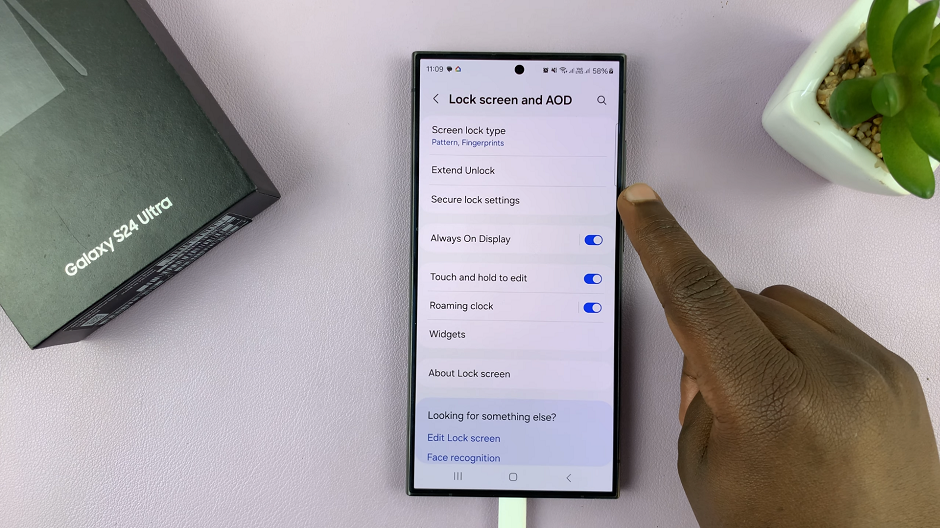
Enter your PIN, Pattern or Password to verify yourself and enter the Secure Lock Settings menu. You’ll see an option called Make Pattern Visible with a toggle button next to it. If it’s toggled on, your pattern should be visible.
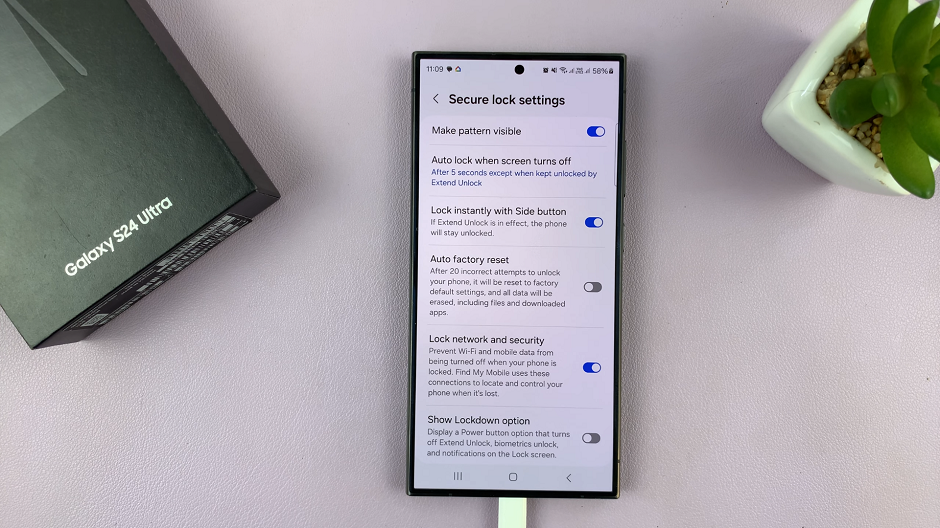
Toggle it off to make the pattern invisible. This means that when you draw your pattern to unlock your device, the pattern dots will not be visible on the screen, enhancing privacy and making it harder for others to guess your pattern.
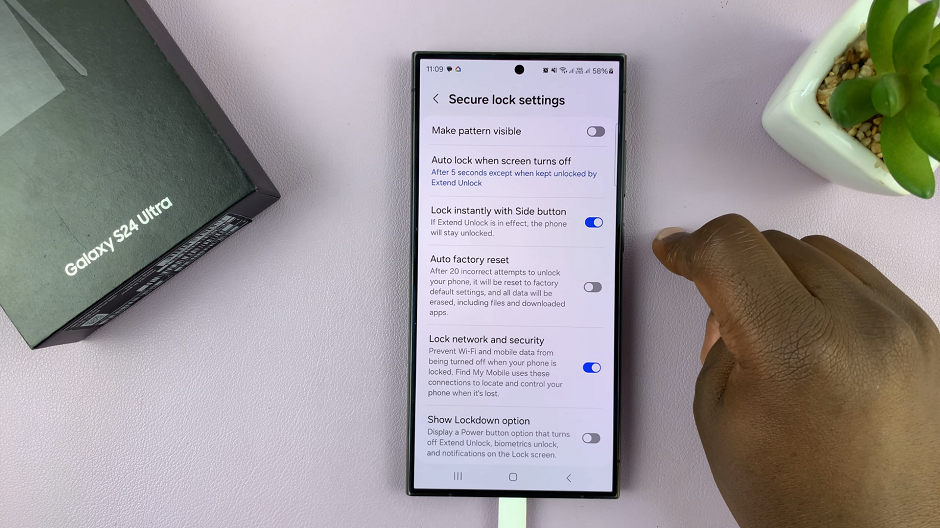
Congratulations! You’ve successfully made your lock screen pattern invisible on your Samsung Galaxy S24 device. Your device is now more secure, with an added layer of privacy.
Customizing your lock screen pattern is a simple yet effective way to enhance the security and privacy of your device. By following the steps outlined in this guide, you can easily configure your device. Meet your preferences while ensuring that your personal information remains protected.
We hope this guide has been helpful in assisting you with customizing your Samsung Galaxy S24 lock screen pattern.
Read: How To Add a Calendar Widget To The Home Screen Of Samsung Galaxy S24’s