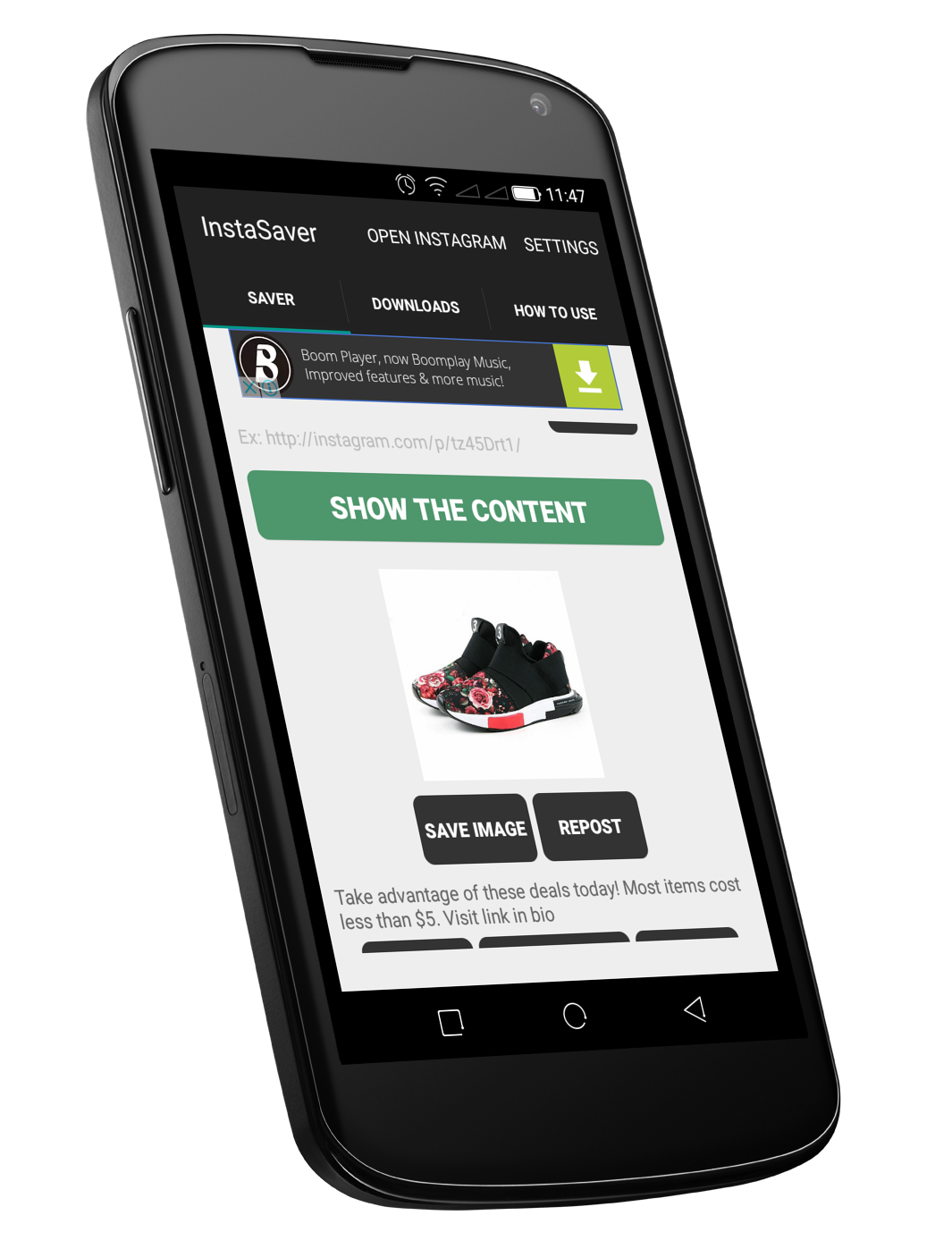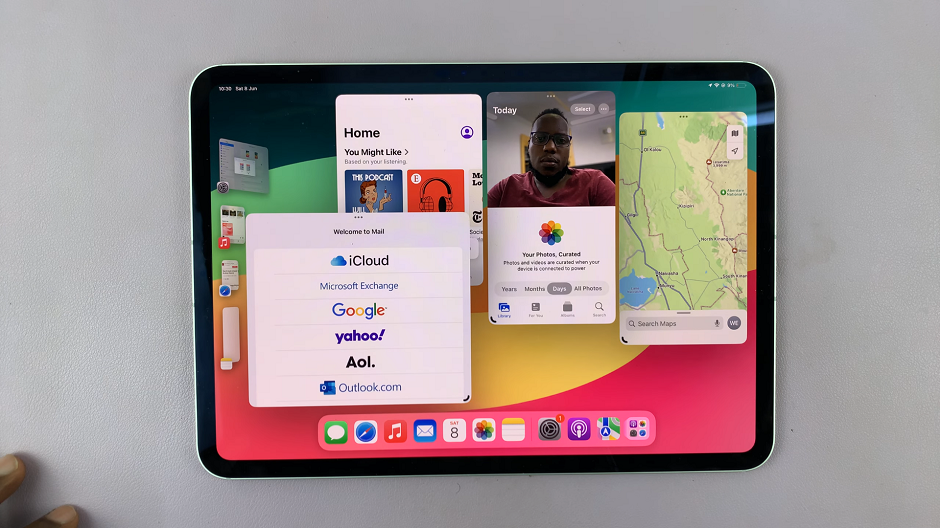If you have different browsers installed on your PC, choosing one as a default browser is better. This means that any link that you might want to access will be redirected to that particular browser. The Opera GX gives users the option to set it as default on the settings.
Once you make it the default browser, any links that you might receive will be launched on Opera GX. It’s a good way of making use of your favorite browser rather than having different ones that you rarely use. In the article, you’ll learn how to make it the default browser on Windows 11 computer.
Watch: How To Install Opera GX Browser
How To Make Opera GX Default Browser On Windows 11
This method can be done from the settings menu on Opera GX. Keep in mind that you need to have Opera GX browser installed on your computer.
Firstly, launch the Opera GX browser, then click on ‘Settings‘. This is located at the left side menu when you open Opera GX. On the settings page, scroll down until you see the ‘Default browser‘ heading. To make Opera GX the default browser, simply click on the ‘Make default‘ button. You’ll see the ‘Opera is your default browser‘ notification once you click on the button.
That’s simply how to make Opera GX the default browser on Windows 11. Let us know in the comment section below if you have any questions or suggestions. If you find the article helpful, please consider sharing it with your friends. Thanks for reading.
Also read: How To Edit Gameplay Videos On PS5 Console