Slow-motion videos have the power to captivate and mesmerize viewers, adding an element of elegance and drama to your visual storytelling.
However, achieving a smooth slow-motion effect requires more than just slowing down your footage. With the help of CapCut, a popular video editing app, you can transform your regular clips into cinematic, slow-motion masterpieces
In this article. we’ll guide you through the process on how to make slow-motion video smooth in CapCut allowing you to enhance your editing skills and create compelling content.
Also Read: How To Open Google Search Results In New Tabs
How To Make Slow-motion Video Smooth In CapCut
Start by opening CapCut, then, tap on the “New Project” option. Browse through your personal gallery to locate the video you intend to modify. In the bottom left corner of your screen, select the “Edit” option.
Now, locate and select the “Speed” option and choose “Normal“, this means that you can slow down the whole video. Now, simply adjust the video speed to your desired level. Upon playing back the video, you may notice slight stuttering, interrupting the seamless flow you aim to achieve.
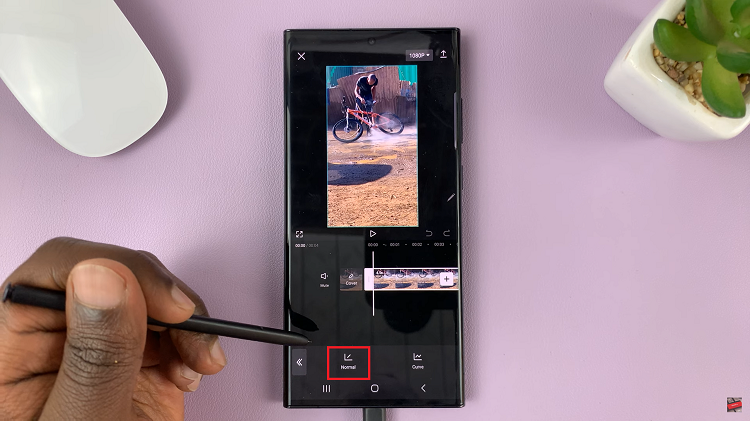
To ensure your slow-motion masterpiece flows effortlessly, locate and tap on the “Make It Smoother” option positioned right under the speed meter.
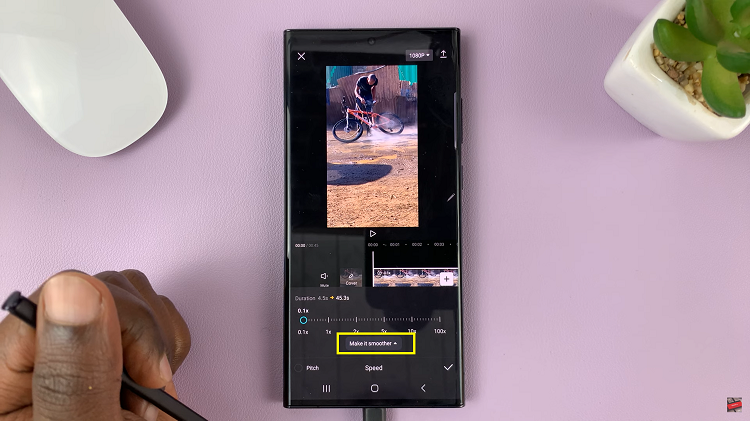
For those with more powerful phones, choose the “Better Quality” setting. Once again, tap on the playback option. The video no longer stutters.
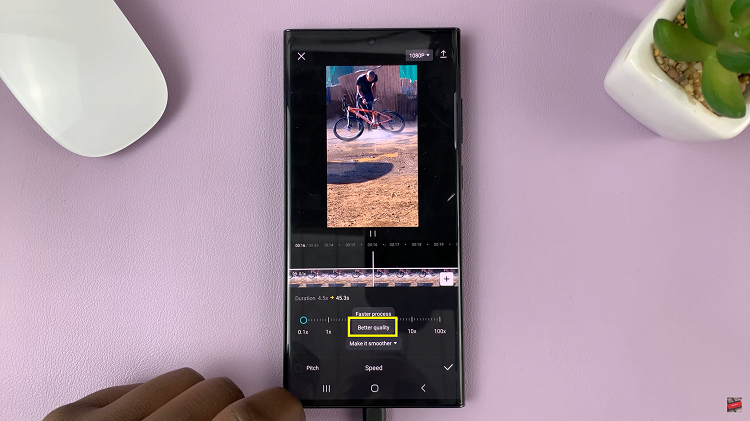
With your edits aligned and the slow-motion effect refined, it’s time to preserve your work of art. Achieve this by tapping either “Done” or the checkmark icon on your screen. Finally, wait for your video to finish processing and enjoy the final result.

