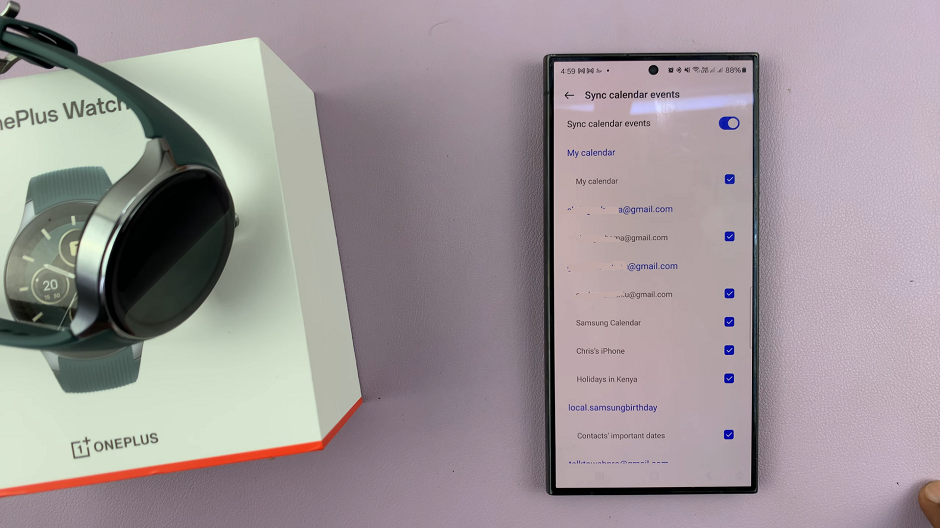In today’s fast-paced world, a slow Android phone can be incredibly frustrating. Whether it’s sluggish performance, delayed responses, or apps taking forever to load, a slow device can hinder productivity and overall user experience.
Fortunately, there are several ways to improve the speed and performance of your Android phone without having to replace it.
Here are some effective methods to make your Android device faster.
Watch: How To Hide Notifications For Specific Apps On Android Lock Screen
To Make Your Android Phone Faster
Update Your Operating System And Apps
Ensure that your device is running the latest version of Android and that your apps are updated. Software updates often include bug fixes, security patches, and performance enhancements that can significantly boost your device’s speed.
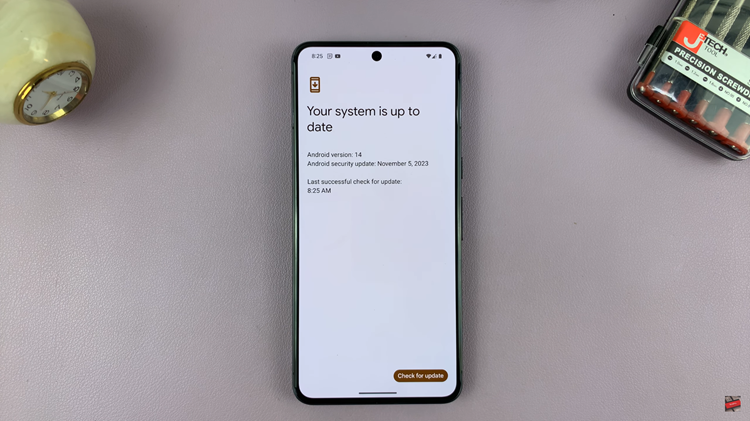
Clear Cached Data
Over time, cached data from apps and processes can accumulate and slow down your phone. Go to Settings > Storage > Apps > Select the app(s) and clear the cache. This will free up space and potentially improve performance.
Limit Background Processes
Some apps run in the background, consuming RAM and CPU resources, even when not in use. To prevent this, go to Settings > Apps and disable or restrict background data for apps that you don’t need running all the time.
Remove Animations
Removing animations can make a noticeable difference in speed. For instance, reduce animation scales by enabling Developer Options (tap the build number in About Phone multiple times to unlock Developer Options) and set Window animation scale, Transition animation scale, and Animator duration scale to 0.5x or turn them off completely.
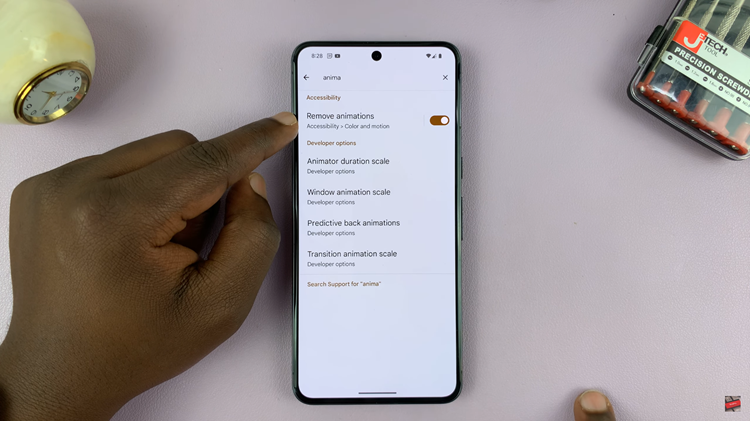
Before trying any of these methods, it’s essential to note that different devices and Android versions might have slightly different settings and options. Additionally, always back up your important data before making significant changes to your device.
By following these steps, you can significantly improve the speed and performance of your Android phone, making it feel like a new device and enhancing your overall user experience.
Read: How To Sign In To Netflix Using Phone On Hisense VIDAA Smart TV