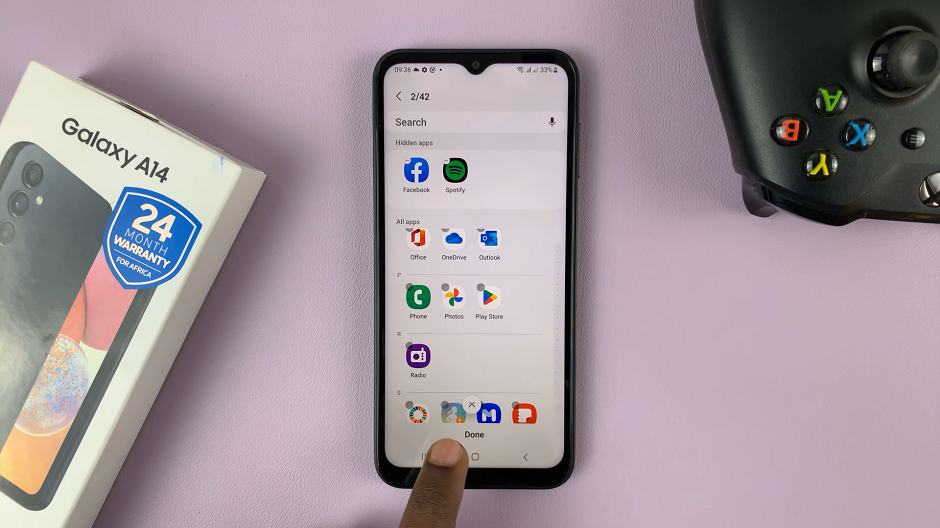Changing the region and time zone on your Galaxy Z Fold 6 is not just a technical adjustment but might affect how it will handle time-related functions, regional content, and even the availability of apps. By setting the region and time zone manually, you can be certain that your device will have an accurate display of the local time and date information.
Whether you’re visiting another country, moving into a new region of the country, or simply looking at changing the settings to another area, being able to adjust your device’s region and time zone is a big deal regarding how it works and displays information.
This is a step-by-step guide to change the region and the time zone on your Samsung Galaxy Z Fold 6 manually.
Watch: How To Permanently Delete Photos & Videos On Samsung Galaxy Z Fold 6
Manually Change Region & Time Zone On Samsung Galaxy Z Fold 6
Start by unlocking your Galaxy Z Fold 6 and access the home page. From here, locate the Settings app from the home screen or app drawer (denoted by a cogwheel icon). Tap on it to proceed. Then, scroll down and select “General Management.” Following this, find the “Date & Time.” Tap on it to proceed.
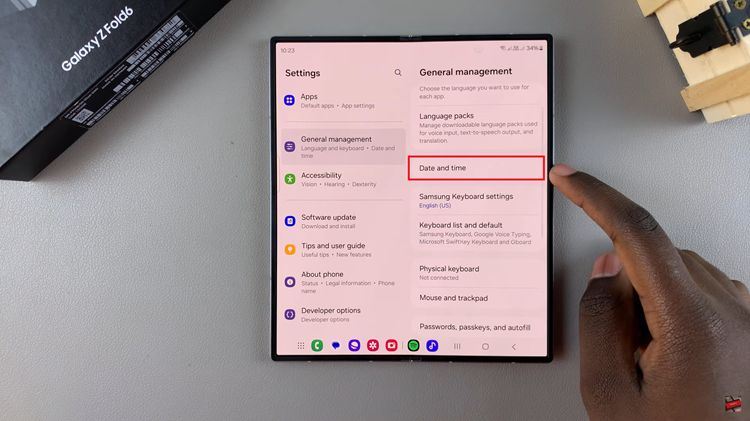
Within the Date settings, scroll down and find the “Automatic Time Zone” option. Ensure this option is turned off to manually adjust this option. Onde disabled, tap on “Select Time Zone.”
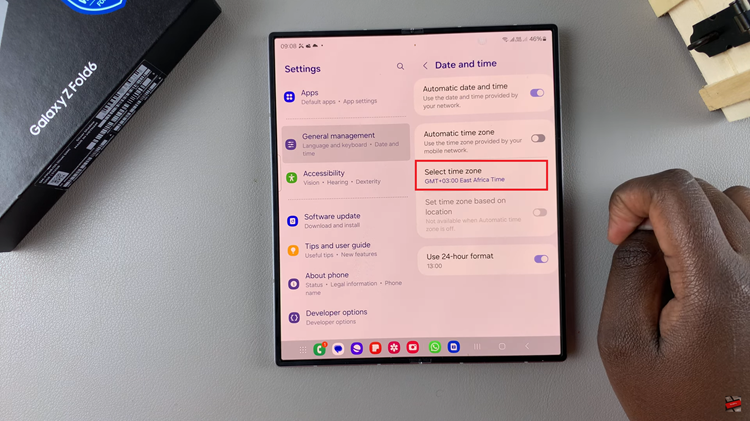
At this point, tap on “Region” and choose your preferred option. Once you select the region, it should automatically pick up the time zone. However, if you find a region with different time zones, choose the one you’d prefer. Afterward, exit the settings and the changes will be applied.
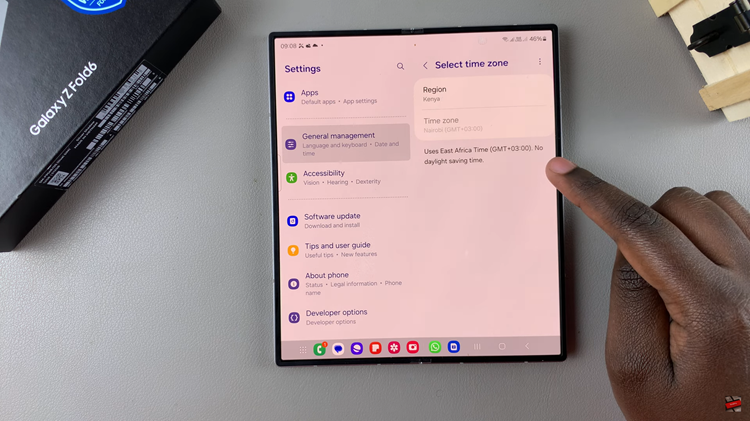
By following these steps, you can easily change the region and time zone on your Samsung Galaxy Z Fold 6, allowing your device to accurately reflect your location and preferences.
Read: How To Turn Sleep Mode ON/OFF Automatically On Samsung Galaxy Z Fold 6