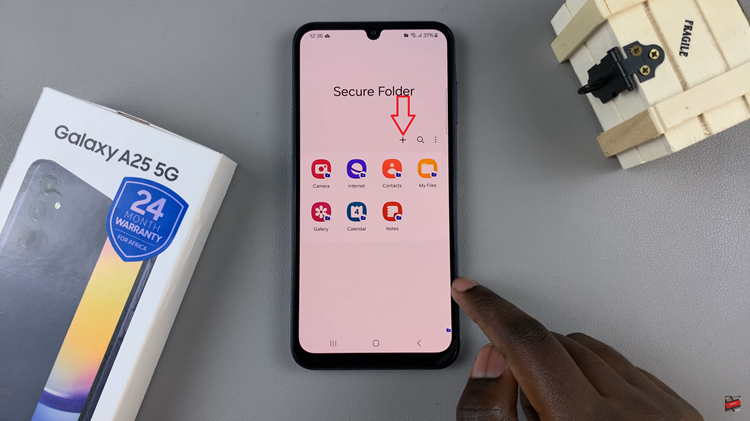In the realm of wearable technology, Samsung continues to push the boundaries of innovation with devices like the Galaxy Fit 3. Beyond its activity tracking capabilities, the Galaxy Fit 3 offers a feature that goes beyond mere fitness monitoring.
And that is the ability to measure blood oxygen levels during sleep. This functionality opens up a new avenue for users to gain deeper insights into their health, particularly during one of the body’s most crucial and least monitored states: sleep.
In this guide, we’ll walk you through the comprehensive step-by-step process on how to measure your blood oxygen during sleep on Samsung Galaxy Fit 3.
Also Read: How To Turn Sleep Mode On & Off On Samsung Galaxy Fit 3
How To Measure Blood Oxygen During Sleep On Samsung Galaxy Fit 3
Begin by opening the Settings app on your Galaxy Fit 3. Once in Settings, locate and select “Samsung Health.” Within the Samsung Health section, scroll until you find “Sleep.” Tap on it. Here, you should see an option labeled “Blood Oxygen during sleep.” Tap on the toggle switch next to it to enable this feature.
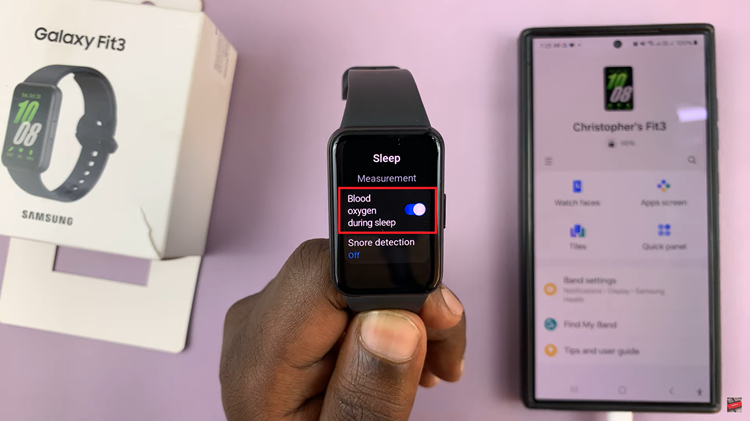
Your Galaxy Fit 3 will start monitoring your blood oxygen levels while you sleep. After a night of sleep review the collected data. Open the Samsung Health app on your paired smartphone. Navigate to the section used to display your blood oxygen levels. Tap on it to view a more comprehensive review of your blood oxygen data.
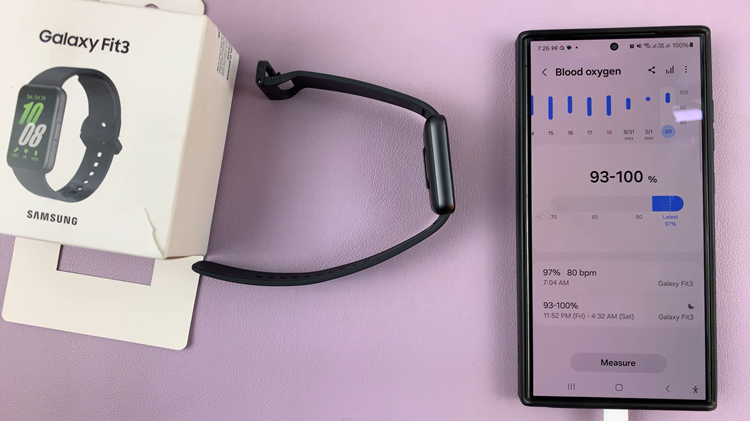
Monitoring blood oxygen levels during sleep can offer valuable insights into your overall health and well-being. By following the simple steps outlined in this guide, you can easily activate blood oxygen monitoring and track your levels with ease. Remember to regularly review the collected data to gain a deeper understanding of your health patterns and make informed decisions regarding your well-being.