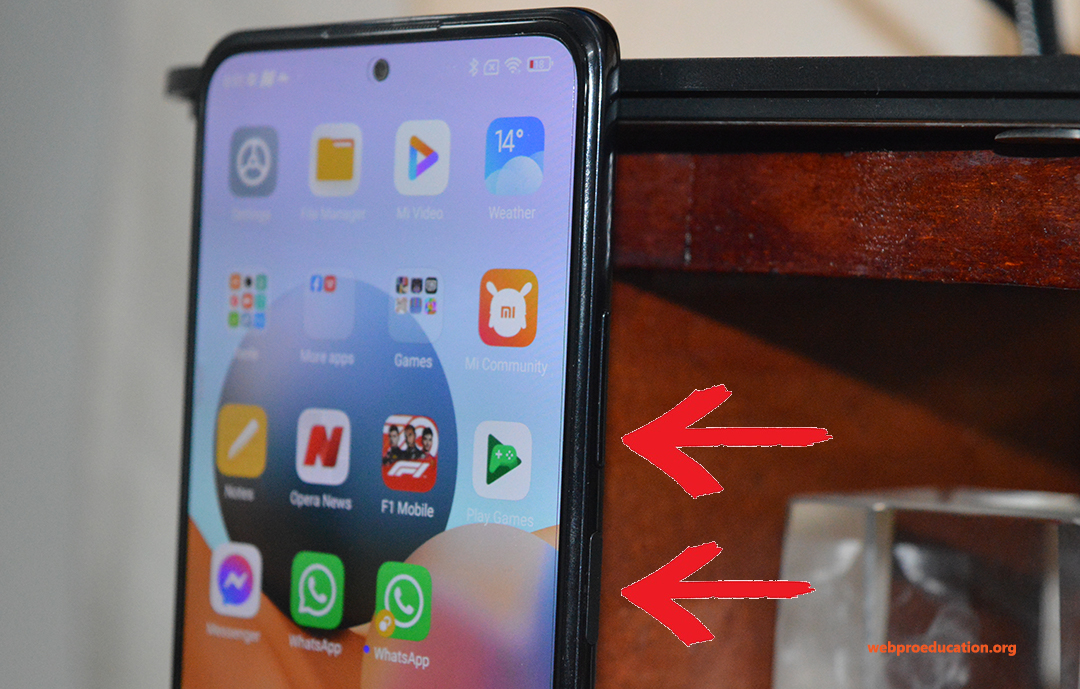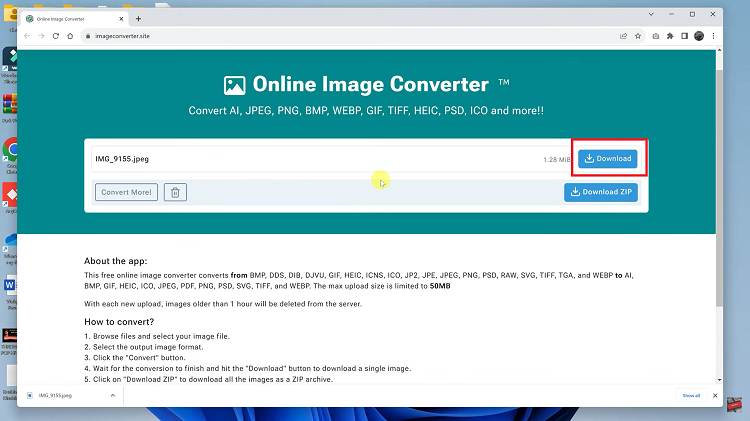In today’s era of health consciousness, wearable technology has become increasingly sophisticated. They now offer users the ability to monitor various aspects of their well-being right from their wrists.
One such feature is the ability to measure blood oxygen levels. The Galaxy Fit 3 is one such device equipped with this capability, allowing users to conveniently track their blood oxygen levels on the go.
In this guide, we’ll walk you through the comprehensive step-by-step process on how to measure blood oxygen on Samsung Galaxy Fit 3.
Also Read: How To Create Home Button Shortcut On Samsung Galaxy Fit 3
How To Measure Blood Oxygen On Samsung Galaxy Fit 3
First, ensure that you are wearing your Samsung Galaxy Fit 3. Once your Galaxy Fit 3 is securely on your wrist, navigate to the blood oxygen measurement feature. Swipe through the tiles until you locate the blood oxygen tile. If you can’t find it among the default tiles, don’t worry. To add the tile, simply tap on “Add Tile” and select it from the available options.
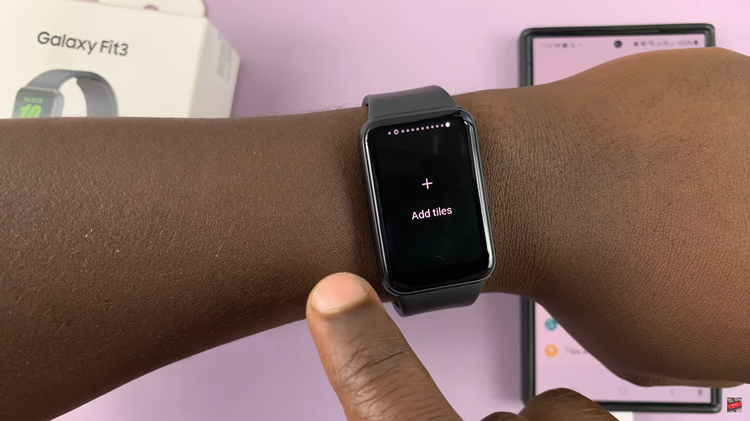
With the blood oxygen tile now added, it’s time to measure your blood oxygen saturation levels. Tap on the button labeled “Measure” to initiate the measurement process. Ensure that you remain still and calm while the Galaxy Fit 3 takes the measurement.
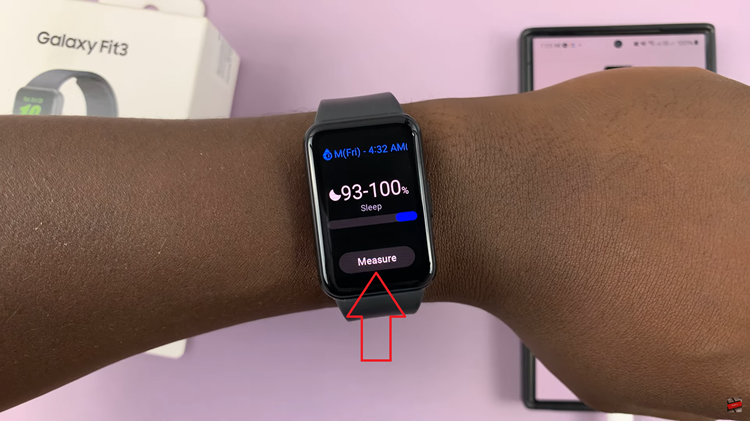
Once the measurement is complete, the Galaxy Fit 3 will display your blood oxygen saturation level directly on its screen. This reading is typically expressed as a percentage, indicating the amount of oxygen present in your bloodstream.
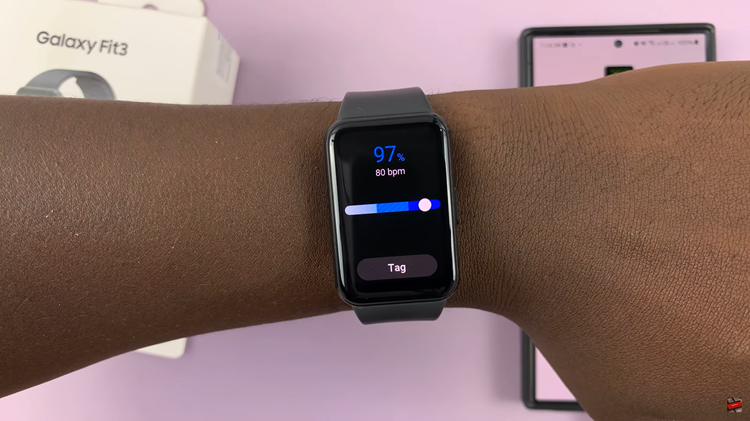
By following the simple steps outlined in this guide, you can accurately measure your blood oxygen saturation levels anytime, anywhere, right from your wrist. Whether you’re tracking your fitness progress or monitoring your overall health, the Galaxy Fit 3 is your trusted companion.
Watch: How To Enable & Disable Workout Auto Detect Alerts On Samsung Galaxy Fit 3