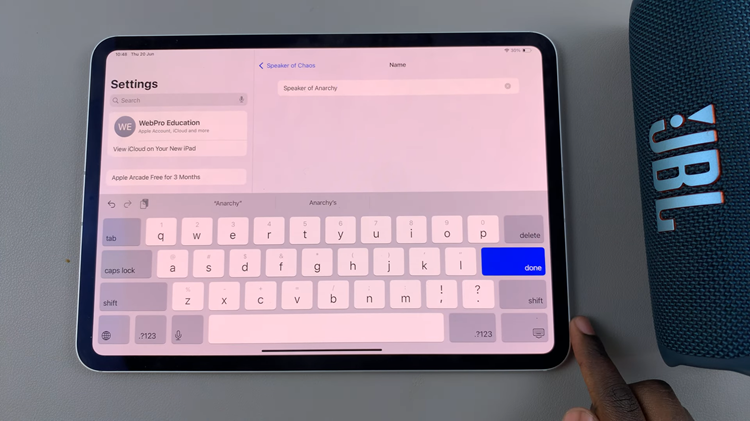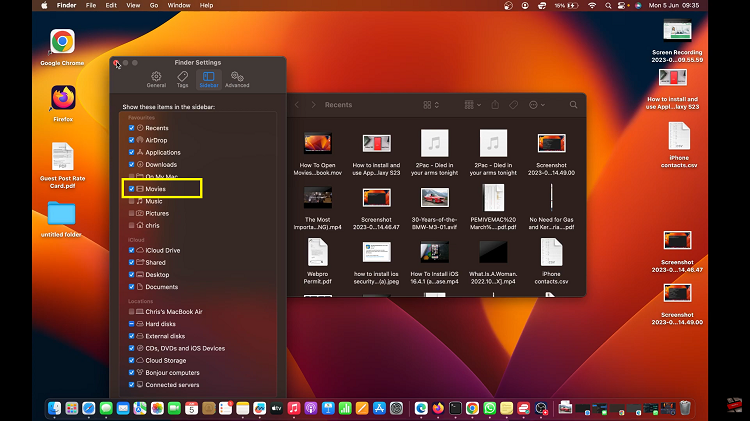Sometimes, we get a bit tired of notifications ringing with a sound. If this is one of those times, you may want to mute all notification sounds on your Samsung Galaxy S23’s. Any of them.
Usually, you can set your phone to ring with a bunch of pre-customized notification sounds, in addition to the vibration. You may only prefer to receive notifications with a vibration sound. Either way, notification sounds help us to know when we receive a message on our phones, whatever app it comes from. This is no different on your Samsung Galaxy S23.
You may want to consider customizing notification sounds for different apps, before trying to mute all notification sounds on your Samsung Galaxy S23’s. This is so you can identify what app you’re receiving a notification from.
Read on: How To Set Custom App Notifications On Samsung Galaxy A14
Mute All Notification Sounds On Galaxy S23
If you want to go ahead and mute all notification sounds, go to the Settings app on your S23.
Find the Sounds and Vibration option and tap on Notification Sound.
Choose the SIM card you want to mute notifications for, if you’re using the dual SIM Galaxy S23.
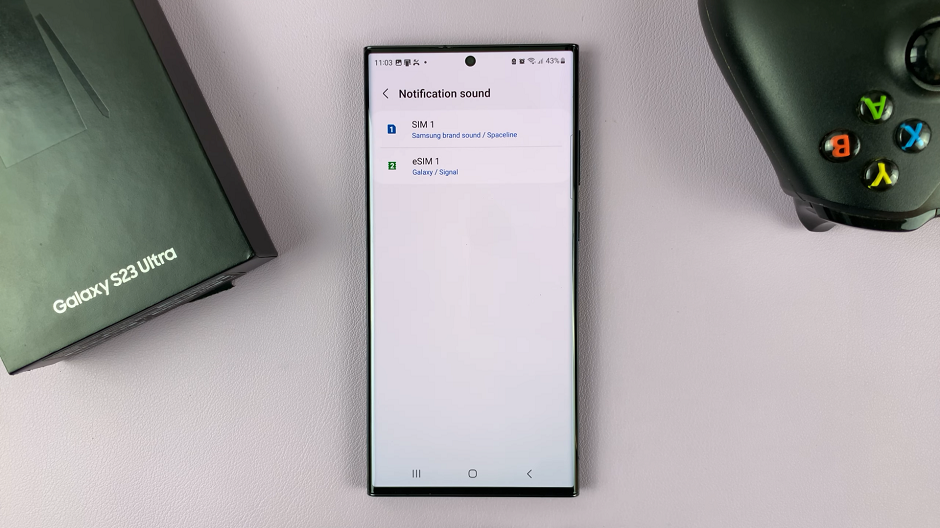
Use the slider at the top of the menu of the SIM you have chosen to turn the sound all the way down, until the sound icon appears with a / over the bell icon. This will now mean that anytime you receive a notification, it will now only vibrate without a ring or a sound, even if you had set one.
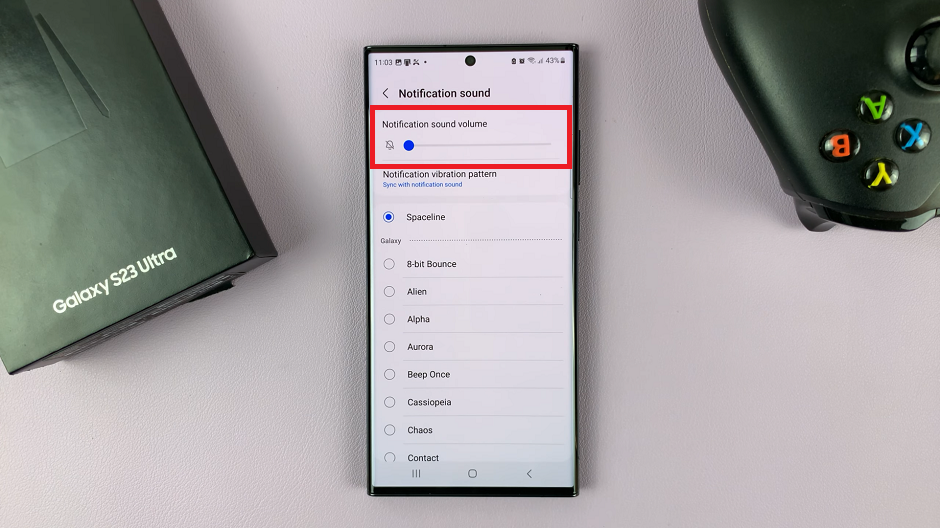
If you have a dual SIM Galaxy S23, you will need to repeat the same instructions for the other SIM card as well. This will not be necessary, however, if you have a single SIM Galaxy S23.
Incase you’re wondering, these instructions will also apply to the Samsung Galaxy S23, S23+ and S23 Ultra.
Watch: How To Mute All Notification Sounds On Samsung Galaxy A14