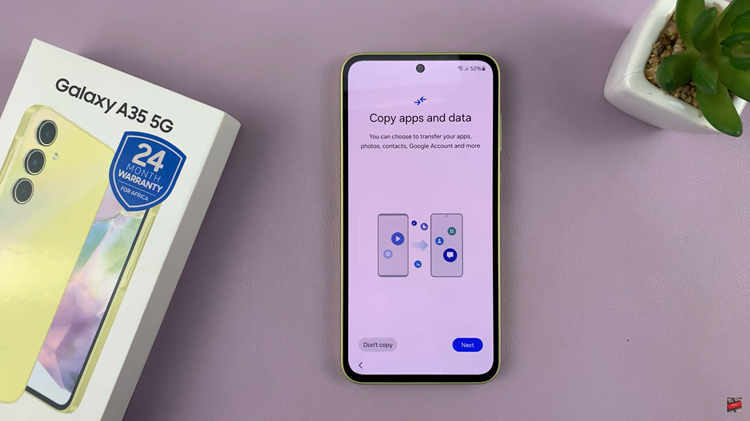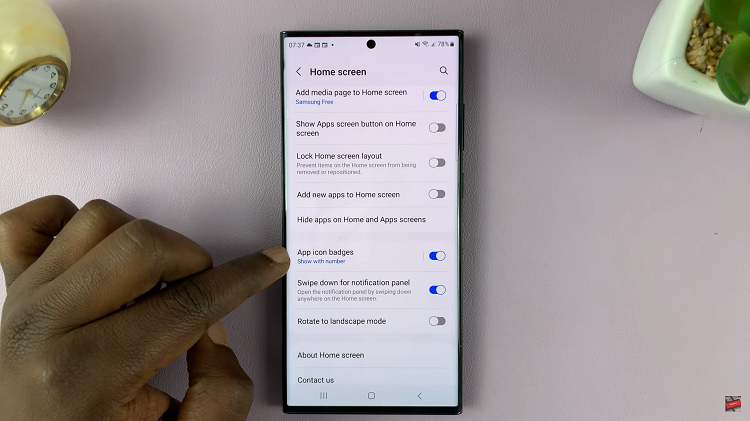The Samsung Galaxy A24 boasts a powerful camera that allows you to capture stunning photos and memorable moments. However, there are times when you may find the camera’s shutter sound intrusive or unnecessary.
Whether you’re in a quiet setting, attending a meeting, or simply prefer discreet photography, being able to mute the camera shutter sound is a valuable feature.
In this guide, we’ll walk you through the comprehensive step-by-step process on how to mute the camera shutter sound on your Samsung Galaxy A24.
Also Read: How To Add Languages To Keyboard On Samsung Galaxy A24
How To Mute Camera Shutter Sound On Samsung Galaxy A24
To begin, open the “Settings” app. Within the “Settings” menu, scroll down and tap on “Sounds & Vibration.” This will take you to a submenu where you can manage various sound-related settings on your device.
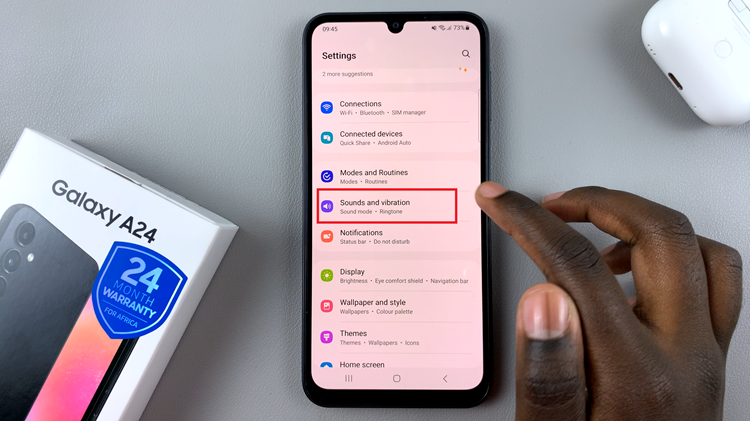
Under the “Sounds & Vibration” menu, you’ll find a variety of sound-related settings. Look for the option labeled “System sounds” and tap on it. Here, you can adjust the volume for various system sounds, including the camera shutter sound.
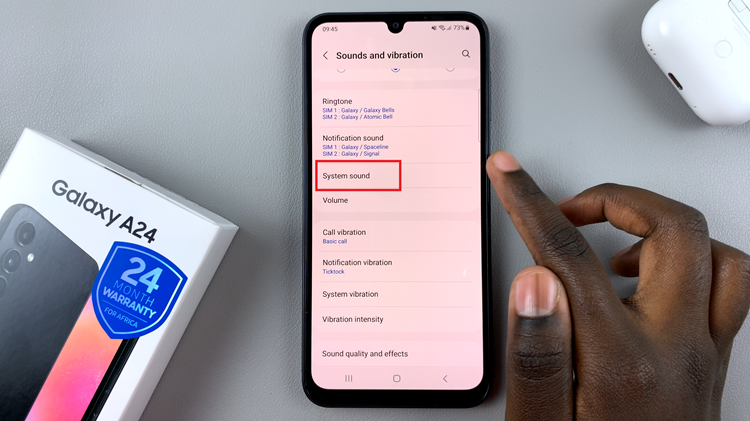
Once you’re in the “System sounds” menu, you can adjust the volume slider to reduce the system sound volume. Sliding it all the way to the left will mute the camera shutter sound. This is the same as muting your phone.
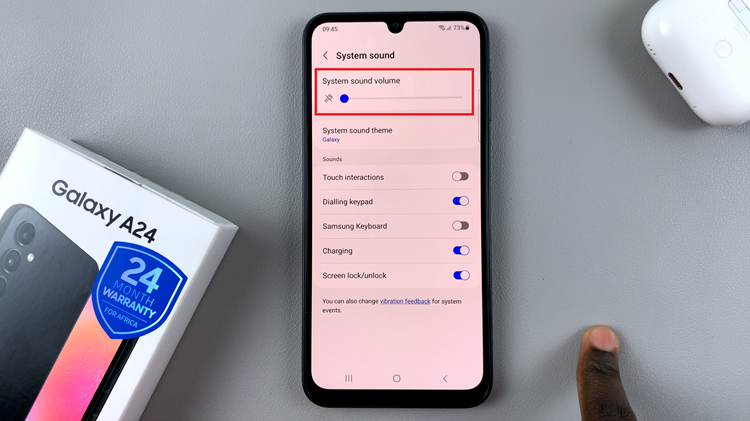
After you’ve made the necessary adjustments, it’s a good idea to test whether the camera shutter sound is effectively muted. Open the Camera app on your Samsung Galaxy A24, and take a photo. If you’ve successfully muted the shutter sound, there should be no audible sound when you capture an image.
Watch: How To Disable Keyboard Vibration On Samsung Galaxy A24