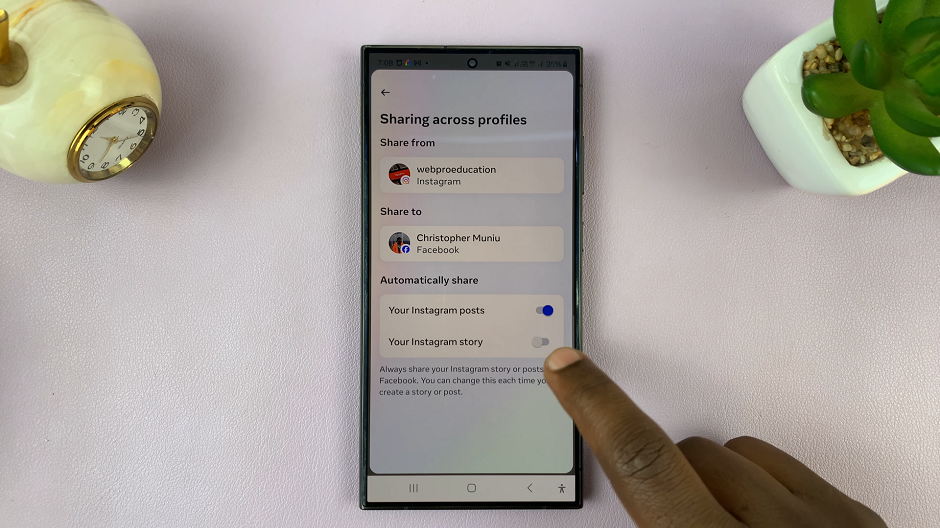The Samsung Galaxy S24 boasts an impressive camera, allowing users to capture stunning photos and memories effortlessly.
However, there are instances when maintaining silence is crucial, and the audible camera shutter sound may disrupt the desired atmosphere.
In this guide, we’ll walk you through the comprehensive step-by-step process on how to mute the camera shutter sound on Samsung Galaxy S24s.
Also Read: How To Change Mobile Hotspot Password On Samsung Galaxy S24s
How To Mute Camera Shutter Sound On Samsung Galaxy S24s
The easiest way to silence the camera shutter sound is by putting your device in mute. Simply swipe down to access the Quick Settings menu, then tap on the sound icon to enable mute mode. Once your device is in mute, the shutter sound will no longer be audible when you take a photo.
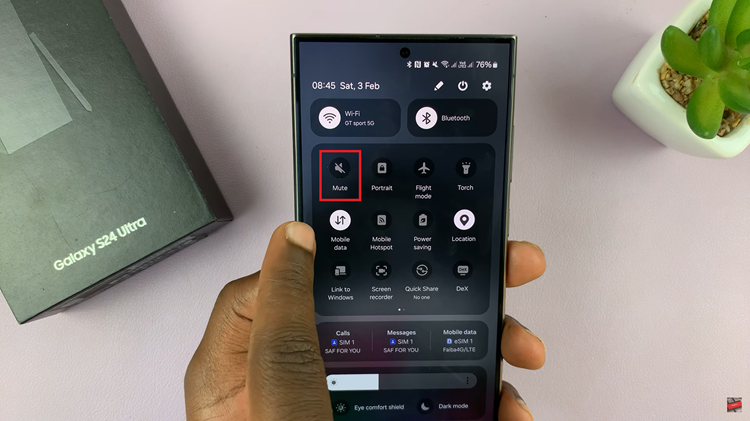
Another method involves accessing the volume menu. Ensure that your phone is unmuted, then press any volume button. Tap on the three dots on the volume rocker and reduce the system sound option to zero. Keep in mind that this approach will disable system sounds for various functions, including keyboard and charging sounds.
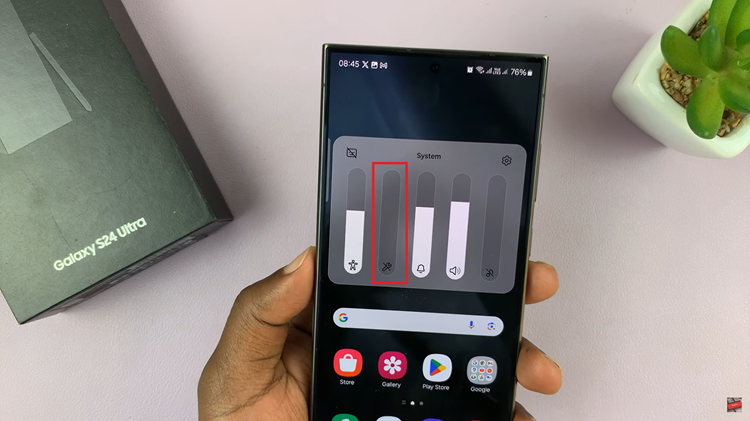
For a more tailored approach, open the Camera app and tap on the Settings icon. Look for the “Shooting methods” option and tap on it. Select “Press Volume Button To” and choose “Control Sound Volume” from the pop-up menu.
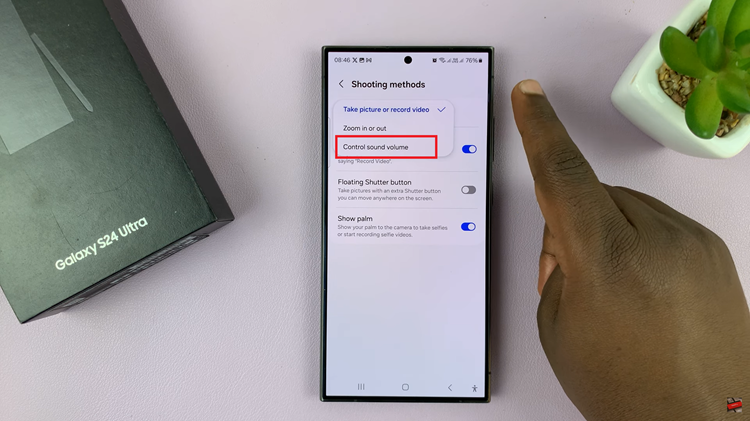
Now, before taking a photo, press the volume button, tap on the three dots, and reduce the system sound. This way, the shutter sound will be muted, while other system sounds are still active. Whether it’s quickly muting your device, adjusting volume settings, or customizing camera options, these steps ensure you can capture moments without any unwanted noise.
Watch: Samsung Galaxy S24 / S24 Ultra – How To Restore Default Icons