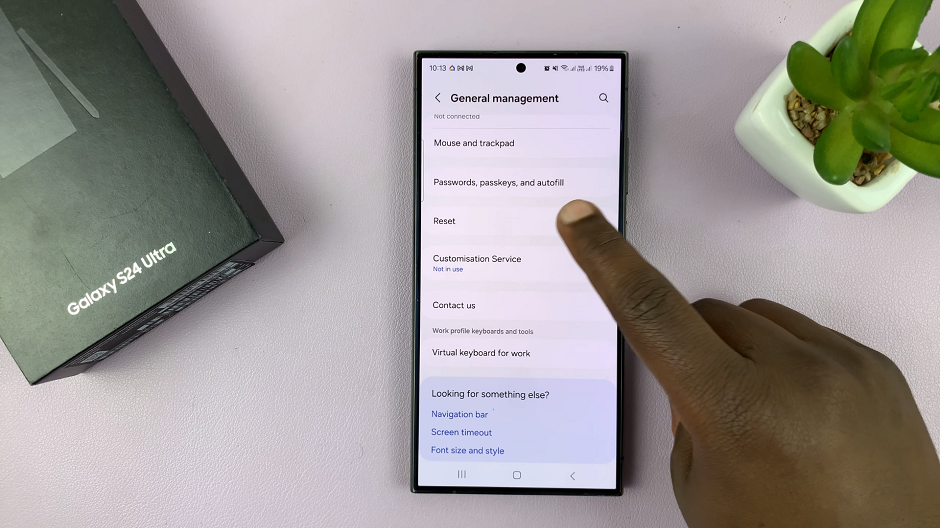In the fast-paced world of smartphones, personalization is key to a seamless user experience. The Samsung Galaxy A05s, known for its affordability and impressive features, offers users the ability to customize various aspects of their device.
One such customization that users often seek is the ability to mute keyboard sounds – those audible clicks and taps that accompany every keystroke.
In this guide, we’ll walk you through the comprehensive step-by-step process on how to mute the keyboard sounds on your Samsung Galaxy A05s.
Also Read: How To Enable Device Protection & Scan For Virus On Samsung Galaxy A05s
How To Mute Keyboard Sounds On Samsung Galaxy A05s
Method 1: Putting Your Phone in Mute
If you prefer an all-encompassing solution that not only mutes the keyboard sounds but also silences other notifications, putting your Samsung Galaxy A05s in mute is the way to go. Swipe down for the Quick Settings menu.
Tap on the sound icon: Within the Quick Settings menu, locate the sound icon (usually represented by a speaker) and tap on it. This action will put your device in mute, silencing not only the keyboard sounds but also other alert tones.
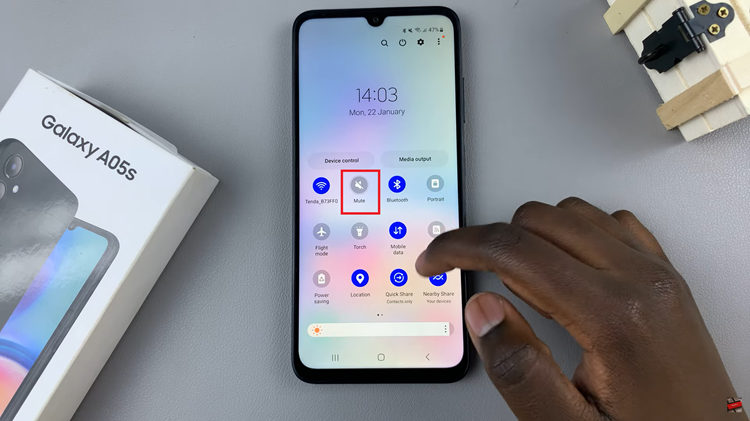
Method 2: Disabling Keyboard Sounds in Settings
For those who wish to maintain other notification sounds while silencing the keyboard, this method allows you to specifically disable the keyboard sounds. Open the Settings app. In the Settings menu, scroll down until you find the “Sound and Vibration” option. Tap on it to proceed.
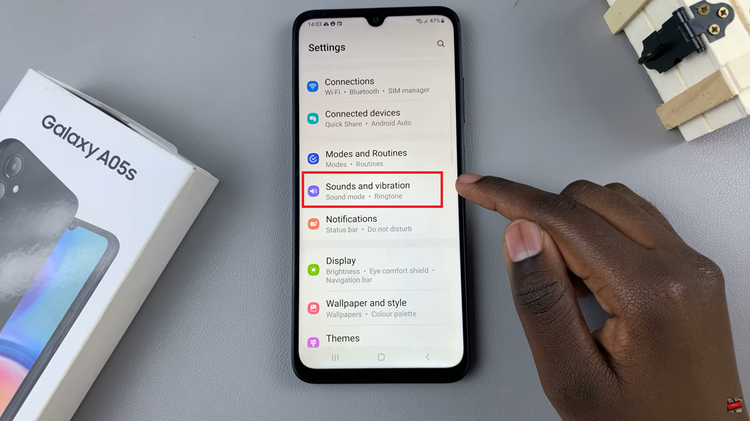
Within the Sound and Vibration settings, look for the “System sound” option and tap on it. Under the System sound settings, locate the “Samsung Keyboard” option. Toggle the switch next to it to the off position. This action will disable the keyboard sounds while keeping other notification sounds active.
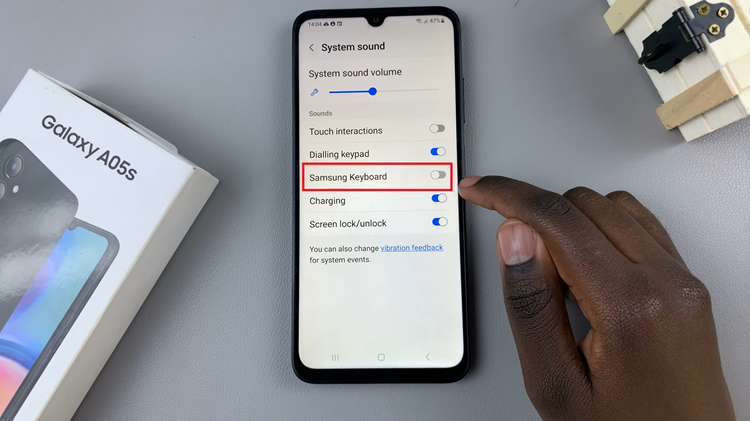
Whether you opt for the all-encompassing mute or the more targeted approach of disabling keyboard sounds in the settings, achieving a quieter typing experience on your Galaxy A05s is quick and easy. Choose the method that best suits your preferences and enjoy a more peaceful interaction with your device.
Watch: How To Enable Lock Screen Notifications On Samsung Galaxy A05s