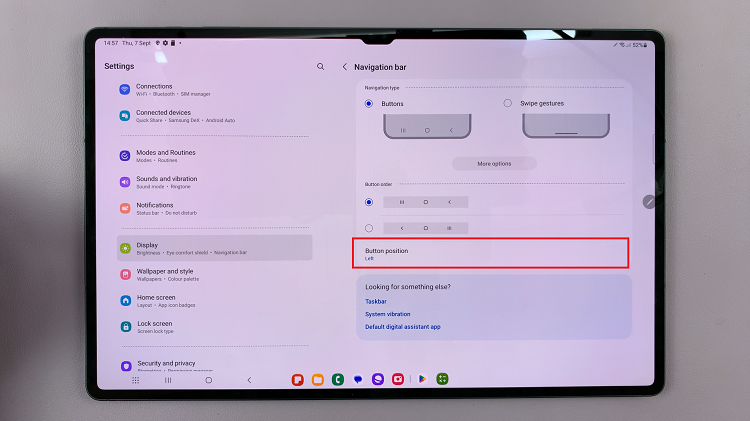The Samsung Galaxy S24 comes equipped with a versatile S Pen stylus that enhances productivity and creativity. However, the default settings include sounds and vibrations when using the S Pen, which may not always be desired.
Whether you’re in a quiet environment or simply prefer a more discreet experience, muting the S Pen sounds and vibrations is a simple process.
In this guide, we’ll walk you through the comprehensive step-by-step process on how to mute S Pen sounds & vibrations on Samsung Galaxy S24 Ultra.
Also Read: How To Enable Call Waiting On Samsung Galaxy S24s
How To Mute S Pen Sounds & Vibrations On Samsung Galaxy S24 Ultra
Begin by navigating to the Settings app. In the Settings menu, scroll down and select the “Advanced Features” option. This section contains various settings to customize the advanced functionalities of your device. Within the Advanced Features menu, locate and tap on the “S Pen” option.
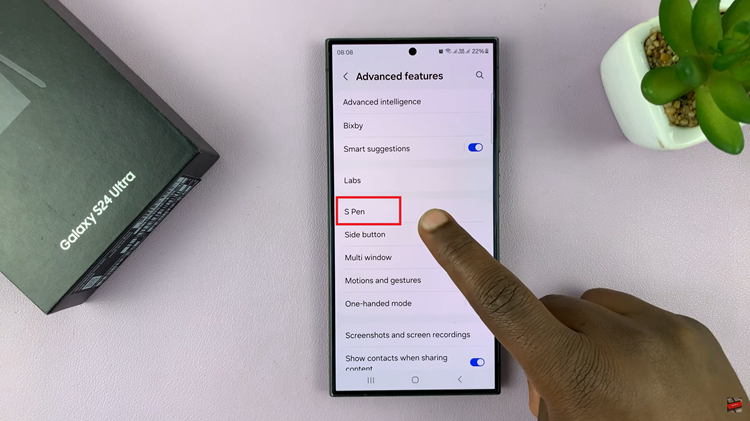
This will take you to the settings specifically related to the S Pen stylus. Once you’re in the S Pen settings, look for the “More S Pen settings” option and tap on it. This will provide you with additional customization options for the S Pen’s behavior.
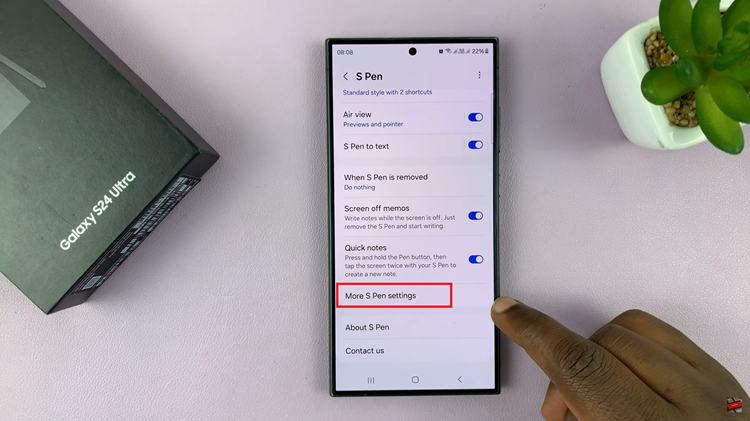
Finally, you’ll see toggle switches next to the options for Sounds and Vibrations. Simply tap on the toggle switches to turn them off. When the toggles are grayed out, it indicates that sounds and vibrations are disabled for the S Pen.
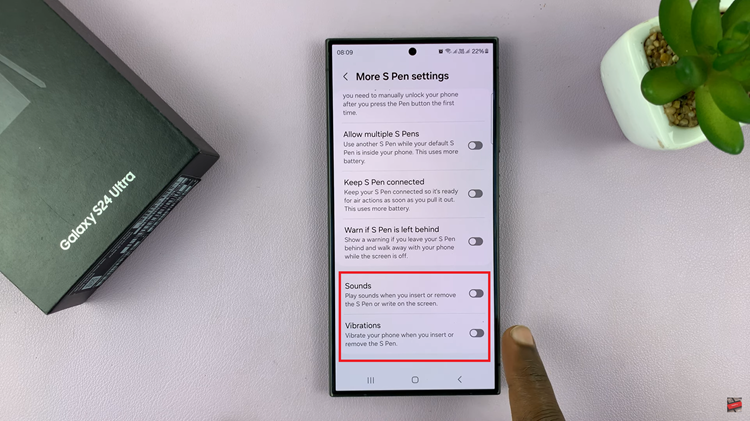
By following these steps, you can mute the S Pen sounds easily. Whether you’re taking notes in a meeting, sketching quietly, or simply prefer a more discreet user experience, this customization option allows you to tailor your device to suit your preferences.
Watch: How To Disable Call Waiting On Samsung Galaxy S24 / S24 Ultra