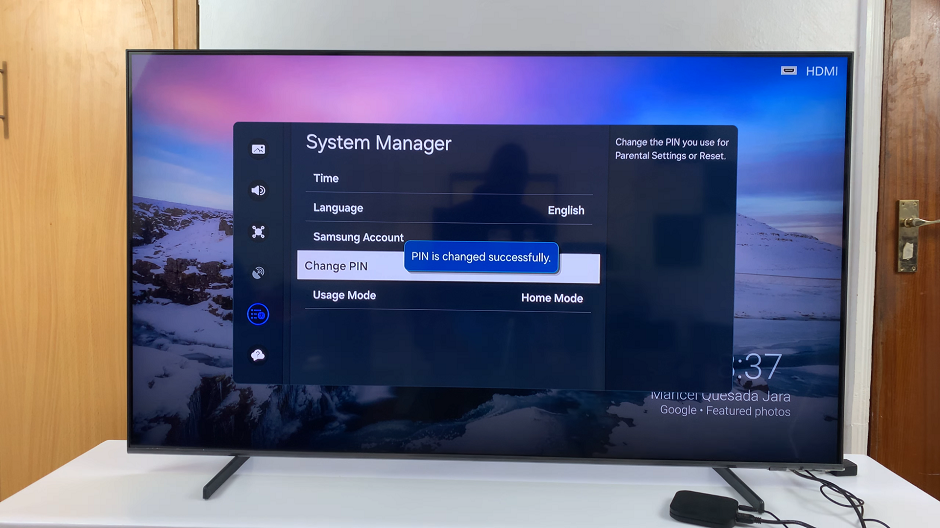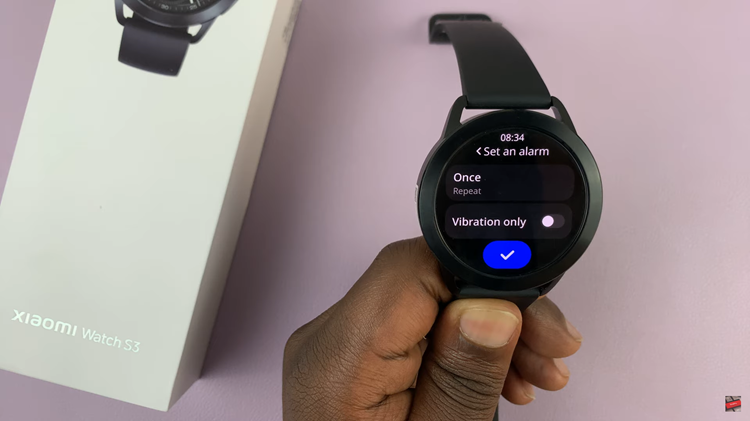Instagram Stories are a powerful way to share moments, insights, and updates with your followers in a visually engaging format. Whether you’re sharing a candid video, a promotional clip, or a behind-the-scenes look, there are times when you might prefer to mute the sound. Whatever your reason, Instagram makes it simple to mute the sound on your stories using its built-in features.
In this article, we’ll guide you through the process of muting sound on your Instagram Story, using clear, step-by-step instructions. By following these steps, you’ll be able to control the audio experience of your content effortlessly, ensuring that your stories deliver the exact impact you intend.
Let’s dive in and learn how to mute the sound on Instagram Story.
Watch: How To Repost Instagram Reels
Mute Sound On Your Instagram Story
To begin, open the Instagram app on your mobile device and log in to your account. On the home screen, swipe right or tap the camera icon at the top left corner of the screen to open the Instagram camera.
At this point, press and hold the white circle at the bottom center of the screen to start recording. Release the button to stop recording. Alternatively, tap the gallery icon and select the video you want to upload from your gallery.
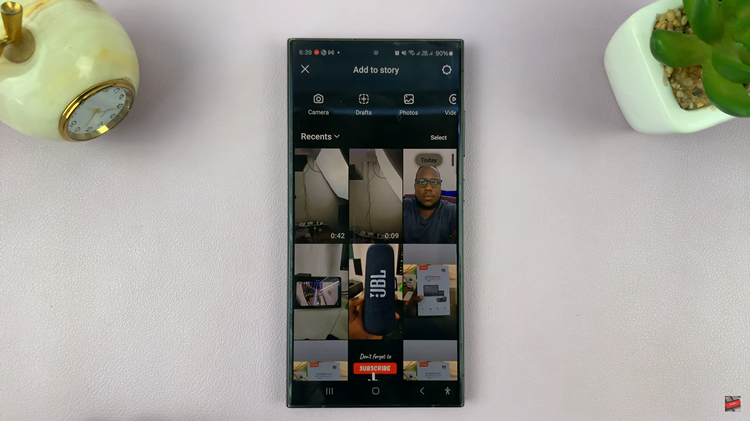
Once you’ve recorded or selected your video, look for the sound icon, which looks like a speaker and is usually located at the top of the screen. Tap the speaker icon to mute the sound. At this point, the icon will change to show a muted speaker (a speaker with a line through it).
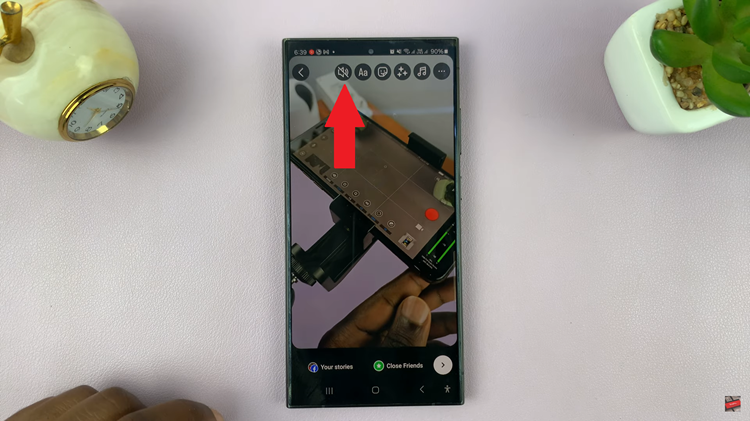
Once you are satisfied with your video and any added effects, tap the “Your Story” button at the bottom left of the screen to share it to your story.
By following these steps, you can easily mute the sound on your Instagram Story. This ensures that your audience experiences your content in the way you intend, whether that’s silently or with added visual context through captions and stickers.