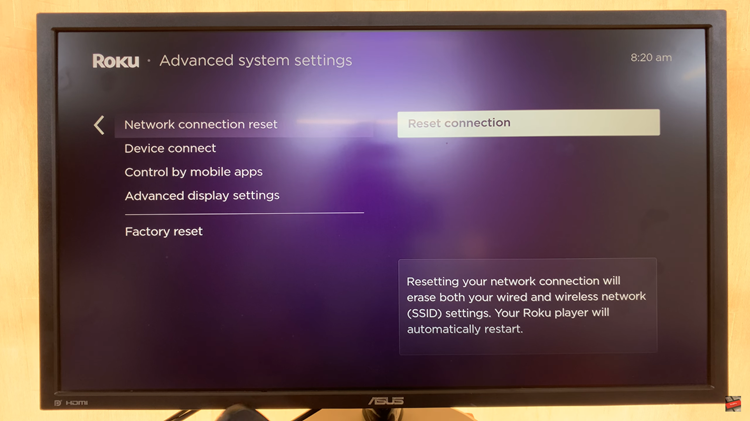In this article, we’ll walk you through the process to mute (turn off) menu sounds on your Samsung Smart TV, allowing you to enjoy a quieter and more focused entertainment experience.
Are you tired of the incessant menu sounds interrupting your TV viewing experience? Samsung Smart TVs often come with default menu sounds that can be distracting, especially in quiet environments or late-night settings.
Fortunately, there’s a simple solution – you can easily mute these menu sounds with just a few clicks.
Watch: How To Enable RAM Plus On Samsung Galaxy A15
Mute (Turn Off) Menu Sounds On Samsung Smart TV
To start, go to the home screen of your Samsung Smart TV. If you’re not on the home page, press the home button on the remote control.
Using your remote control, scroll left once to the TV menu. From the TV menu, scroll down to get to Settings. Press OK on the remote to access the Settings menu, then scroll until you get to All Settings.
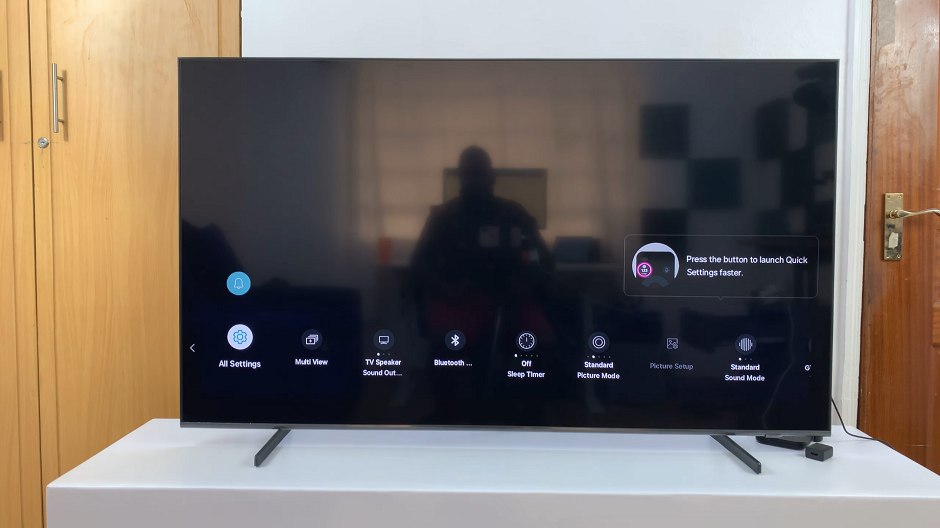
Within the All settings menu, locate and select Sound settings. Under Sound, choose the Expert Settings option.
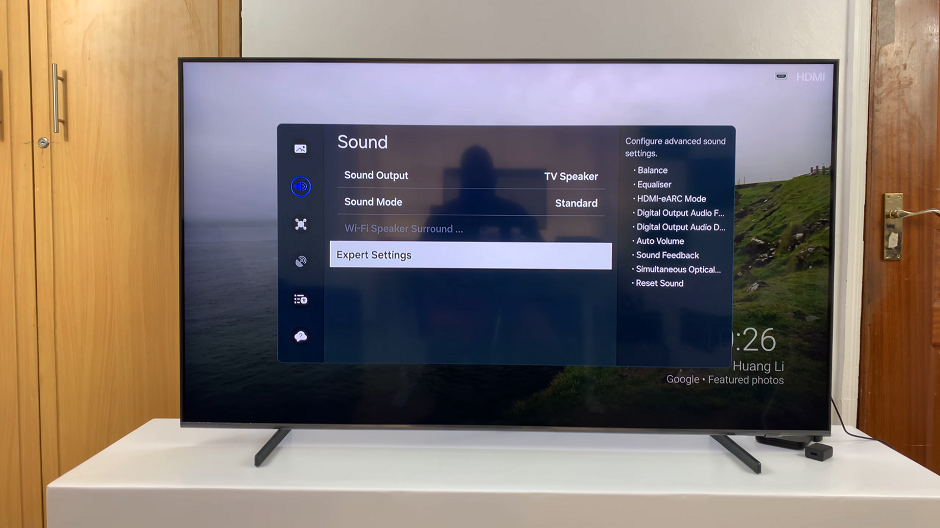
Once you’re in the Expert Settings menu, look for the Sound Feedback option. It is set to Low by default. Press OK to reveal more options in Off, Low, Medium and High.
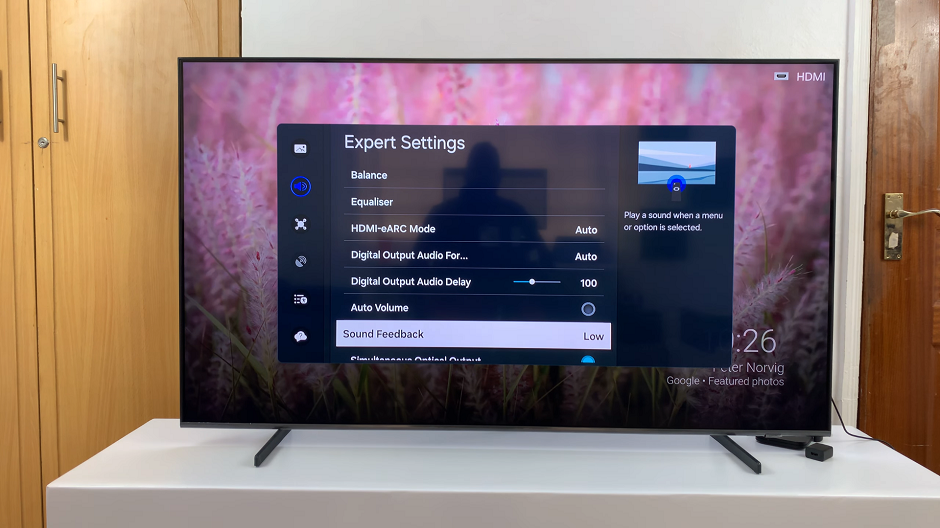
Select Off to mute or turn off the menu sounds.
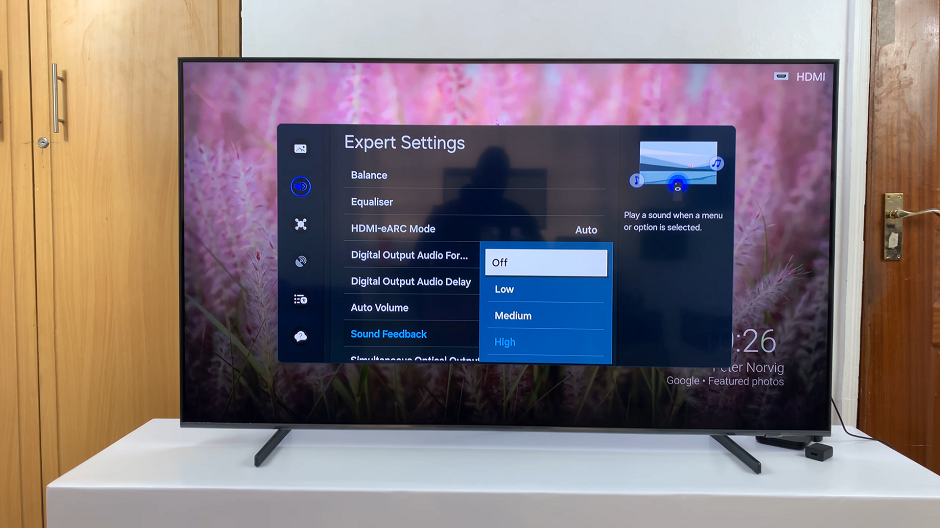
After disabling the menu sounds, navigate back to the home screen or press the Exit button on your remote to return to normal TV viewing. Your Samsung Smart TV will now operate without the distracting menu sounds, providing a more peaceful and enjoyable entertainment experience.
By following these simple steps, you can easily mute menu sounds, allowing you to focus on your favorite shows and movies without unnecessary interruptions. Whether you’re watching TV late at night or simply prefer a quieter browsing experience, disabling menu sounds is a quick and effective solution.