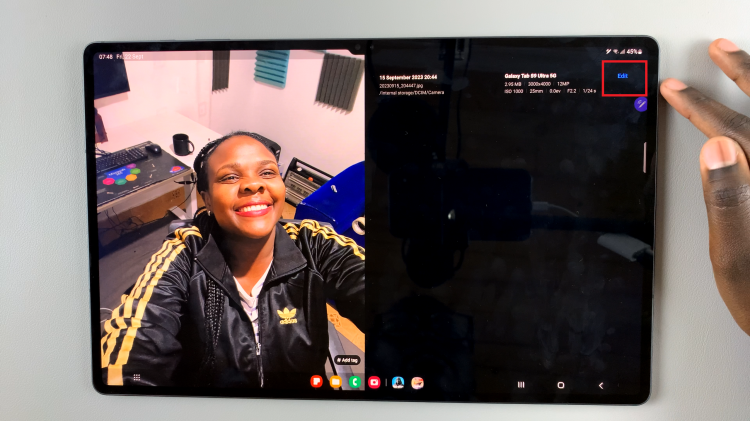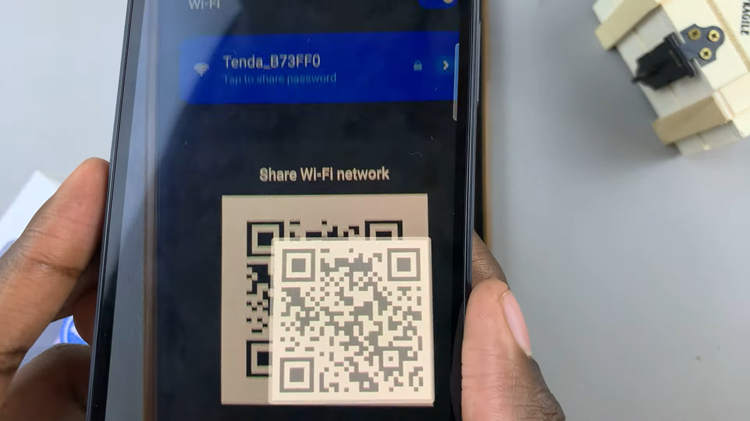Don’t you just hate it when one of the tabs in your Chrome browser starts playing a sound or some music without you playing it. Chrome does a good job of highlighting which tab the sound is coming from so you can easily mute or close it.
But there is a more permanent solution buried in the browser settings. Google Chrome allows users to mute specific websites or even all websites (basically muting the browser) so that no sound is played at all through the browser.
How To Mute Sites In Chrome
Launch Google Chrome and go to the settings page. Scroll down and click on ‘Advanced’ at the bottom. Under ‘Privacy and Security’ look for ‘content settings’ and click on it.
Or simple copy and paste this url in the address bar of your Chrome browser: chrome://settings/content
Look for ‘Sound’ and click on it.
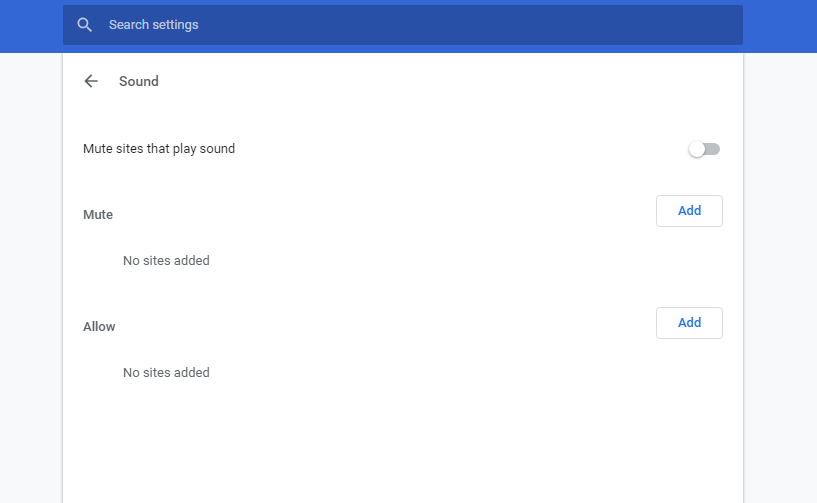
In the window that opens, you have to choose what you want to do. To Mute Google Chrome browser fully, Toggle the first switch on.
In the Mute section add the list of websites you want to mute. Websites added to this list will not be able to play any sound.
In the ‘Allow’ section, you can add exceptions of sites to allow to play sound when you mute the entire browser. (Like youtube.com)