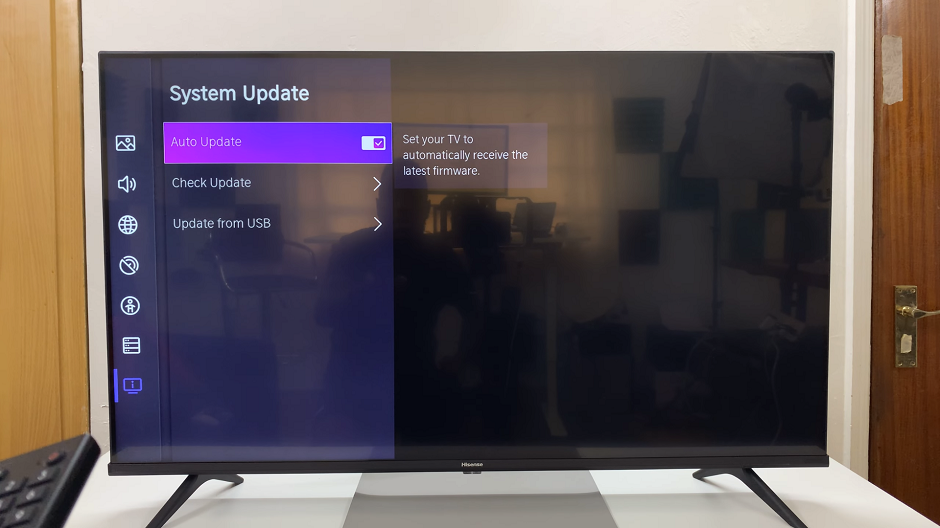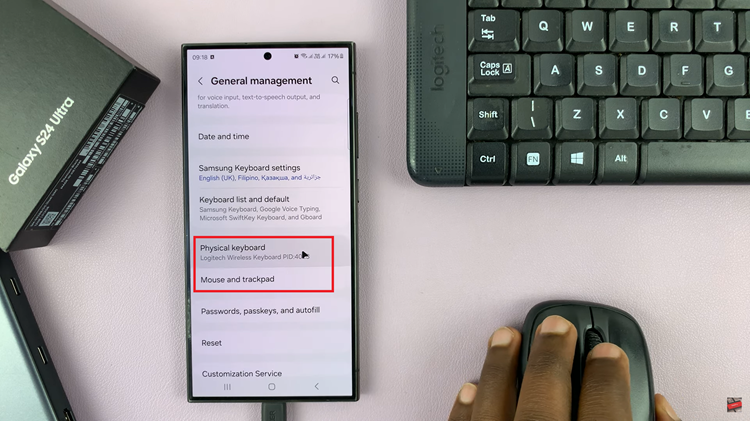Unlocking the potential of your Samsung Galaxy S24 or S24 Ultra extends far beyond making calls or browsing social media. These powerhouse devices can transform into portable document centers, effortlessly handling everything from business reports to e-books.
One of the most common file types encountered in this digital age is the Portable Document Format (PDF), renowned for its versatility and ease of sharing. Whether you’re a student, professional, or simply an avid reader, knowing how to seamlessly access and navigate PDF files on your Samsung Galaxy S24 is a skill that can enhance your productivity.
This guide will walk you through the steps to open PDF files on your Samsung Galaxy S24, S24+, or S24 Ultra.
Watch: How To Use Built-In Surface Level On Samsung Galaxy S24
To Open PDF Files On Samsung Galaxy S24
Firstly, unlock your Samsung Galaxy S24 or S24 Ultra and locate the app drawer or home screen. At this point, find the PDF file you’d like to open it. Once you’ve found the PDF file you want to open, tap on it to initiate the file-opening process.
Following this, a list of apps capable of opening PDF files will appear. If you have a preferred PDF viewer app installed, tap on it to open the PDF file with that app directly. Alternatively, you can select the default PDF viewer provided by Samsung.
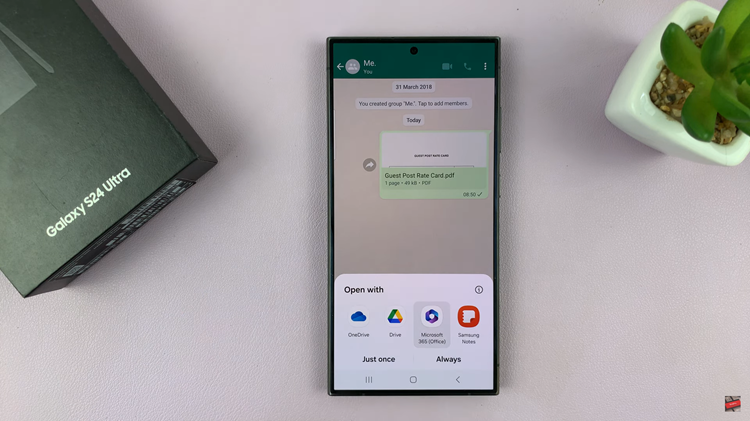
The selected PDF viewer app will launch, displaying the contents of the PDF file. You can now scroll through the document by swiping up or down on the screen. Pinch to zoom in or out to adjust the text size as needed. Depending on the features of the PDF viewer app, you may have additional options available to interact with the document.
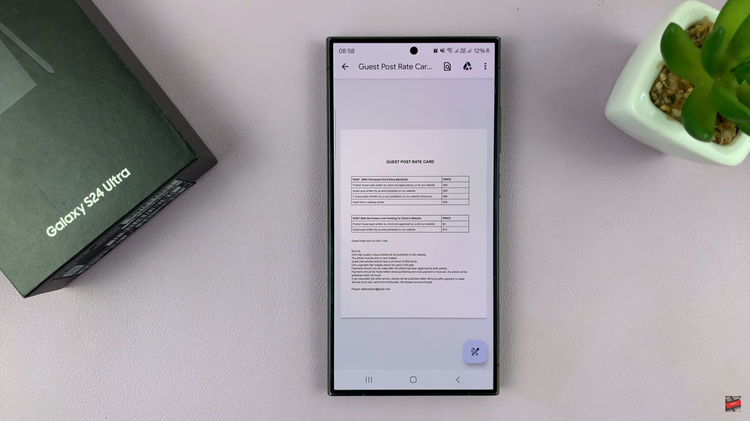
By following these simple steps and tips, you can effortlessly open and view PDF files on your Samsung Galaxy S24/S24 Ultra. Whether reading a document for work, studying for school, or enjoying an e-book, your smartphone can be a convenient and versatile platform for accessing PDF content anytime, anywhere.
Read: How To Enable NFC & Contactless Payments On Samsung Galaxy S24