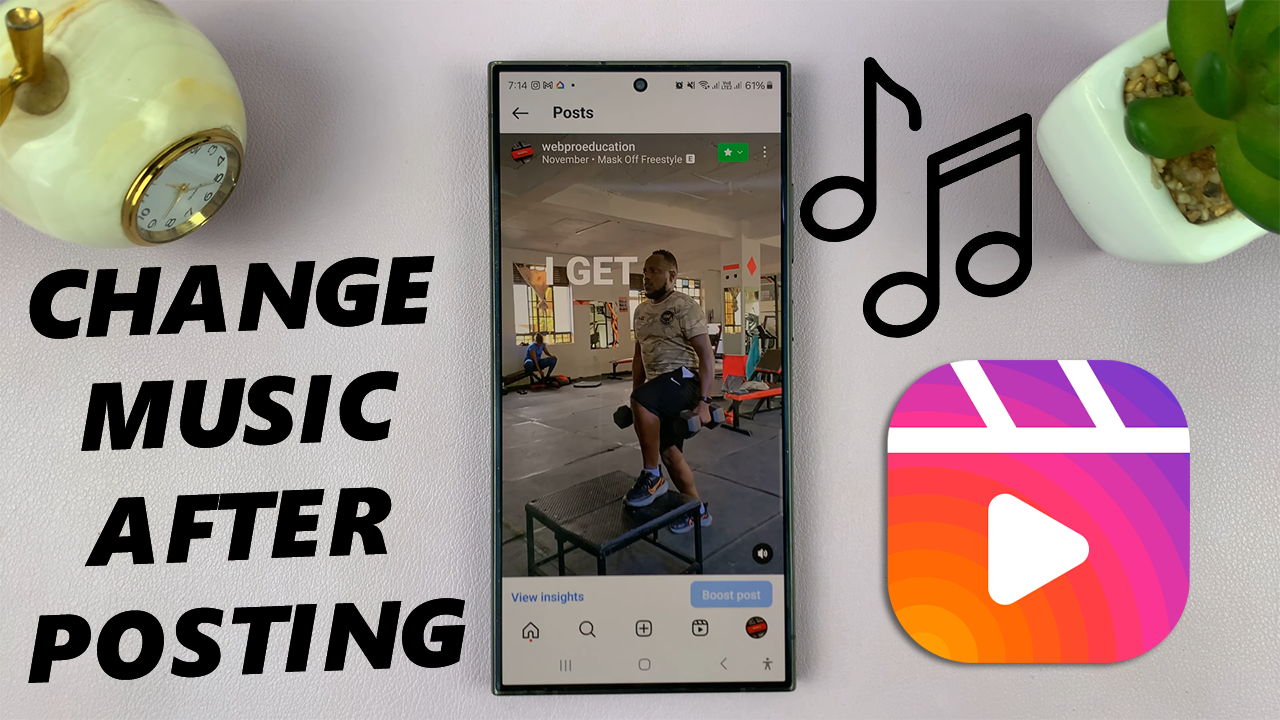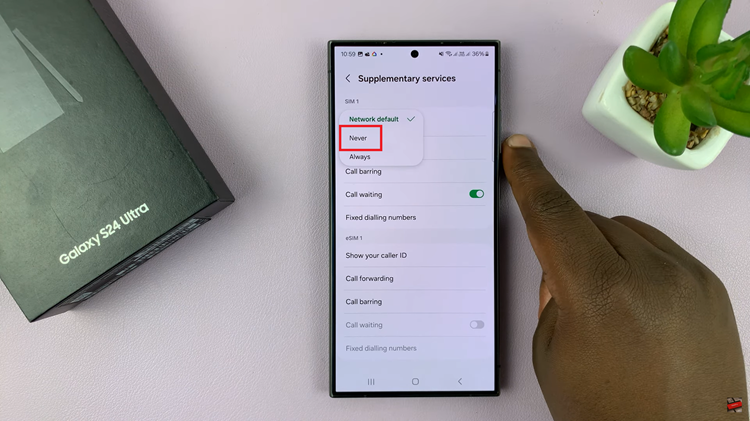In this guide, we’ll walk you through the steps to open recently closed tabs in Safari on your iPhone 15 & iPhone 15 Pro. The iPhone 15 Pro Max is also included here.
If you’re a proud owner of the iPhone 15 or iPhone 15 Pro, you’re likely aware of the powerful Safari browser that comes pre-installed.
Safari is known for its speed, efficiency, and seamless integration with the Apple ecosystem. However, it’s not uncommon to accidentally close a tab, leaving you wondering how to retrieve it.
Read: How To Convert Photo To PDF On iPhone 15 & iPhone 15 Pro
Open Recently Closed Tabs In Safari On iPhone 15 & iPhone 15 Pro
Here’s how to quickly reopen a recently closed tab:
Open the Safari browser on your iPhone 15 or iPhone 15 Pro.
Tap the tabs button at the bottom-right corner of the screen. It looks like two overlapping squares.
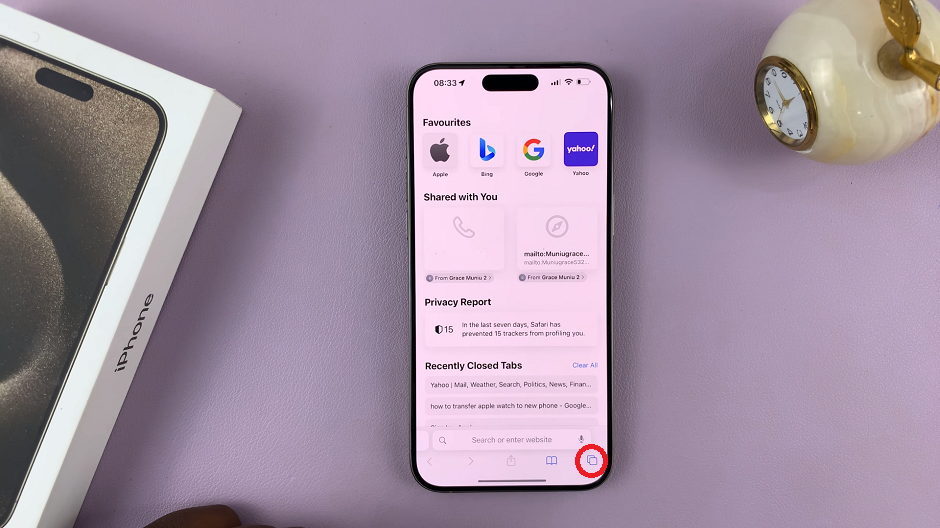
Then, tap on the + icon to open a new tab.
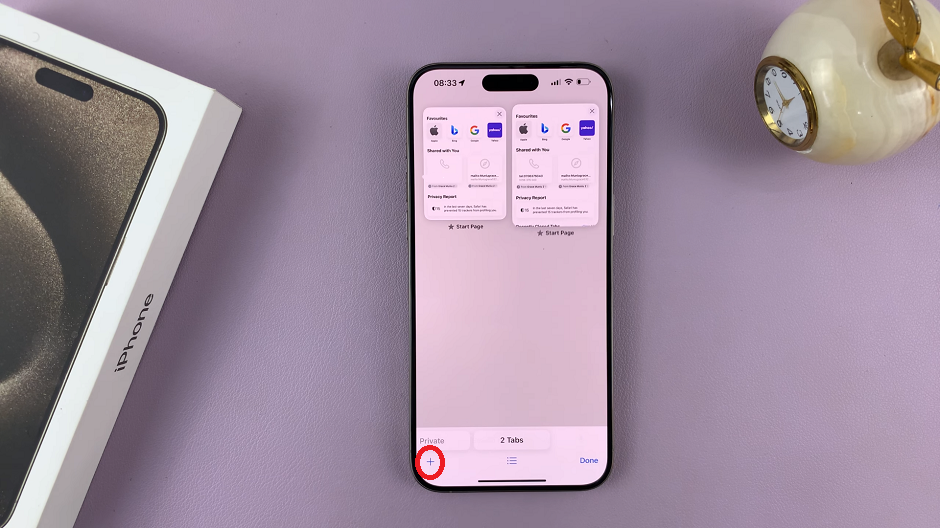
At the bottom of the new tab, you’ll see a section labeled Recently Closed Tabs. This is where you’ll find the list of tabs you’ve recently closed.
Tap on the website you want to reopen from the list of recently closed tabs. Safari will instantly load the selected page.
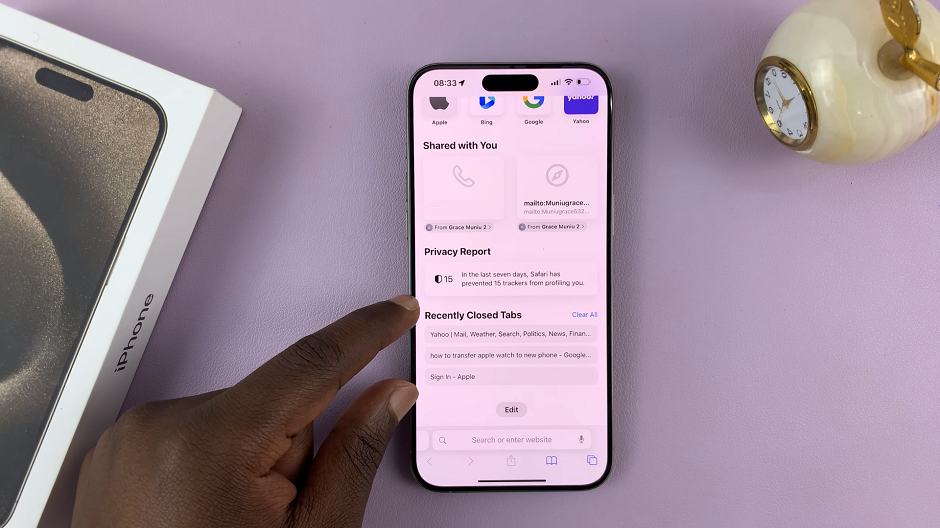
Before we dive into reopening closed tabs, let’s familiarize ourselves with the Safari interface on the iPhone 15 series. To launch Safari, locate its icon – a blue compass – on your home screen and tap it.
Once in Safari, you’ll see the address bar at the top, where you can enter web addresses or search terms. At the bottom, you’ll find the navigation controls, which include the back and forward buttons, a share icon, and the tabs button.
Browsing History Tips
If you’re unable to find the tab you’re looking for in the Recently Closed section, you can explore your browsing history:
Launch Safari on your iPhone. Tap and hold the back arrow button located at the bottom-left corner of the screen. This will reveal your browsing history.
Scroll through the list and tap on the website you want to revisit.
Tab Management Tips
For those looking to take their tab management skills to the next level, consider these additional tips:
Close Unwanted Tabs: To declutter your browser, close unnecessary tabs.
Organize Tabs: To rearrange tabs, simply tap and hold a tab, then drag it to your desired position.
Use Tab Groups: Safari on iOS 15 allows you to organize your tabs into groups. Tap the tabs button, then tap New Tab Group to get started.
Search Tabs: If you have numerous tabs open, use the search bar in the Tabs View to quickly locate a specific webpage.
With these tips, you’ll be able to navigate Safari on your iPhone 15 or iPhone 15 Pro with ease, ensuring that you can always retrieve and manage your open tabs efficiently.
In conclusion, the Safari browser on the iPhone 15 series offers a seamless web browsing experience. Knowing how to reopen recently closed tabs and manage your browsing history can greatly enhance your efficiency. Whether you’re a casual user or a power browser, these tips will undoubtedly come in handy.