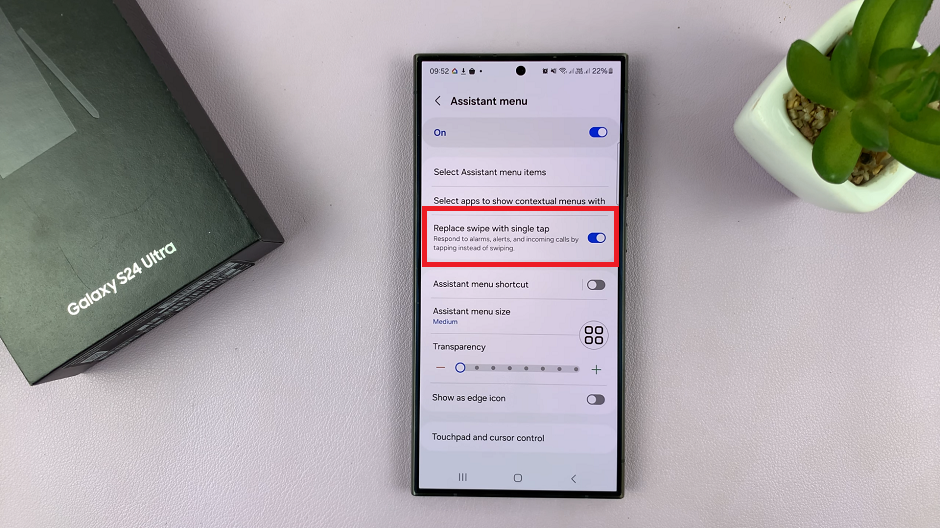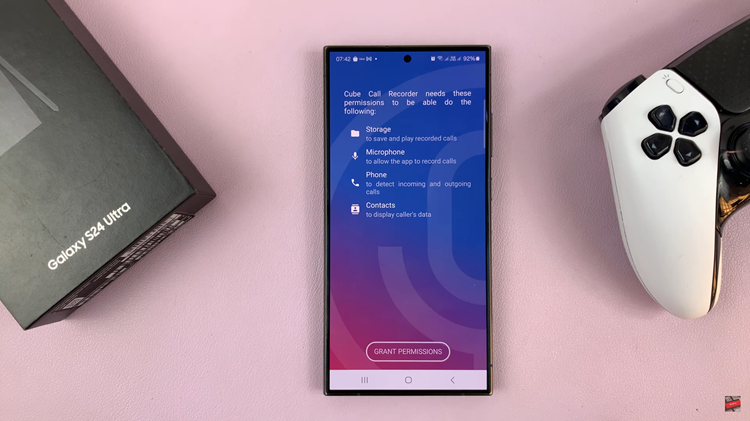In today’s world of many wireless technologies, Bluetooth antennas are integrated into everyday life and almost everyone out there needs to connect some kind of device with their computer. From working at home and consuming multimedia content to joining online meetings, whatever you do connecting your Redmi Buds 5 to a Windows PC or laptop can elevate the audio experience greatly.
In this guide, we will help you pair and connect your Redmi Buds 5 with a Windows PC/Laptop. That means we’ll walk you through every step, so before long your earbuds will be up and running without any issues.
This includes understanding how to get your earbuds ready for pairing all the way on up through managing audio settings on your computer, we will touch upon every facet that should set you up with a seamless and quick connection.
Watch: How To FIX Redmi Buds 5 Not Connecting To iPhone
Pair & Connect Redmi Buds 5 To Windows PC/Laptop
Begin by placing the Redmi Buds 5 into pairing mode. Simply, open the Redmi Buds 5 case and locate a small button on the case. Then, press and hold this button until you see the white light flashing on the case. This indicates that the Redmi Buds 5 are in pairing mode.
Following this, launch the Settings app on your laptop or Windows PC. From here, find and click on the “Bluetooth & Devices,” then select “Add Device.” Then, choose “Bluetooth” and allow your PC or laptop to search for your Redmi Buds 5. Once discovered, click on them and the Redmi Buds 5 will be connected.
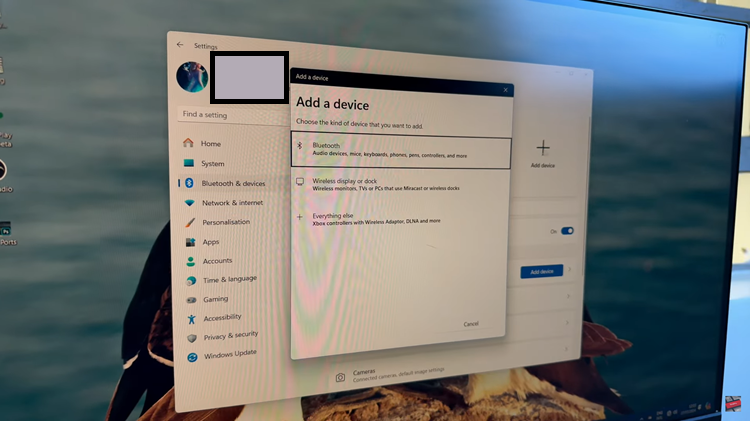
By following these steps, you should be able to successfully pair and connect your Redmi Buds 5 to your Windows PC or laptop. Enjoy your wireless audio experience!
Read: How To Switch Between Buttons & Gestures On Samsung Galaxy Z Fold 6