In this modern age of gaming, the compatibility between different devices has opened up new avenues for gamers.
Connecting your Xbox Wireless Controller to your Samsung Galaxy Android phone or tablet is a prime example, allowing you to experience gaming on your Android device with the comfort and familiarity of the Xbox Controller. Here’s a step-by-step guide on how to pair and connect these devices seamlessly.
Before you begin, ensure that your Samsung Galaxy device supports Bluetooth connectivity and runs on an Android operating system that allows for external controller pairing. Additionally, make sure your Xbox Wireless Controller is Bluetooth-enabled (most modern Xbox Wireless Controllers are).
Watch: How To Change Lock Screen Notification Settings On Android (Google Pixel)
Pair & Connect Xbox Wireless Controller To Android Phone/Tablet
The first step in pairing and connecting your Xbox Wireless Controller is to ensure that Bluetooth is enabled on your Android phone or tablet. This can be done by navigating to the Settings menu, selecting Connections, and then enabling Bluetooth.
You can also do this via the quick settings panel, by long pressing on the Bluetooth tile and tap on Details.
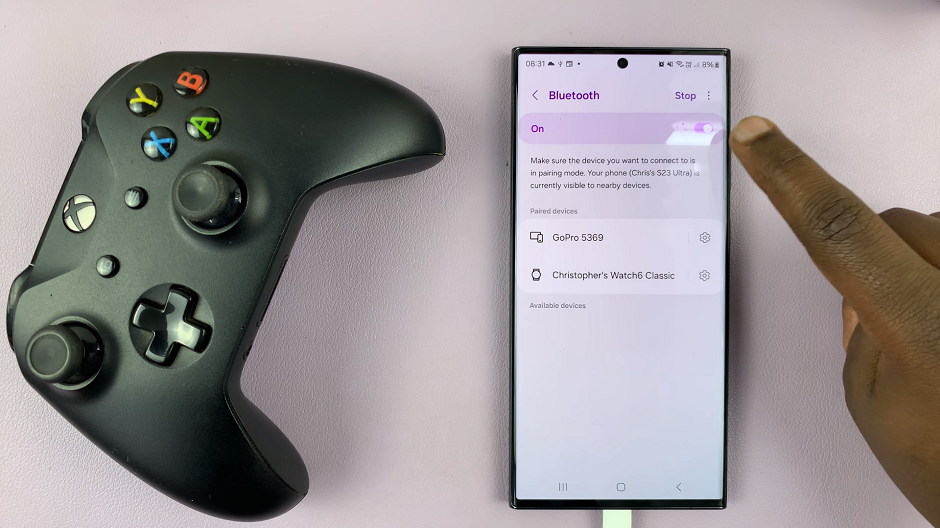
Press the Xbox button to turn on the Xbox controller and place the Xbox controller in pairing mode. Do this by long pressing the pairing button at the top side of the Xbox controller. The Xbox button will start to blink, signifying that it’s in pairing mode.

Now that your controller is in pairing mode, go back to your Android phone or tablet and navigate to the Settings app. Select Connections option and select Bluetooth.
Tap on Scan and look for available devices and select Xbox Wireless Controller from the list. Tap on Pair to confirm the selection. Once selected, the controller will establish a connection with your Android phone or tablet.
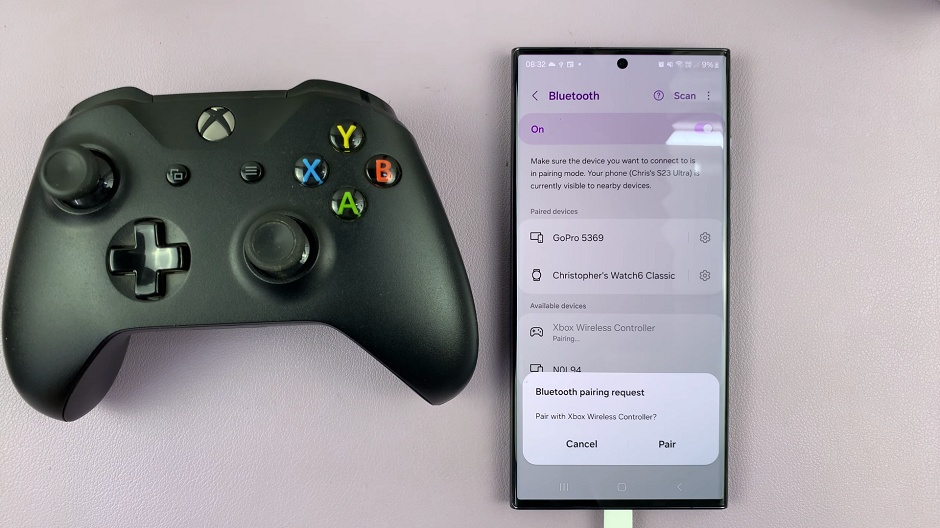
To ensure that the connection is successful, you can open a game or a gaming app that supports controller input on your Android phone or tablet. Test out the buttons and joysticks to verify that the controller is responding correctly.
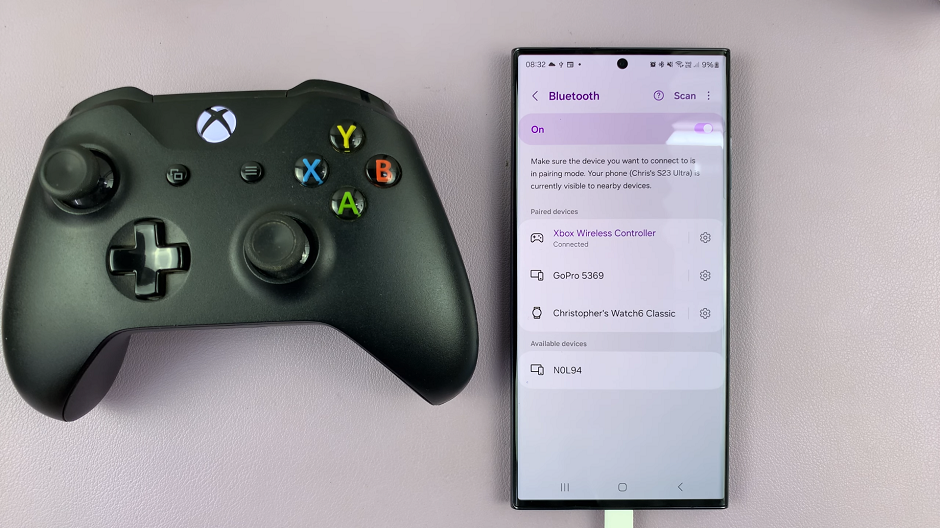
Tips and Troubleshooting
If the devices fail to pair, repeat the process ensuring both devices are close to each other. No other Bluetooth devices should interfere with the pairing.
Ensure your Xbox Controller is charged or has fresh batteries before attempting to pair.
In case of connectivity issues, try restarting both your Xbox Controller and Samsung Galaxy device before attempting to pair again.
Pairing your Xbox Wireless Controller with your Samsung Galaxy Android phone or tablet is a straightforward process that enhances your gaming experience on mobile devices. By following these simple steps, you can seamlessly connect the two devices and enjoy a more comfortable and familiar gaming setup on your Samsung Galaxy device.
As gaming continues to evolve across various platforms, the ability to integrate different devices only enhances the gaming experience. Enjoy gaming on your Samsung Galaxy with the precision and ease of the Xbox Wireless Controller. Unlock new possibilities and enhancing your mobile gaming adventures.
Read: How To Change Default Browser On Android (Google Pixel)
