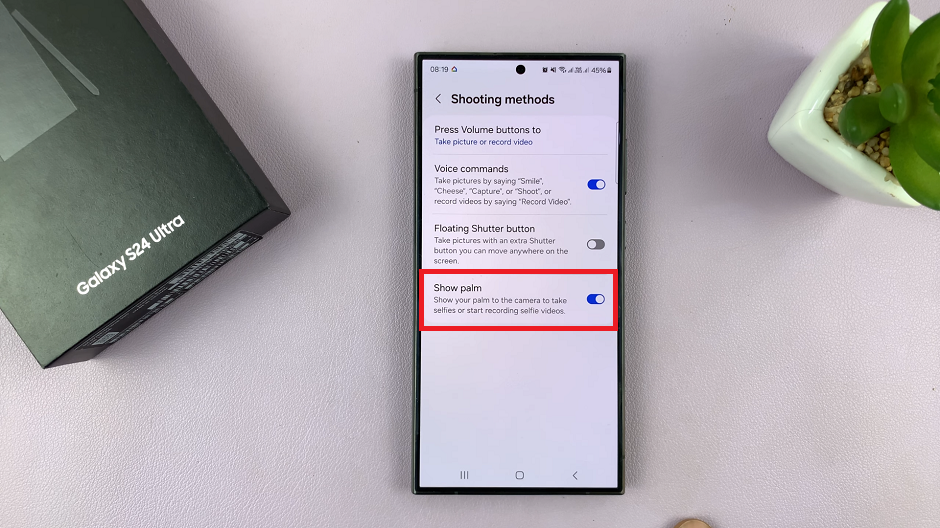In today’s fast-paced digital world, smartwatches have become indispensable gadgets that complement our smartphones, enhancing our connectivity, productivity, and overall lifestyle. Whether you’re an avid fitness enthusiast tracking your daily activities, a professional seeking seamless notifications, or someone who loves the convenience of managing calls and messages from your wrist, pairing your smartwatch with your Android phone is essential.
This process not only unlocks a myriad of features and functionalities but also ensures you get the most out of your wearable technology. From fitness tracking and health monitoring to notifications and app interactions, your smartwatch can serve as a powerful extension of your Android device.
However, to fully leverage these benefits, you must first go through the pairing process, which, while straightforward, involves several crucial steps. In this detailed guide, we will walk you through steps to pair your watch with your Android phone.
Watch: How To Make Phone Calls On Amazfit Pop 3R
Pair Your Watch To Android Phone
First and foremost, you need to have the Mi Fitness app installed on your Android device. Begin by unlocking your phone and navigating to the Google Play Store. Once there, use the search bar at the top of the screen to search for the “Mi Fitness” app. From the search results, locate the correct app and tap the “Install” button.

After installing the app, the next step is to prepare your watch for pairing. Start by pressing and holding the power button on your watch until the screen lights up. Once the watch is powered on, use the touchscreen to select your preferred language from the options provided. At this point, a QR code will appear on the screen, which you will need to scan with your Android device.
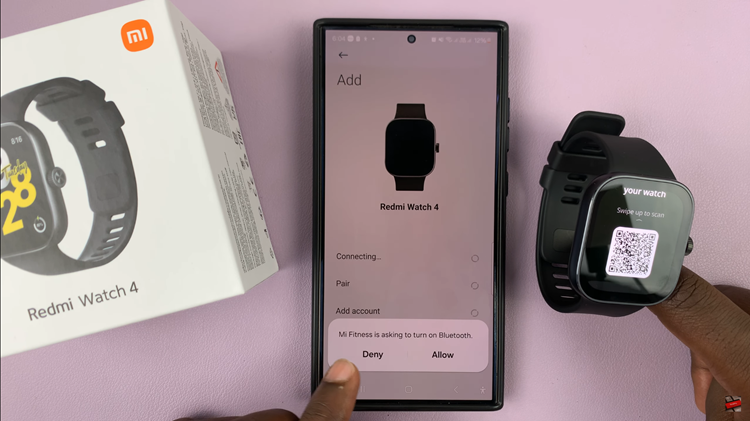
At this point, launch the Mi Fitness app on your Android phone and sign in with your Xiaomi account. If you don’t have a Xiaomi account, you will need to create one. After signing in, tap on the plus icon (+) located at the top right corner of the app’s main screen. Then, select the “Scanner” option from the menu. Subsequently, use the scanner to scan the QR code displayed on your watch. This will initiate the pairing process between your watch and your Android phone.
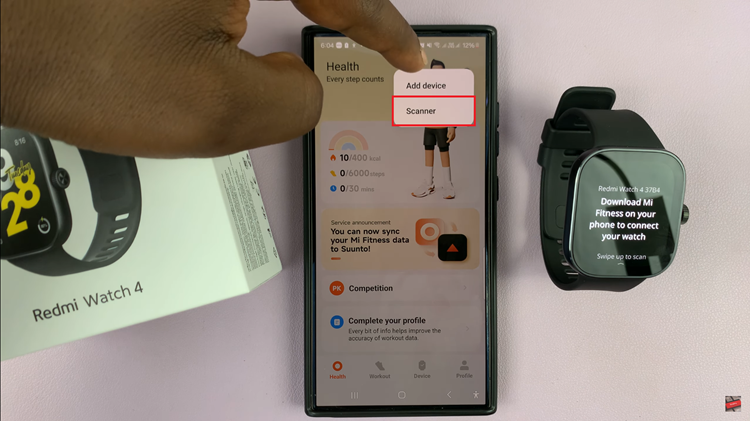
At this point, you will be prompted with a pairing request on your Android phone. Tap on “Pair” to confirm the connection and follow any additional on-screen instructions that might appear. These instructions are typically straightforward and involve granting necessary permissions for the watch to communicate with your phone.
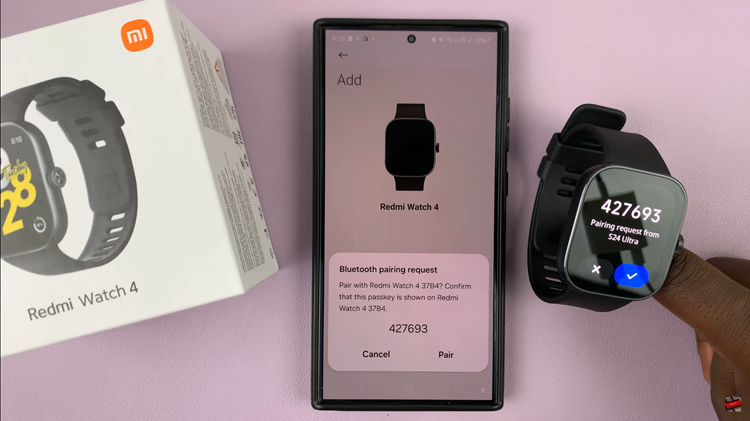
Once the pairing process is complete, your watch will be fully connected to your Android device. You are now all set to start using your watch with your Android phone, enjoying all the features and functionalities it has to offer.