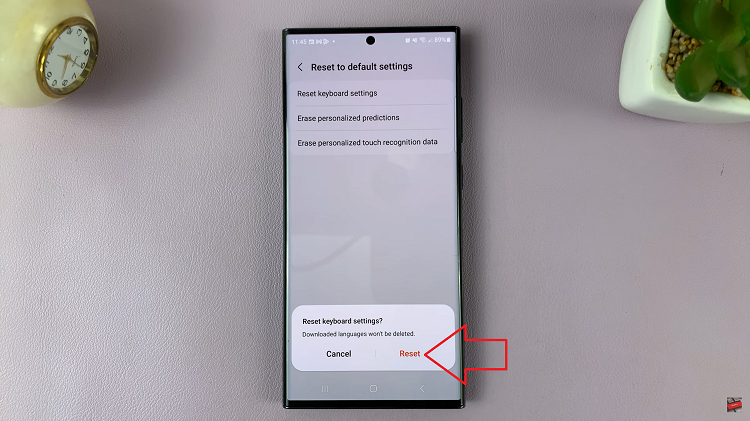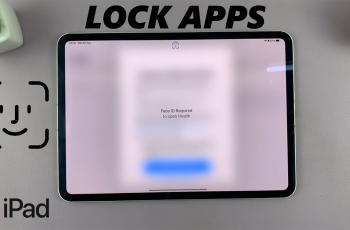Let’s delve into a comprehensive guide on how to perform internet speed tests on Android devices. In today’s digitally connected world, having a reliable and fast internet connection on our Android devices is essential.
Whether you’re streaming videos, working remotely, gaming, or simply browsing the web, understanding and optimizing your internet speed is crucial. Thankfully, performing an internet speed test on your Android device is both easy and insightful, offering valuable information about your connection’s performance.
Before diving into the testing process, it’s important to understand why conducting internet speed tests on your Android device matters. These tests provide valuable insights into your internet connection’s speed, latency, and overall performance. With this information, you can:
Assess Your Connection: Determine if your internet service provider (ISP) delivers the promised speeds.
Troubleshoot Issues: Identify potential connectivity problems or slow spots within your network.
Optimize Performance: Make informed decisions about optimizing your internet setup for better speed and reliability.
Read: How To Turn Voice Control ON/OFF On GoPro HERO12
Perform Internet Speed Test On Android
Choose a reliable speed test App. There are several reputable speed test apps available on the Google Play Store, such as Ookla’s Speedtest, Fast.com by Netflix, or Google’s own internet speed test. For this tutorial, we’ll use Google’s Internet Speed Test.
Ensure you’re connected to the network you want to test. For instance, if you’re testing your home Wi-Fi, connect to that network for an accurate assessment.
Open Google Chrome on your Android device and type Internet Speed Test in the address bar. Use the first result that comes up, and tap on Run Speed Test to initiate the test.
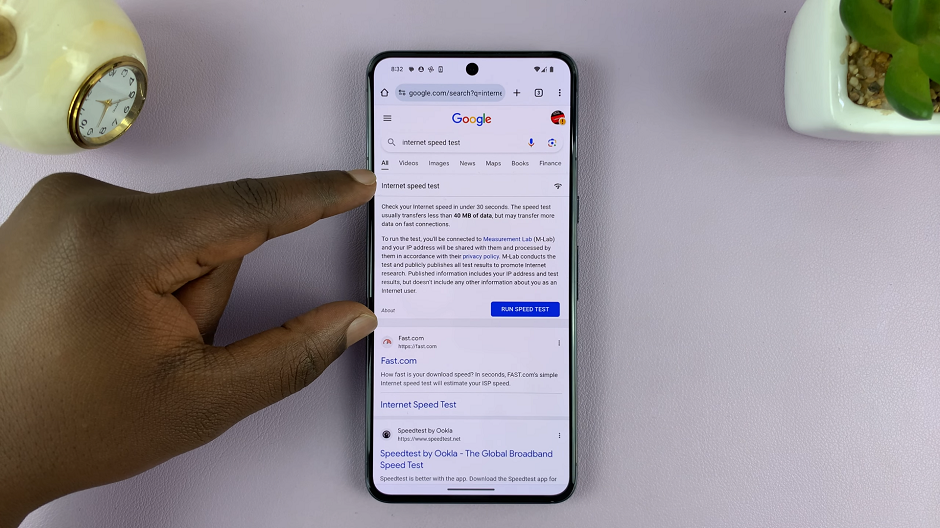
The app will measure your download speed and upload speed, by communicating with a server.
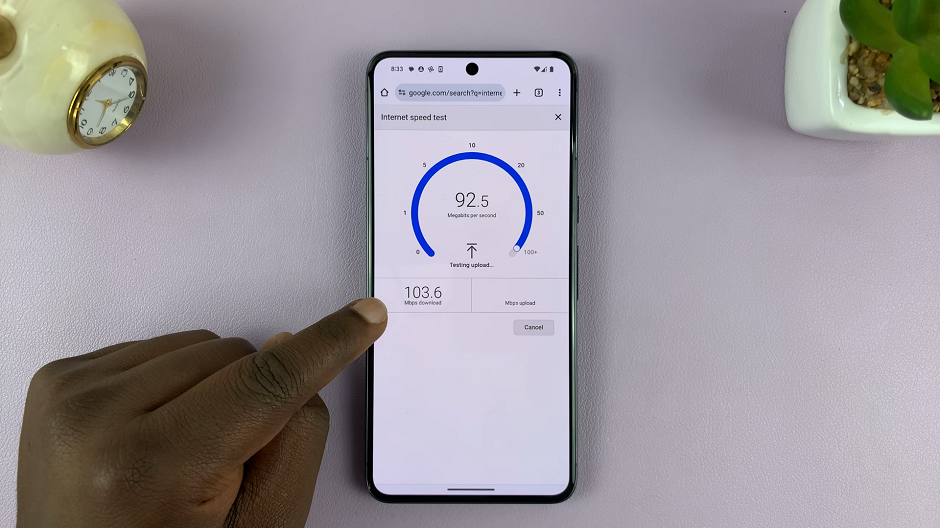
Once the test is complete, the app will display your internet speeds in Mbps (megabits per second) for both download and upload. Compare these results with your ISP’s advertised speeds to see if you’re receiving what you’re paying for.
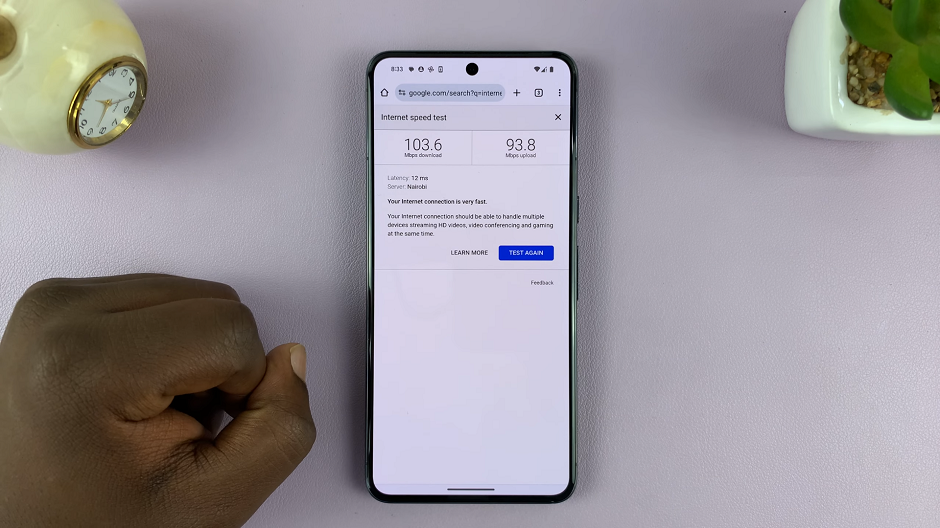
Perform multiple tests at different times of the day to gather a more comprehensive view of your internet speed. Note down the results to track any fluctuations or inconsistencies.
Tips for Accurate Speed Testing and Optimization
Run Tests in Different Locations: Test your internet speed in various areas within your home or workplace to identify potential dead spots or areas with slower connections.
Close Background Apps: Close all unnecessary apps running in the background on your Android device to ensure an accurate test.
Restart Your Router: Occasionally restarting your router can improve your internet speeds, especially if you’ve experienced recent slowdowns.
Mastering the art of performing internet speed tests on your Android device empowers you to take control of your internet experience. Armed with knowledge about your connection’s speed and performance, you can make informed decisions, troubleshoot issues, and optimize your internet setup for a smoother online experience.
Regularly testing your internet speed on Android is a simple yet effective way to ensure you’re getting the most out of your internet service. With the plethora of speed test apps available, it’s easier than ever to monitor and enhance your internet connection’s performance right from your Android device.
Watch: Google Pixel 8 / 8 Pro: How To Wirelessly Transfer Files (Photos and Videos) To Windows PC