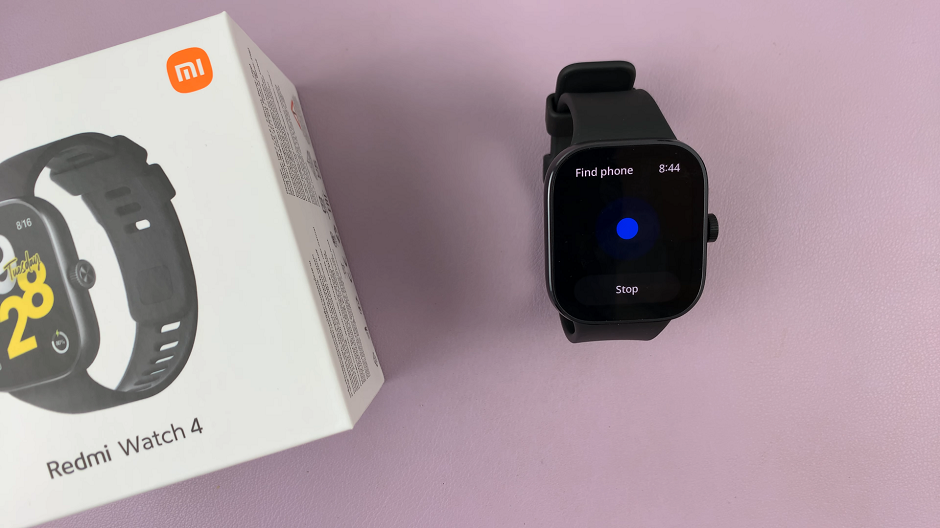In the modern digital landscape, the demand for seamless data transfer solutions between devices is ever-growing. Enter On-The-Go (OTG) function. A feature that has revolutionized how smartphones interact with external peripherals.
The OTG feature enables users to expand the functionality of their devices. With OTG, users can connect a myriad of USB peripherals directly to their smartphones.
In this guide, we’ll walk you through the comprehensive step-by-step process on how to perform OTG & data transfer test on Samsung Galaxy A05.
Also Read: How To Backup Samsung Galaxy A05 To Google Drive
How To Perform OTG & Data Transfer Test On Samsung Galaxy A05
The first step is to connect an external storage device, such as a flash drive, to the phone. If the flash drive utilizes a Type-C connector, users can simply plug it directly into the phone’s USB Type-C port. However, for devices with other connector types, a Type-C adapter is required for seamless connectivity.

Once the external storage device is connected, users can verify its compatibility and successful connection. This can be done by swiping down the notifications panel on the Galaxy A05, where they should observe a notification indicating the detection of USB storage.
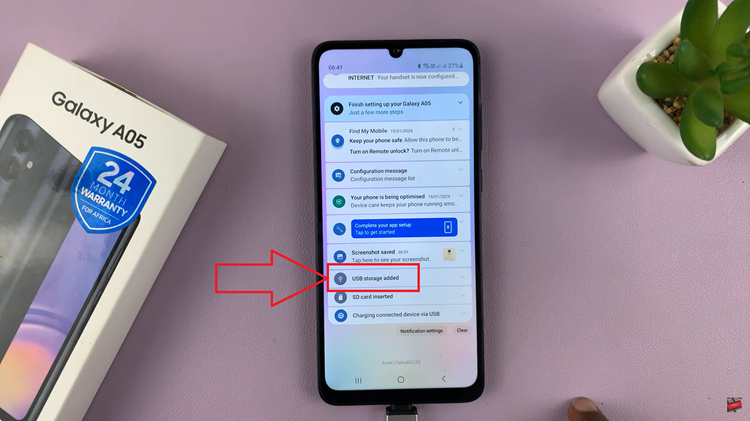
Then navigate to the “My Files” app and under the Storage section, the connected USB storage should be visible. Users can now initiate data transfer operations with ease. By tapping on the detected USB storage within the “My Files” app, you gain access to the contents of the connected flash drive. From here, files can be seamlessly transferred between the phone’s internal storage and the external USB device.
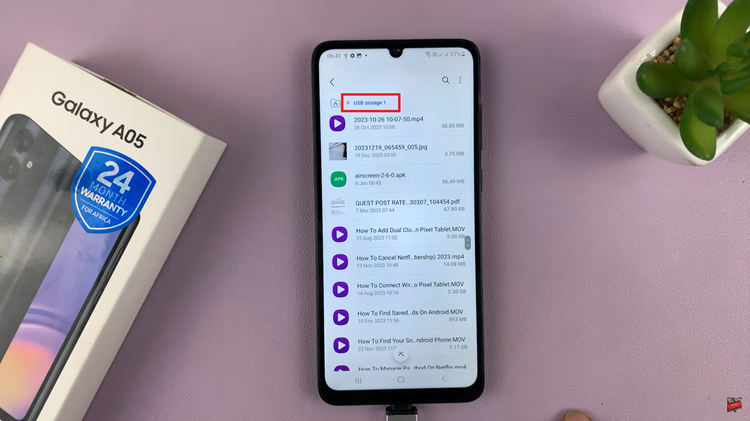
The Samsung Galaxy A05’s support for OTG technology opens up a world of possibilities for users seeking efficient data transfer solutions. By simply connecting external storage devices such as flash drives, users can seamlessly transfer files between their phone and other devices.
Also Watch: How To Unmount USB Storage Device On Samsung Galaxy A05