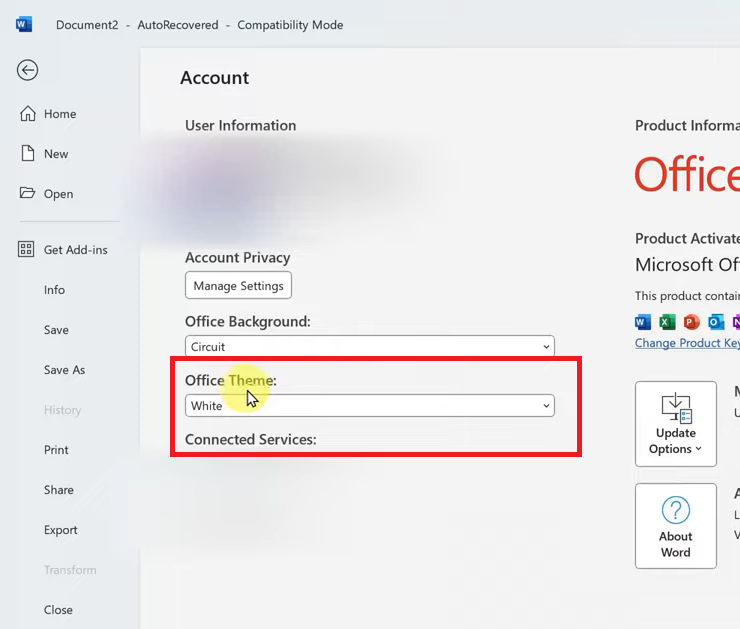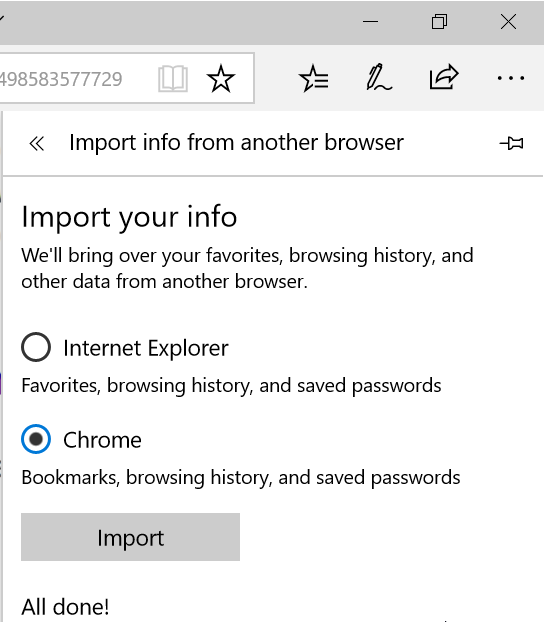In the digital age, the ability to transfer data seamlessly between devices is indispensable. The Samsung Galaxy A35 5G, with its advanced features and connectivity options, offers users the convenience of USB On-The-Go (OTG) functionality.
This feature enables users to connect external storage devices such as USB flash drives to their smartphones for easy data transfer. Whether you’re looking to offload photos, videos, documents onto a flash drive or simply need to access external storage on the go, we’ve got you covered.
In this guide, we’ll walk you through the comprehensive step-by-step process on how to perform a OTG & data transfer test on Samsung Galaxy A35 5G.
Also Read: How To Use Apps In Split Screen Mode On Samsung Galaxy A35 5G
How To Perform OTG & Data Transfer Test On Samsung Galaxy A35 5G
Begin by connecting a flash drive to your Samsung Galaxy A35 5G. After connecting the flash drive, swipe down from the top of the screen to access the notifications panel. Look for a notification indicating that USB storage has been added. This confirms that your device recognizes the connected flash drive.
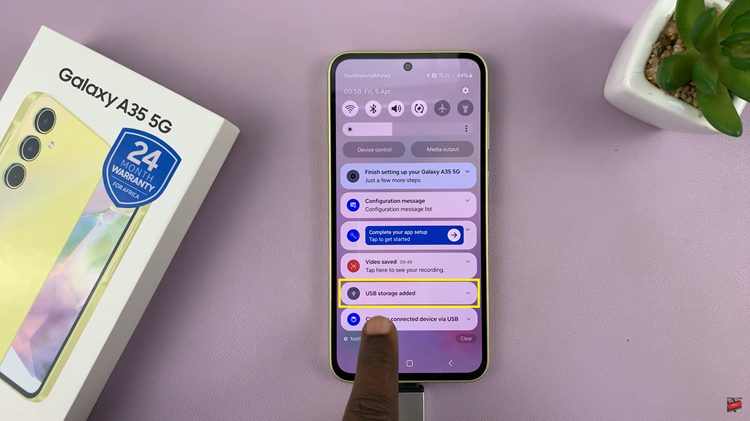
To transfer files from your phone to the flash drive, open the “My Files” app on your Samsung Galaxy A35 5G. Navigate to the location of the files you wish to transfer. Once you have selected the files, choose either “Move” or “Copy” depending on whether you want to move or duplicate the files.
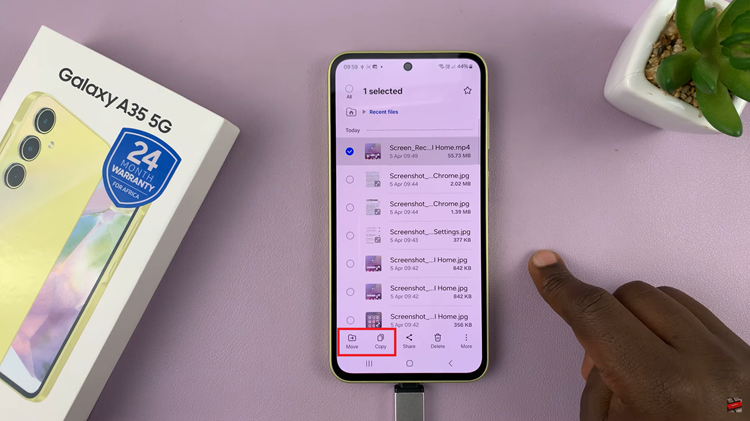
After choosing the transfer option, navigate back to the main files page within the “My Files” app. From there, under Storage, select “USB Storage.” Once you have selected the destination, tap on either “Move Here” or “Copy Here” to initiate the transfer process. Once done, you should see the transferred files in the selected destination within the flash drive.
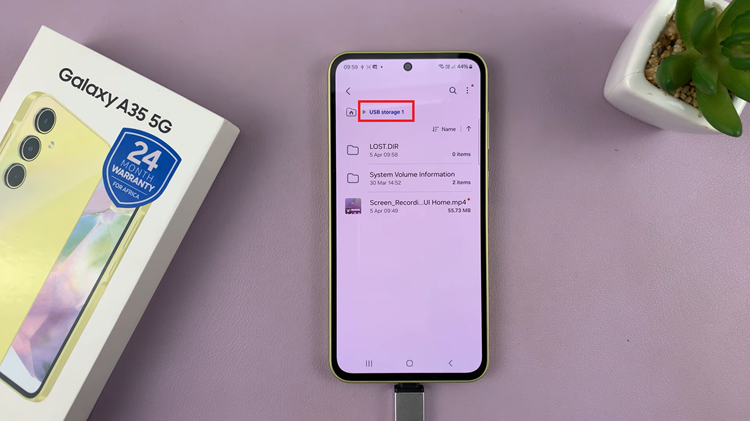
Performing OTG and data transfer tests on your Samsung Galaxy A35 5G is a straightforward process that allows you to conveniently transfer files between your phone and external storage devices. By following the steps outlined in this guide, you can effectively utilize the OTG functionality of your device for seamless data transfer.