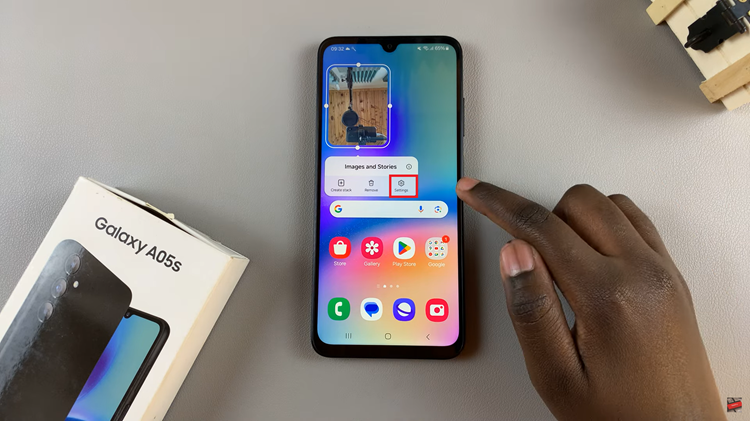In this article, we’ll take you through how to permanently delete contacts from Google. Permanently deleting contacts you no longer need helps maintain a current contacts list and can even free up storage space.
Over time, your Google Contacts can become cluttered with outdated or redundant entries. Keeping your contact list organized can be helpful for efficiency.
You can use the Google Contacts app on your Chrome browser to manage your contacts in Google, especially as your contact list grows over time. You will be able to clear out outdated information and even remove duplicates.
Watch: Change Country Phone Number Code On Gmail
Delete Google Contacts
First, launch your Google Chrome browser and make sure you log in to your Google account if you’re not already logged in.
Click on the apps icon (grid menu), next to your profile icon in the top-right corner. From the apps available, select the Google Contacts app to launch it. You should directly land on the Contacts tab, where you will see a list of all contacts you have saved to your Google account.
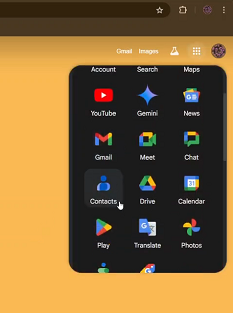
Scroll through your contacts or use the search bar to find the contact you want to delete. When you find the contact, hover your cursor over it and check the box that appears next to your contact. This will select the contact. Select as many contacts as you want to delete.
Next, tap the three-dot menu icon in the upper-right corner and select Delete. A pop-up will appear asking if you’re sure you want to delete the selected contacts. Tap on Move to Trash to confirm.
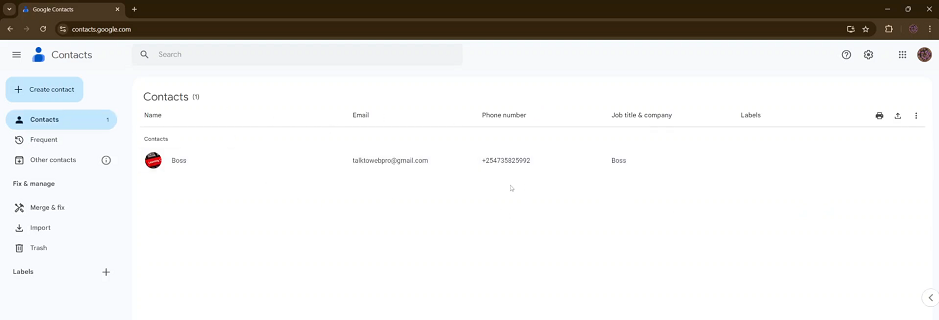
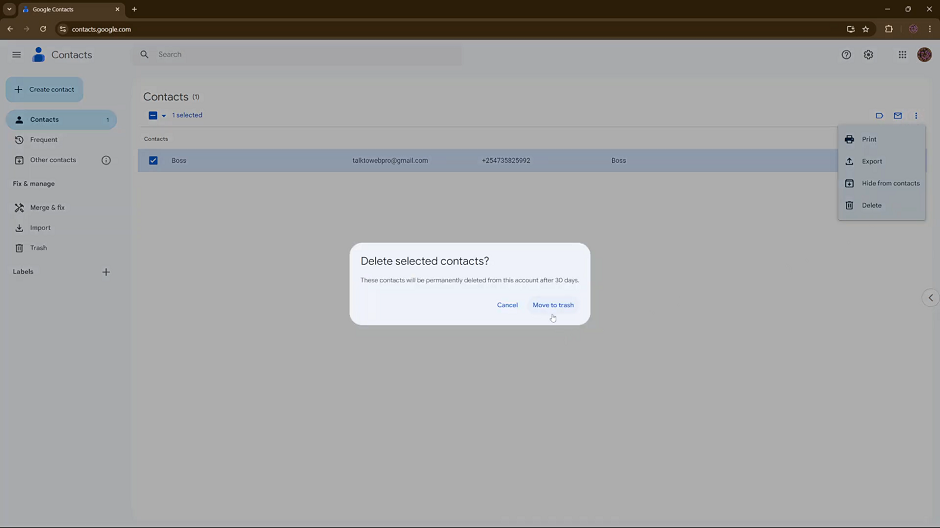
The contacts will be moved to the trash tab and stay there for no longer than 30 days. Once the 30-day time period elapses, all the contacts in the recycle bin will automatically be deleted permanently.
You can click on the Undo option that appears at the bottom in case you made a mistake and repeat the process again with the correct contacts.
Permanently Delete Contacts From Google
To delete the contacts permanently, right away, select the Trash tab from the left-hand side panel. You should see all the contacts that you have just deleted.
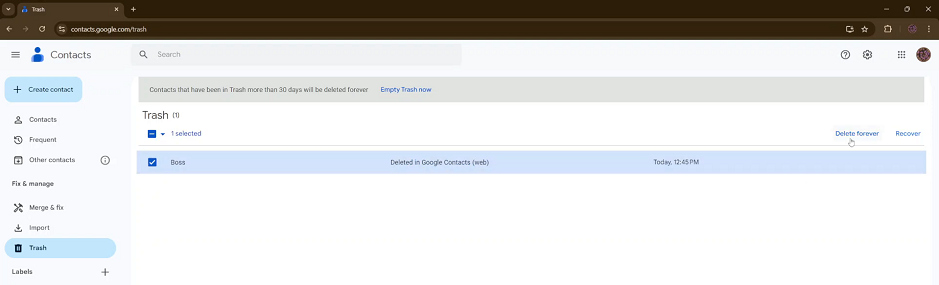
Inside the Trash, select all the contacts you want to permanently delete. From the options in the upper-right corner, click on Delete Forever. Alternatively, you can simply click on the Empty Trash Now option below the search bar to delete all contacts in the Trash.
Whatever option you choose, you will be warned with a dialog box, that this action can’t be undone. Confirm the deletion by selecting Delete Forever.
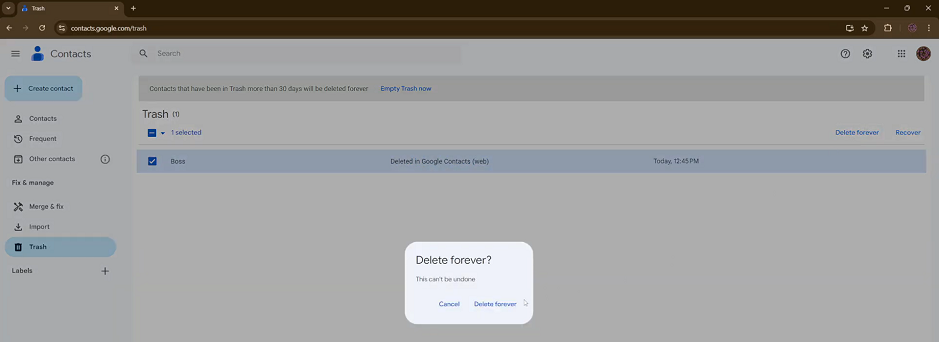
A dialog box will appear prompting you to verify yourself, before the deletion can take effect. Click on Continue, then enter the password to your Google account. After you enter the correct password, click on Next and this will permanently remove the contacts.
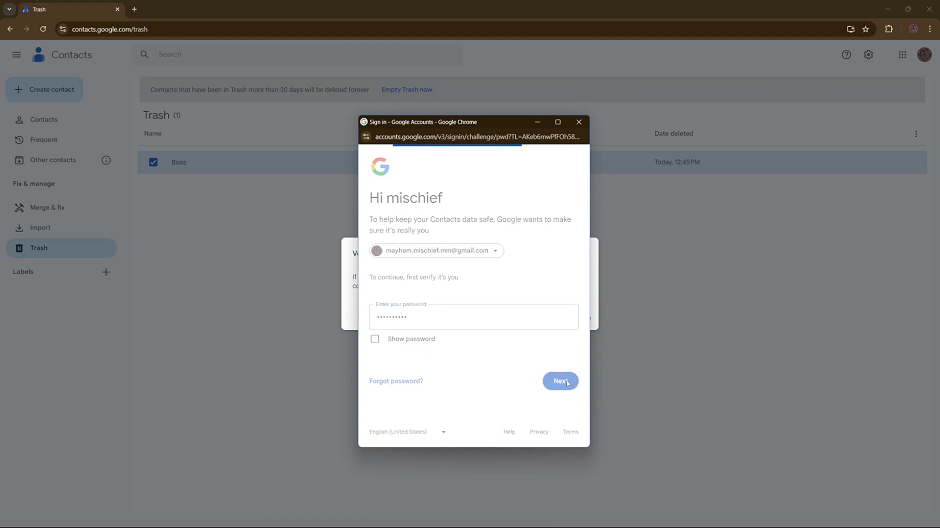
Bear in mind that this action is irreversible, so you need to be sure before you go through with it.