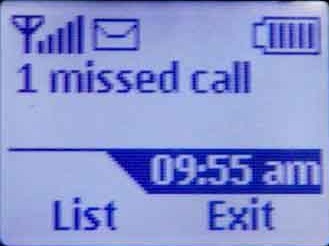Managing contacts on your Samsung Galaxy Z Fold 6 can be a bit tricky, especially if you are trying to ensure that certain contacts are permanently removed from your device.
Deleting contacts in a way that ensures they are not only removed from your view but also cannot be recovered is crucial for maintaining privacy and keeping your contact list tidy.
In this guide, we’ll walk you through the comprehensive step-by-step process on how to permanently delete contacts on the Samsung Galaxy Z Fold 6.
Also Read: How To Add Samsung Account To Samsung Galaxy Z Fold 6
How To Permanently Delete Contacts On Samsung Galaxy Z Fold 6
Start by locating and opening the Contacts app. Once the Contacts app is open, look towards the top left corner of your screen. You will see three horizontal lines. Tap on them. From the side menu that appears, select the option labeled Recycle Bin.
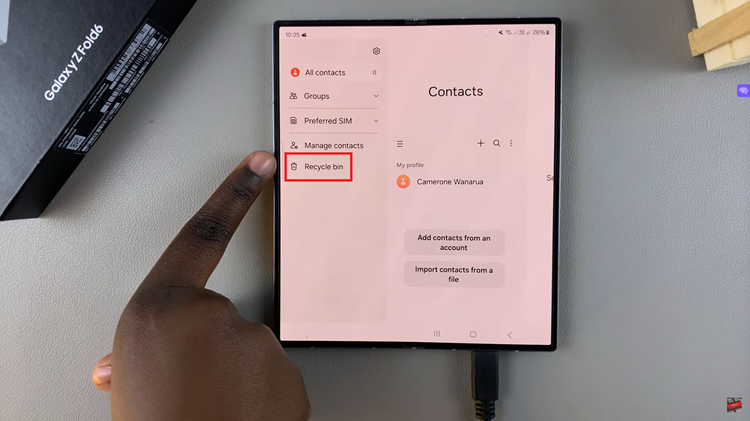
The recycle bin is where your recently deleted contacts are temporarily stored. Now that you’re in the recycle bin, look for the option to Edit. Tap on it, and you will be able to select the contacts you want to permanently delete.
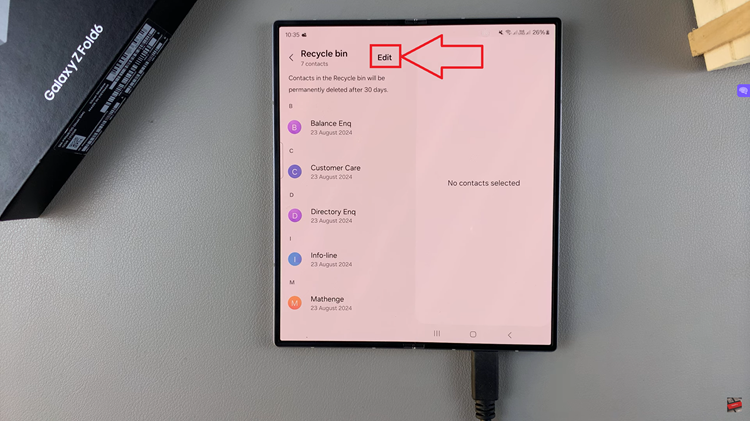
Select those you want to permanently remove from your device. Once you have selected the contacts you want to delete, tap on the Delete option at the bottom of the screen. A confirmation message will appear. Verify your decision by tapping Delete again.
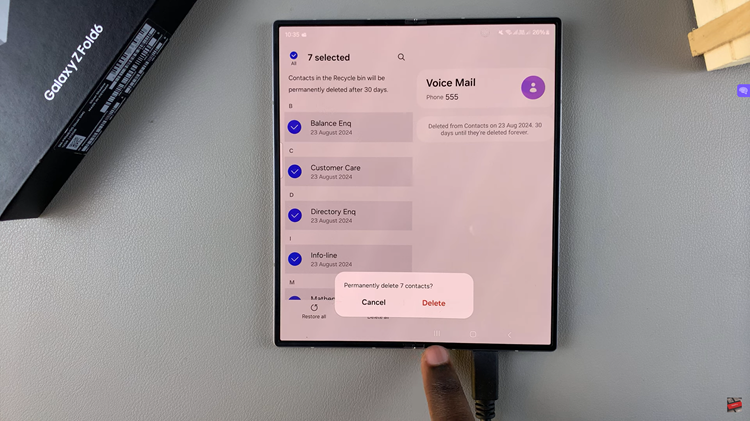
By doing this, the selected contacts will be permanently erased, and you will no longer be able to recover them from the recycle bin. Permanently deleting contacts is a straightforward process. Following these steps will help you keep your contact list neat and safeguard your personal information.
Watch: How To Recover Deleted Contacts On Samsung Galaxy Z Fold 6