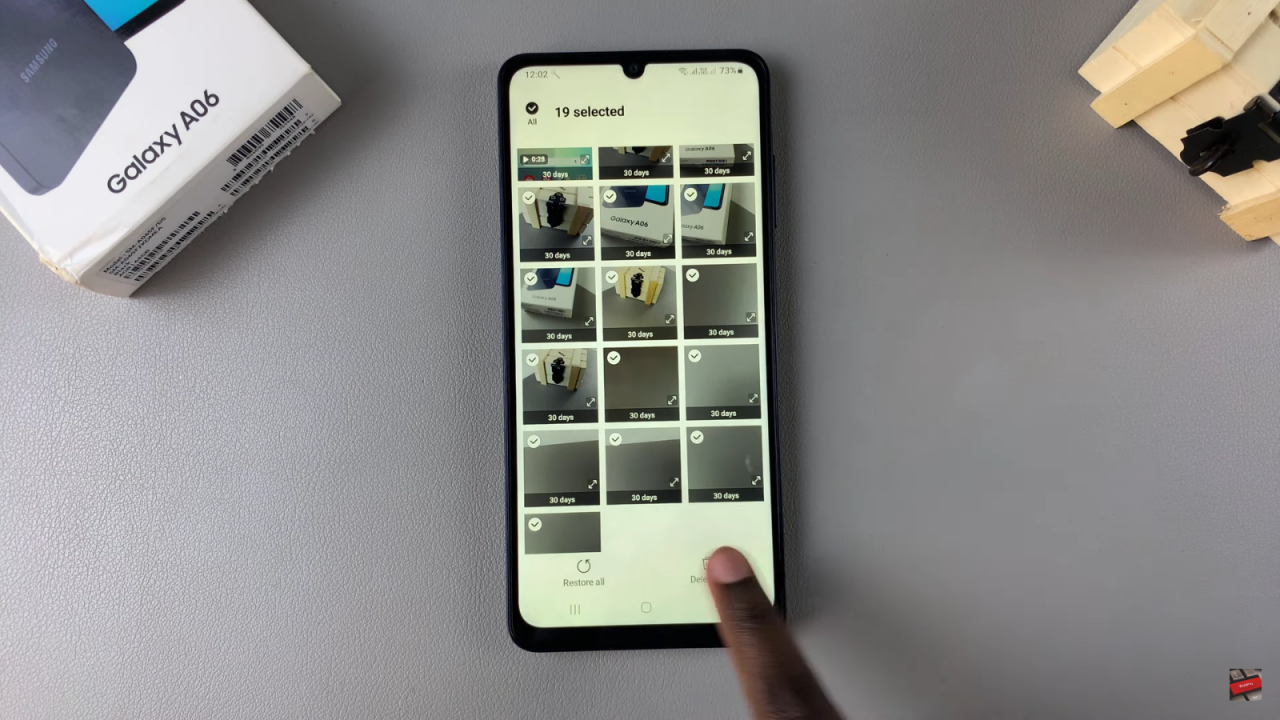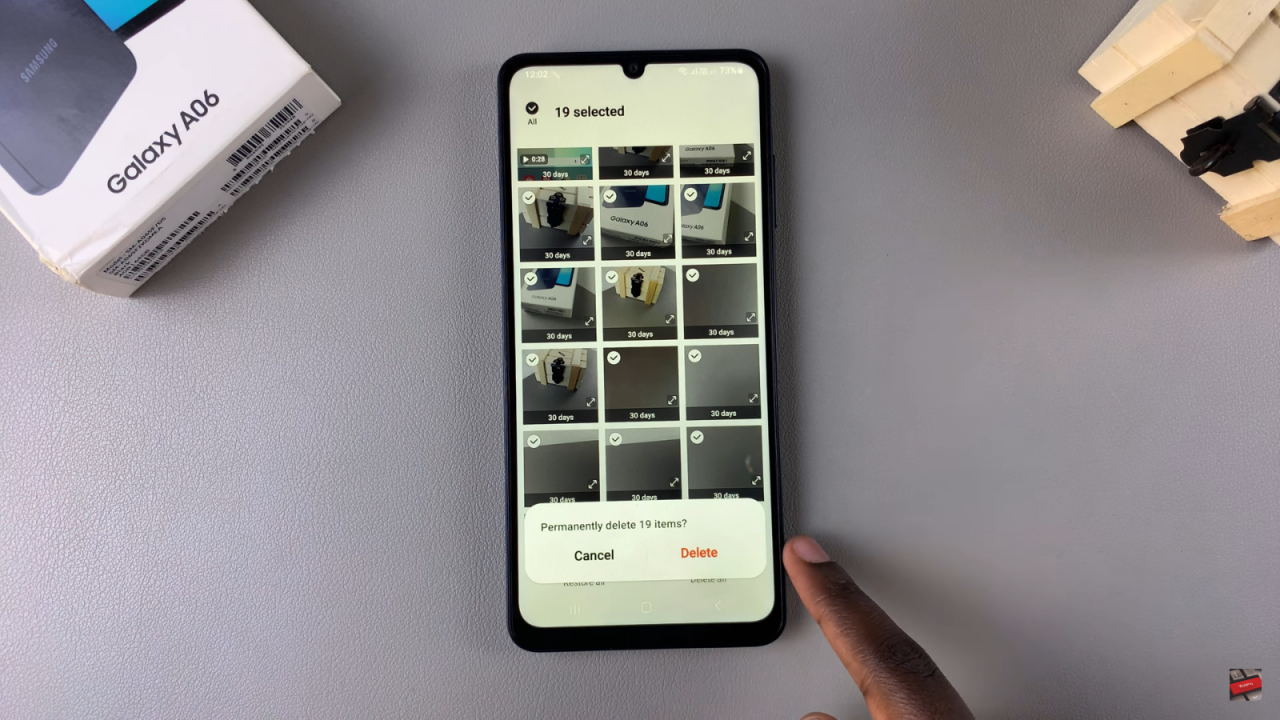In today’s digital age, where our devices often hold a treasure trove of memories, knowing how to permanently delete photos on your Samsung Galaxy A06 is crucial. Sometimes, certain images may no longer serve a purpose, or they might be sensitive in nature. Understanding the steps to completely erase these photos ensures that they are not just hidden but entirely removed from your device, giving you greater control over your privacy and storage.
Moreover, knowing how to Permanently Delete Photos In Samsung Galaxy A06 can help free up valuable space on your phone, allowing you to store new memories without worry. Whether you’re preparing for a fresh start or simply decluttering your gallery, this guide will walk you through the process. By following the right steps, you can make sure those images are gone for good, providing both peace of mind and a cleaner device for your everyday use.
Watch:How To Recover Deleted Photos In Samsung Galaxy A06
Permanently Delete Photos In Samsung Galaxy A06
Open the Gallery App: Launch the Gallery app on your Samsung Galaxy A06.
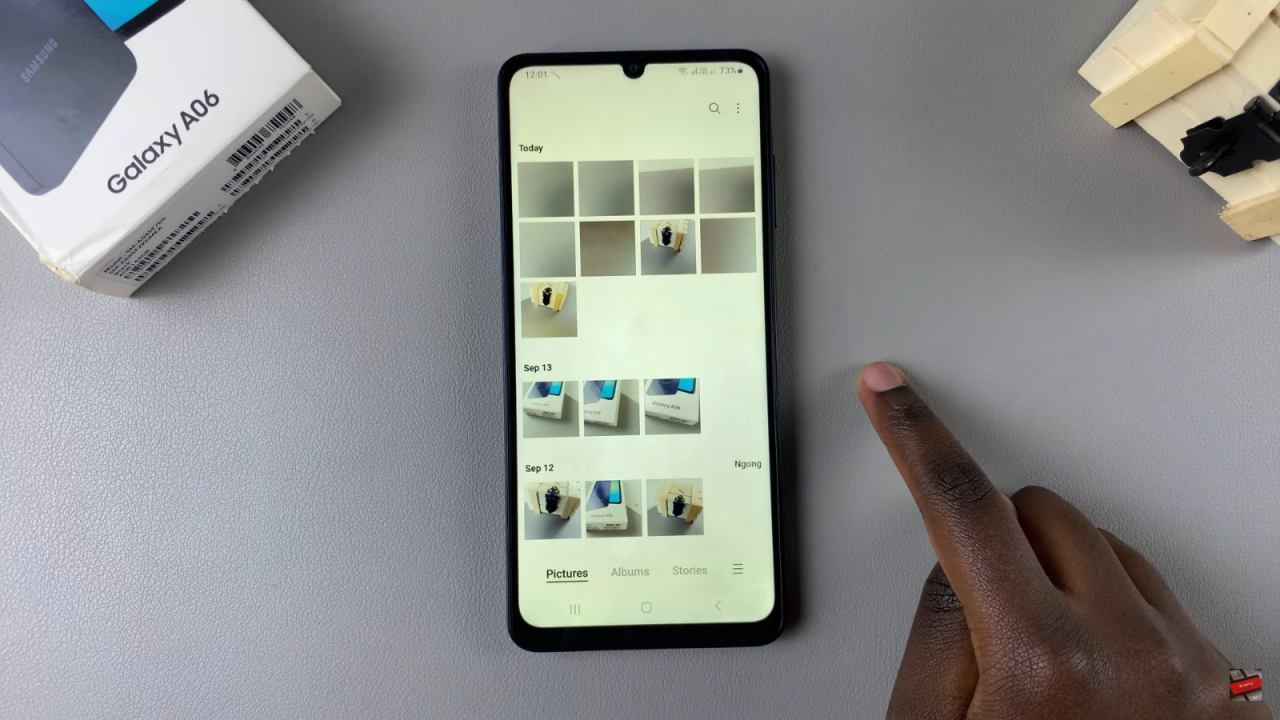
Access the Menu: Tap on the three dots in the top right corner.
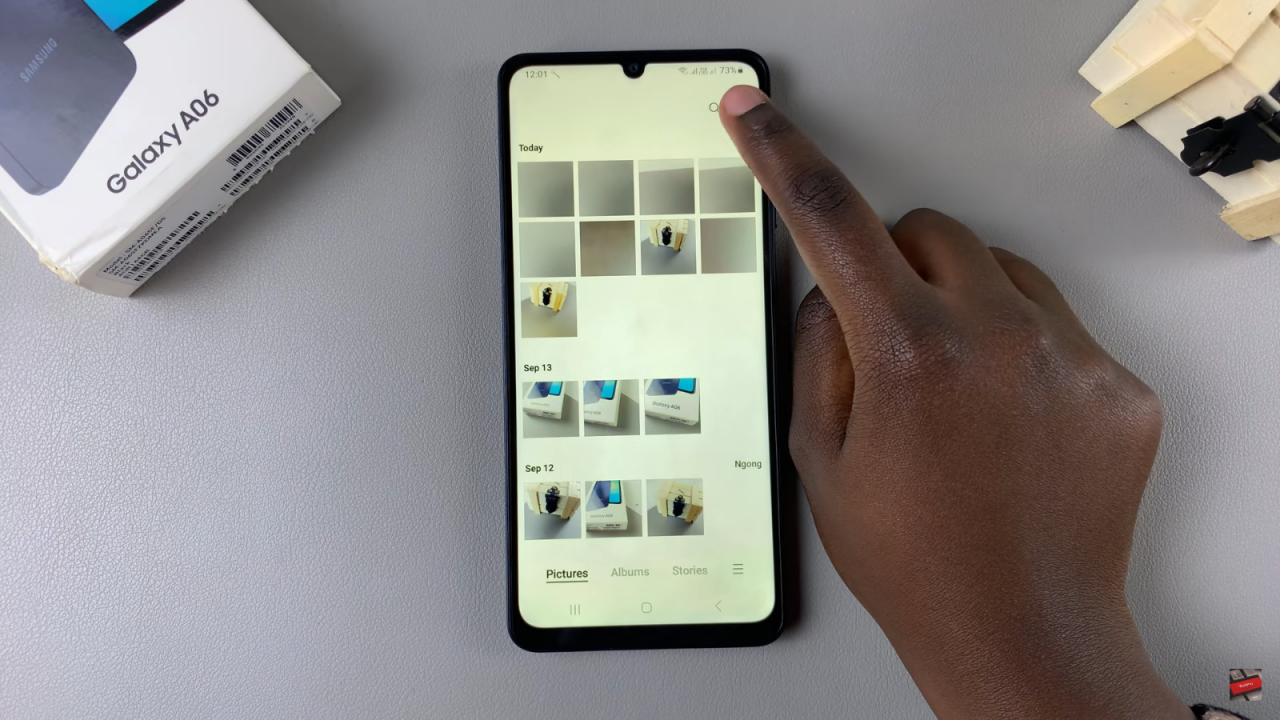
Select Edit: Choose the “Edit” option from the menu.
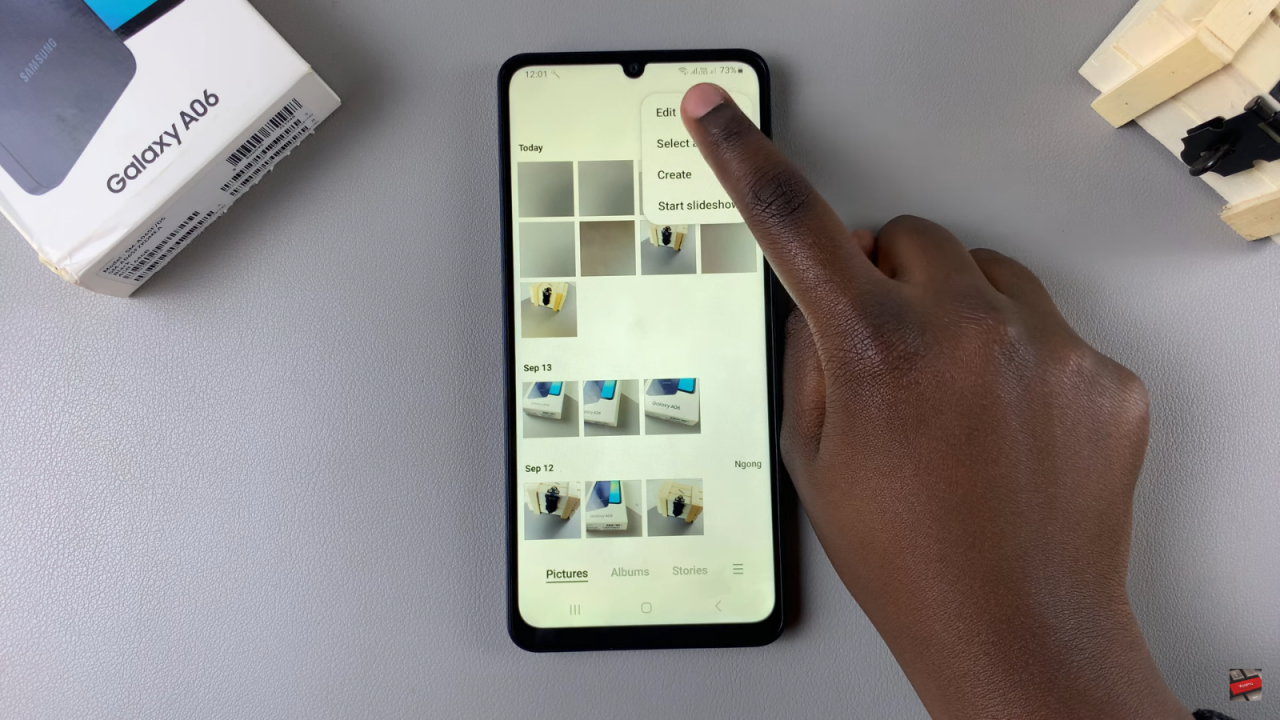
Choose Photos or Videos: Select the photos or videos you want to permanently delete. You can select specific items or choose all images.
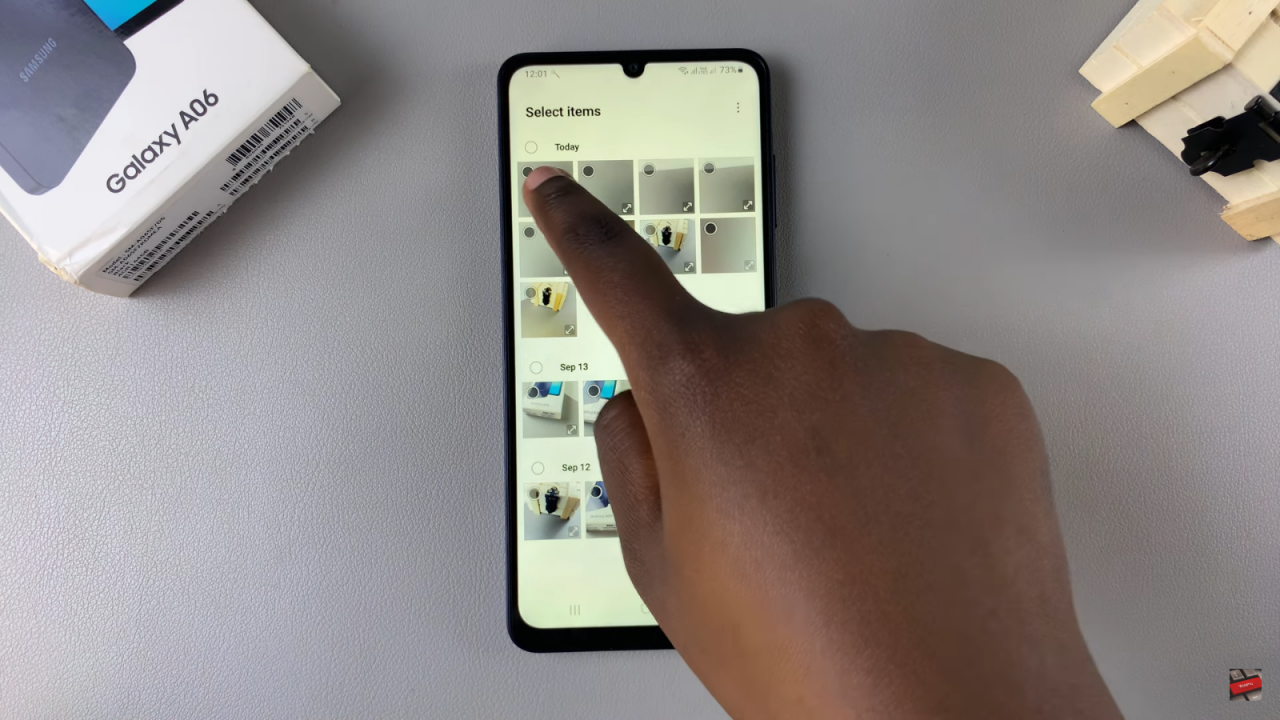
Tap on Delete: Once you’ve made your selections, tap on “Delete” and then select “Move to Trash.”
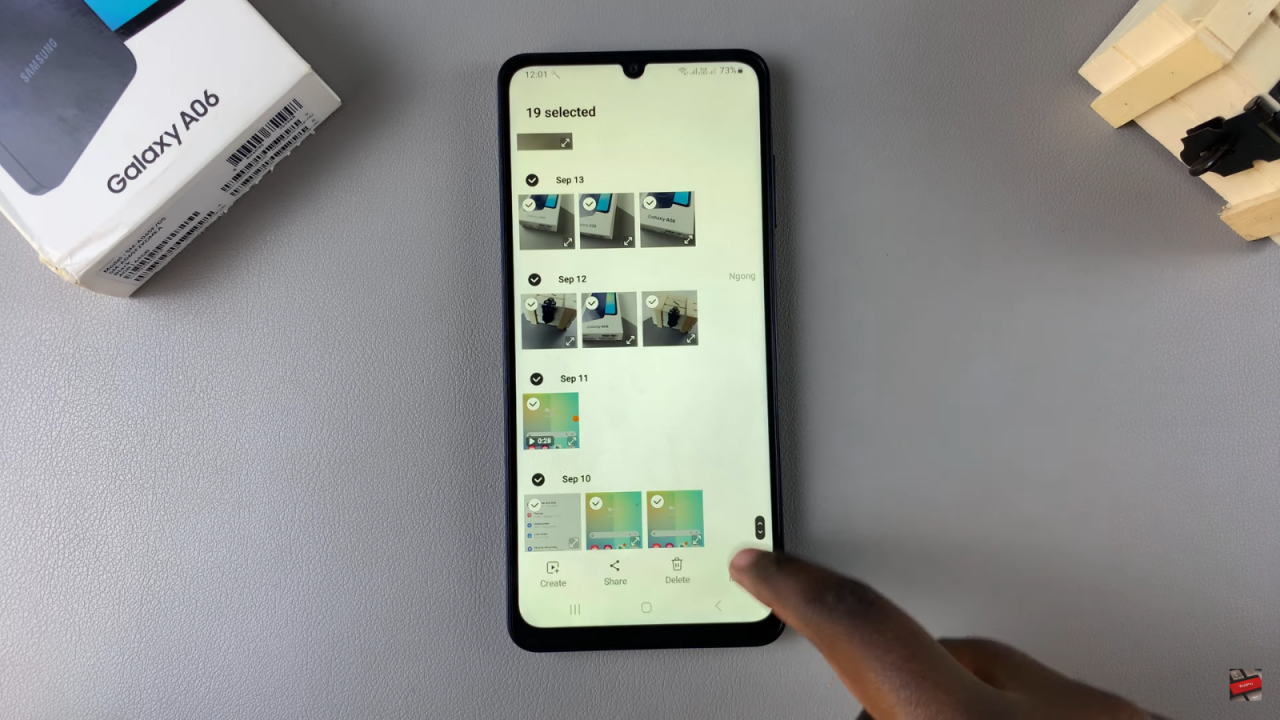
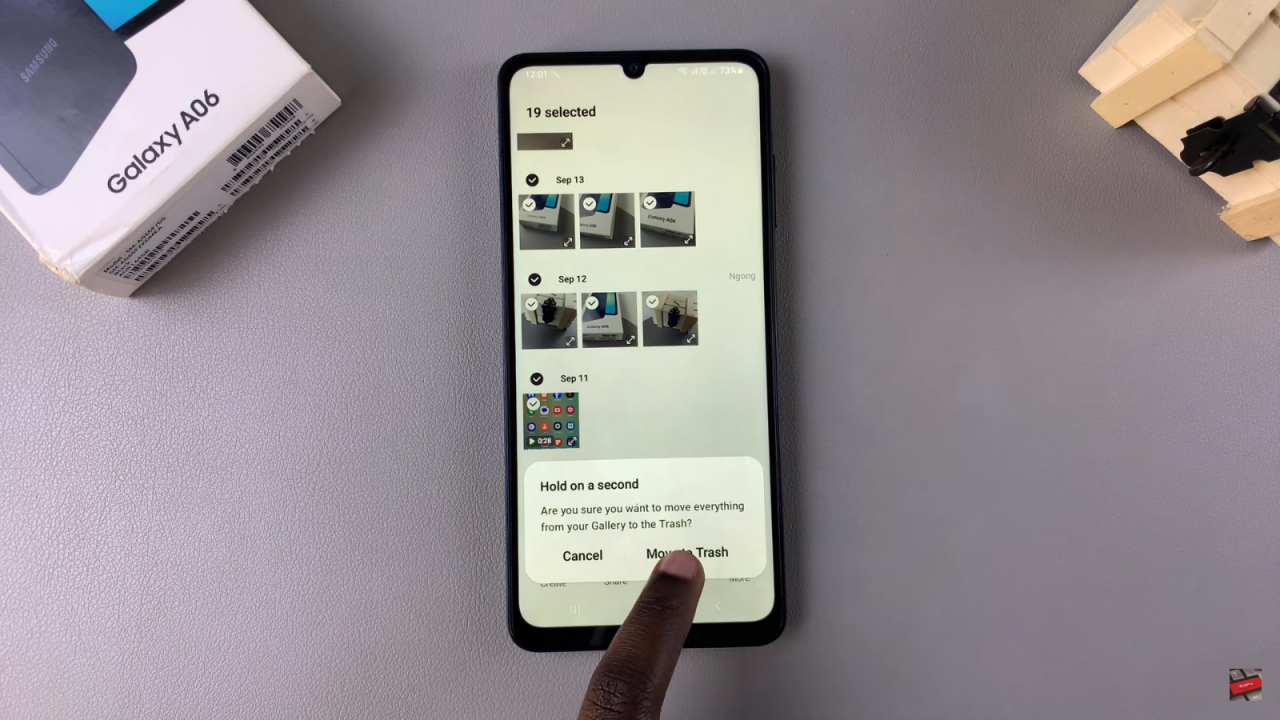
Go to Trash: Tap on the menu icon at the bottom right corner of your screen and select “Trash.”
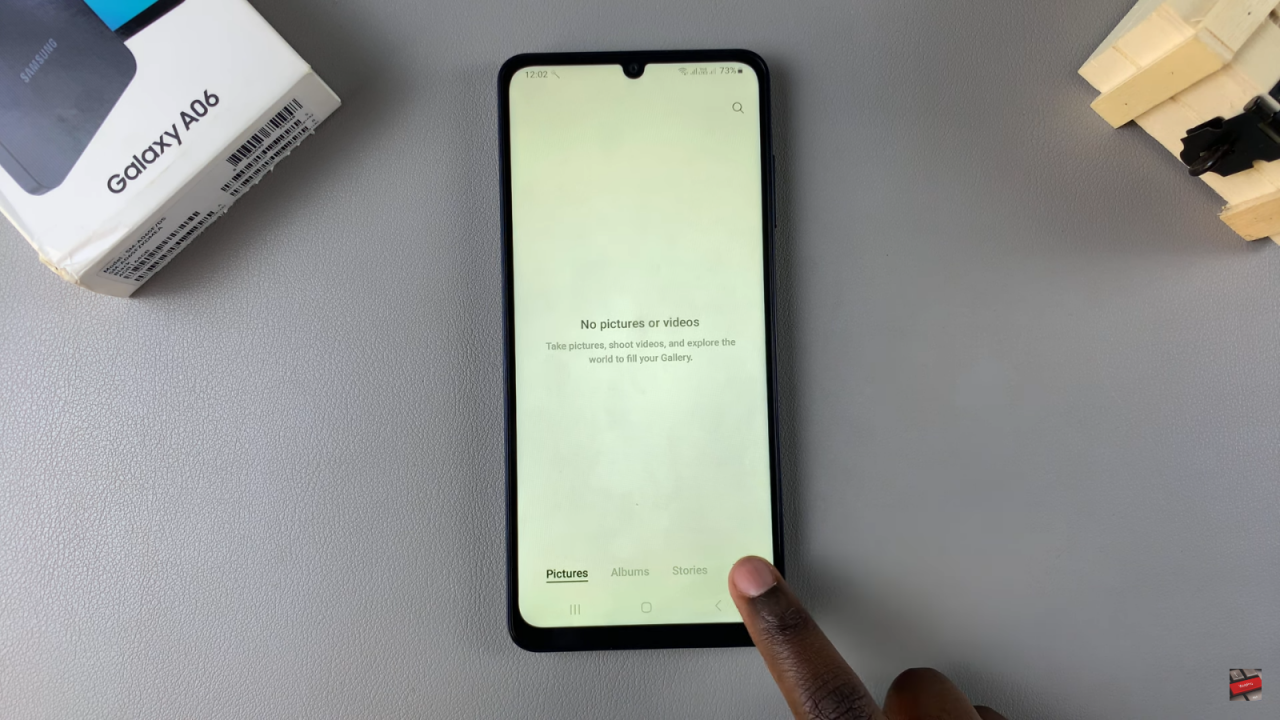
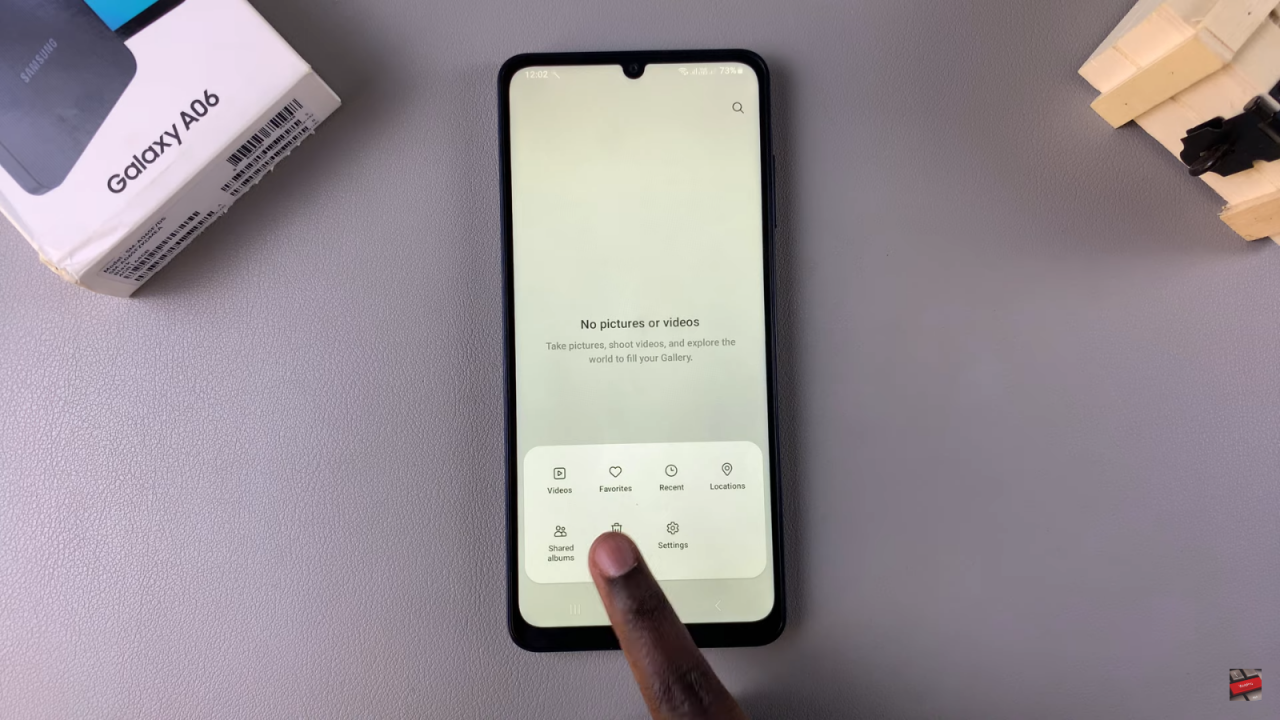
Edit in Trash: In the Trash section, tap on “Edit” to select the photos you want to permanently delete.
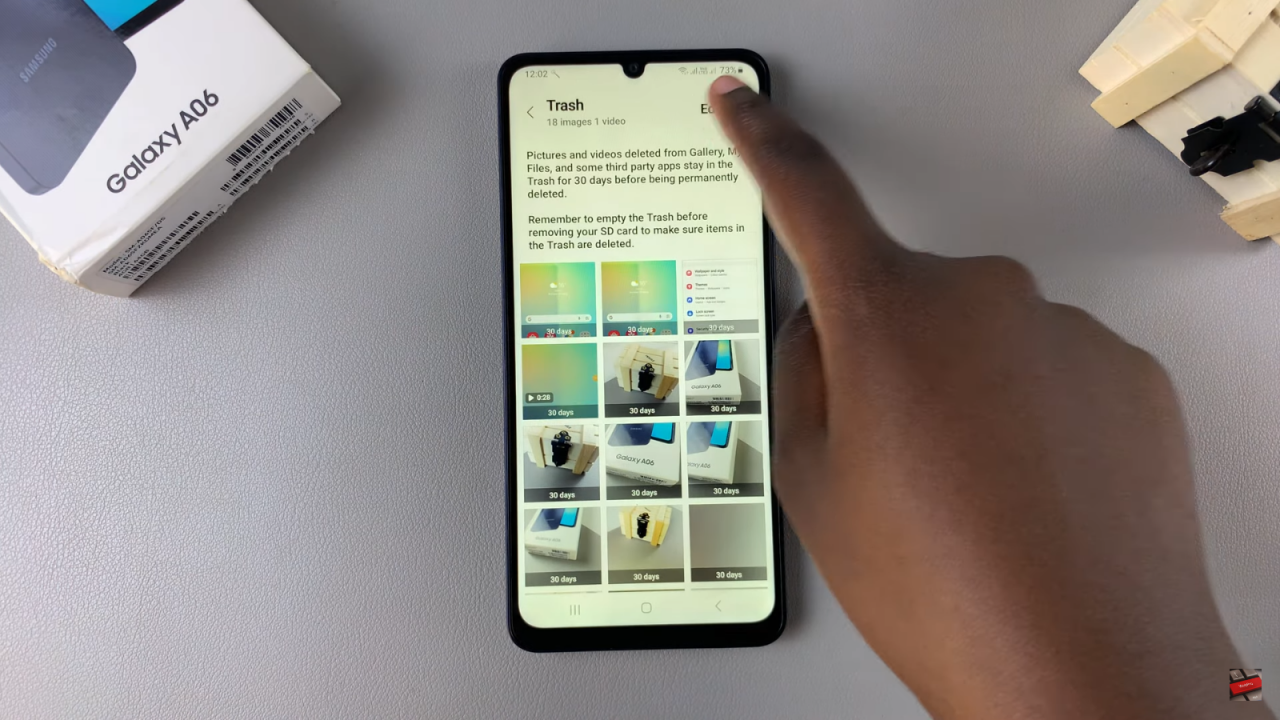
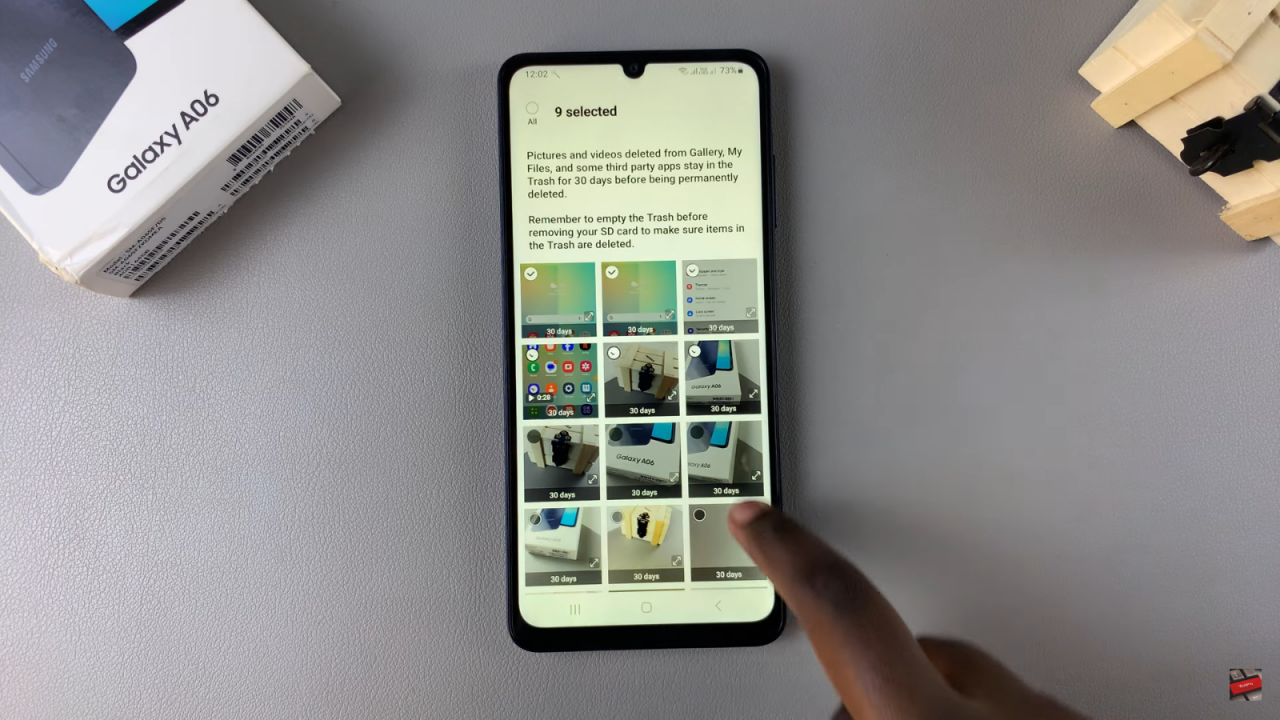
Confirm Deletion: Tap on “Delete” and confirm that you want to permanently delete the selected images.