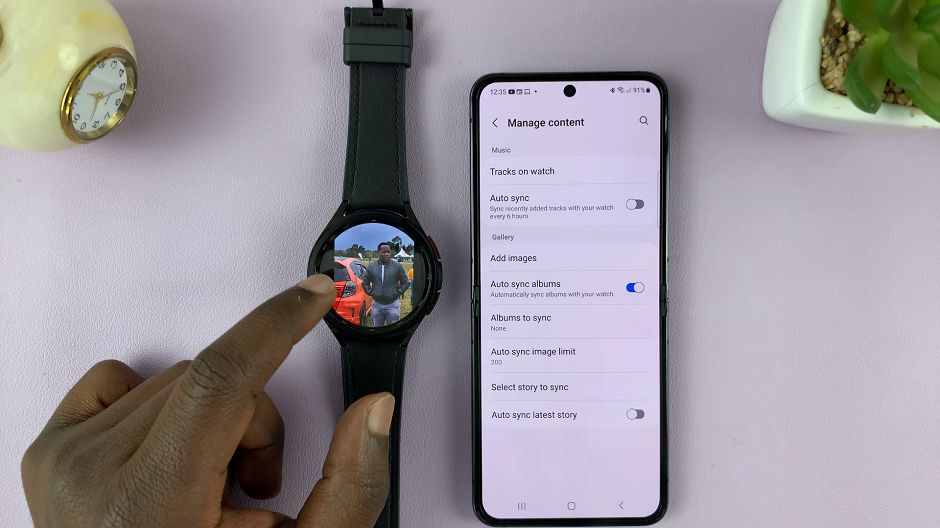Permanently deleting pictures and videos on a device is essential in scenarios like selling off your phone, managing sensitive content, or just cleaning up the space that standard methods of deletion might not achieve. Permanent deletion removes items from your immediate view and ensures that the files are completely cleaned off from your device’s storage, thus being irretrievable.
While deleting such files from a gallery is quite easy, it is still very instrumental to know how to delete them permanently for the sake of privacy, saving storage space, and keeping the device in order.
Now, this will be the step-by-step guide on how to permanently delete photos and videos on a Samsung Galaxy Z Fold 6.
Watch: How To Recover Deleted Photos & Videos On Samsung Galaxy Z Fold 6
Permanently Delete Photos & Videos On Samsung Galaxy Z Fold 6
Begin by unlocking your Galaxy Z Fold 6 and access the home page. From here, locate the Gallery app from the home screen or app drawer. Tap on it to proceed. Then, tap the hamburger icon at the bottom right corner and select “Recycle Bin” from the menu that appears.
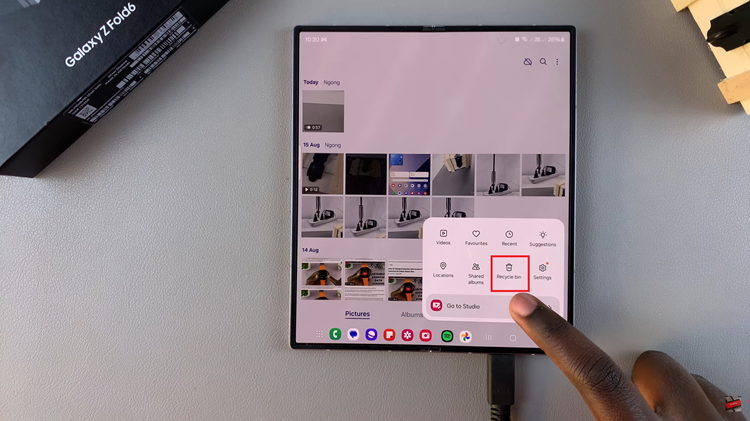
At this point, you’ll see all the photos & videos deleted from your device. Tap on the “Edit” option and select all the media you’d like erased. Once selected, tap on “Delete All” at the bottom of the screen, then, confirm the action by tapping on “Delete.”
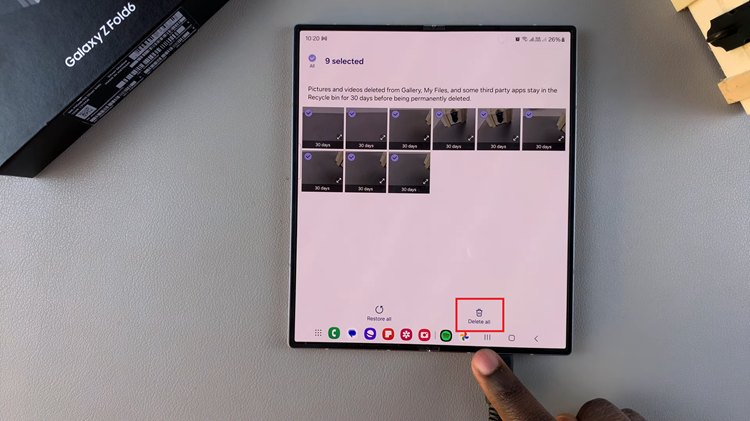
Alternatively, you can let the deleted videos & images stay in the Recycle Bin for more than 30 days, and they’ll be automatically erased from your device.
By following these steps, you can effectively and permanently delete photos and videos from your Samsung Z Fold 6. Manage your storage to maintain optimal performance on your device,
Read: How To Permanently Delete Voice Recordings On Samsung Galaxy Z Fold 6